Question & Answer
Question
Need to install ITM for working with Maximo. How can IBM Tivoli Monitoring (ITM) for Maximo agent can be configured?
Cause
Need to monitor Maximo Asset Management solution using ITM.
Answer
After installing the agent and support files, create an instance of the agent. Do not use the word “maximo” in the name; this will cause some agent anomalies.
You may create multiple instances each one connecting to a specific JVM WebSphere log directory and Maximo application.
After configuring the ITM base parameters (TEMS host and port), configure the Maximo specific parameters.
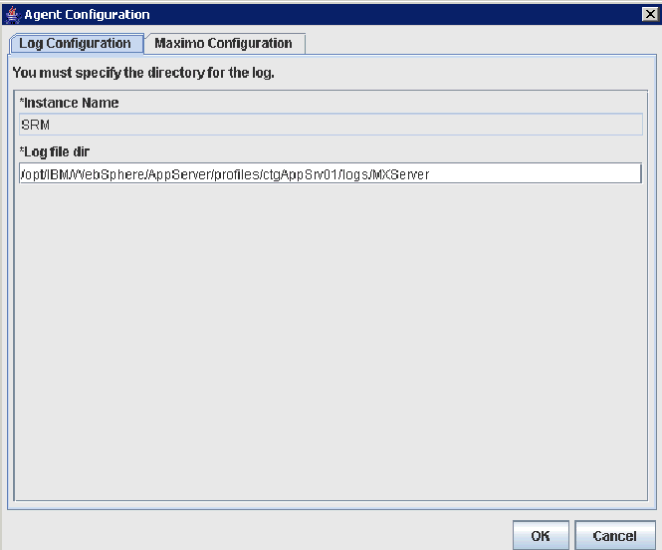
For tab “Log Configuration” the “Instance Name” field will contain the name of your ITM Maximo Agent instance.
The Log file directory (“*Log file dir” field) should contain the logs directory for MXServer (your JVM name) in application server profile (e.g.ctgAppSrv01).
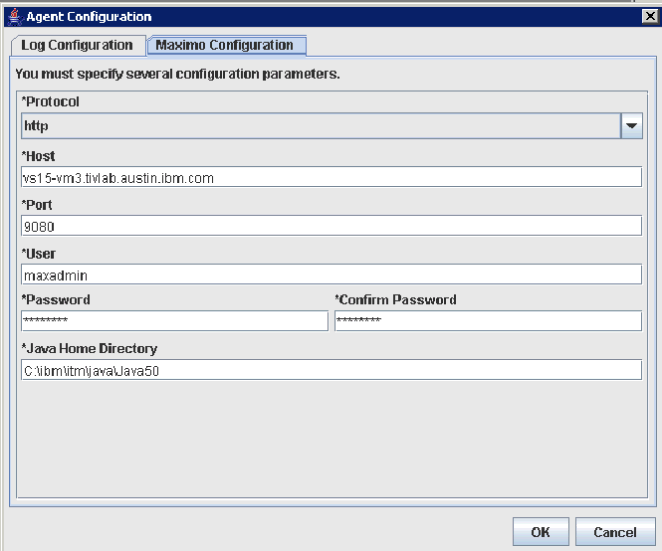
For tab Maximo configuration, choose HTTP or HTTPS protocol on field “*Protocol”.
The “*Host” field should contain the hostname where WebSphere is running.
For filed “*Port” enter with the port for connecting to WebSphere.
Default port for WebSphere using HTTP is 9080. If using WebSphere with HTTPS , then the default port is 9443.
On the field “*User” enter with a Maximo user able to connect to application. This user will be used to remotely access Maximo and requires at least Maximo read-only authorization (e.g. maximouser).
The “*Java Home Directory” should be the Java directory on the Maximo agent machine (not the remote WebSphere server). The Java version can be IBM or Sun Java 1.5 or greater.
At this point click OK for starting using the application.
If only using Maximo security (native), you will see data in the agent workspaces. However, if your Maximo environment is configured with Application Server Security for authentication and authorization, you will not see data in your agent workspaces. There are extra steps needed to make the agent work with WAS security.
For configuring Maximo to allow connections from ITM agent you need to update web.xml file.
Go to <Maximo root>/maximo/applications/maximo/mboweb/webmodule/WEB-INF and create a backup copy of file web.xml. Then open it on a editor that will not add any formatting character and add the following in bold within the security-constraint block:
<security-constraint>
<web-resource-collection>
<web-resource-name>MAXIMO Report Tool</web-resource-name>
<description>pages accessible by authorized users</description>
<url-pattern>/reporttool/*</url-pattern>
<http-method>GET</http-method>
<http-method>POST</http-method>
</web-resource-collection>
<web-resource-collection>
<web-resource-name>MAXIMO Monitoring Agent</web-resource-name>
<description>pages accessible by authorized users</description>
<url-pattern>/toolclient/*</url-pattern>
<http-method>GET</http-method>
<http-method>POST</http-method>
</web-resource-collection>
<auth-constraint>
<description>Roles that have access to MAXIMO Report
Tool</description>
<role-name>maximouser</role-name>
</auth-constraint>
<user-data-constraint>
<description>data transmission guarantee</description>
<transport-guarantee>NONE</transport-guarantee>
</user-data-constraint>
Rebuild and redeploy EAR file. Refer to IBM document “Redeploy the Maximo EAR File(s)” (http://www-01.ibm.com/support/docview.wss?uid=swg21462246) for accomplishing such task.
Try to use IBM ITM agent for Maximo after that.
Refer to "IBM Tivoli Monitoring Agent for Maximo User's Guide" PDF file at link http://pic.dhe.ibm.com/infocenter/tivihelp/v3r1/topic/com.ibm.itmaxam.doc/MonitoringAgentforMaximo621.pdf for more information on other possible configurations for the agent.
Related Information
Was this topic helpful?
Document Information
Modified date:
17 June 2018
UID
swg21632670