Question & Answer
Question
What is needed to perform a mount of a Windows dynamic disk in the Tivoli Storage Manager Recovery Agent for individual file restores?
Answer
To mount a Windows dynamic disk in the 'Data Protection for VMware Recovery Agent,' iSCSI is required. Below are the steps required to setup this environment on Windows 2008 or Windows 2008 R2.
Note: Prior to running the following steps, verify the "Microsoft iSCSI" service is stopped. If this service is running it will bind to port 3260 which the Recovery Agent uses.
Step 1)
Open the 'Data Protection for VMware Recovery Agent' on the VMware guest machine the files will be restored to. Fill in the required information for the Tivoli Storage Manager Server and choose the Virtual Machine and snapshot disk that will be mounted.

Step 2)
Click the Mount button to bring up the "Select mount destination" screen.
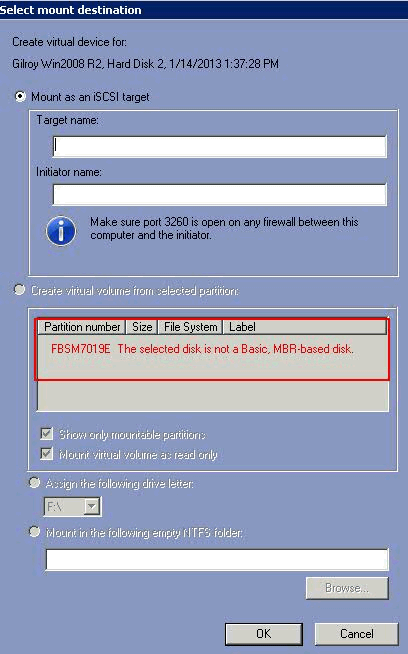
Note: The FBSM7019E message can be ignored.
Step 3)
Open the iSCSI Initiator found in the Windows Control Panel and goto the "Configuration" tab.
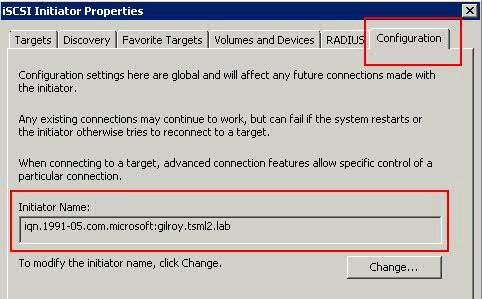
Step 4)
Copy the Initiator Name from the iSCSI Properties Configuration tab and paste it into the
Initiator Name in the "Select mount destination" window.
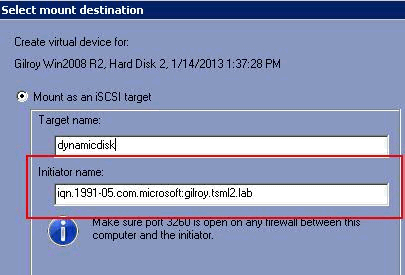
The "Target name" should be a unique name (all lower case) to identify the mounted volume.
Step 5)
Clicking OK will bring back the main Data Protection for Vmware Recovery Agent window and will show the mounted volume.
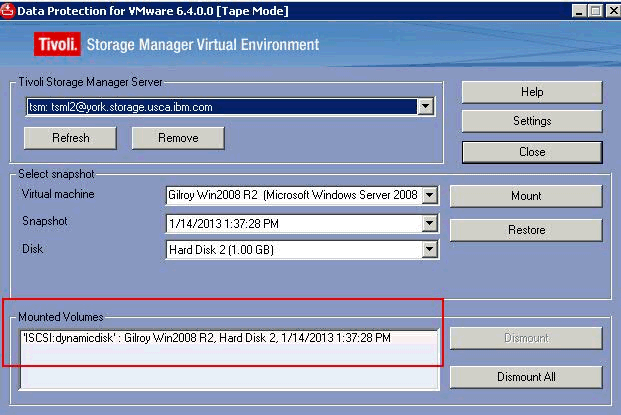
Step 6)
The mounted volume needs to be added to the iSCSI initiator. To do so, add a Target in the "Discovery" tab.

Click the "Discover Portal" button and then fill in the IP address or DNS name of the machine the
snapshot is being mounted on.
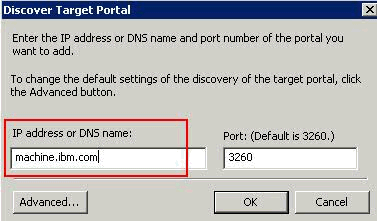
Click the OK button and open the "Targets" tab. This will show the mounted volume with the 'Target Name" that was used in Step 4. Note: Port 3260 must be open on the firewall.
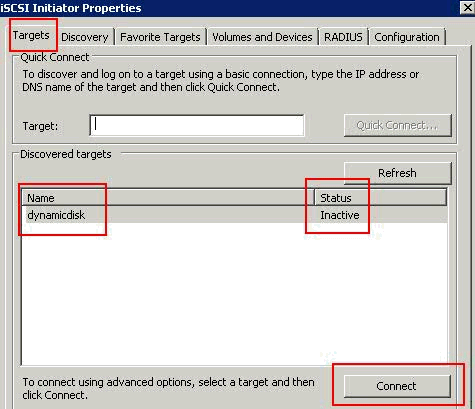
The volume will have an INACTIVE status until you connect to it. To do so, click the
Connect button which will bring up the "Connect to Target" window.

Click OK and the Status should now show as "Connected"
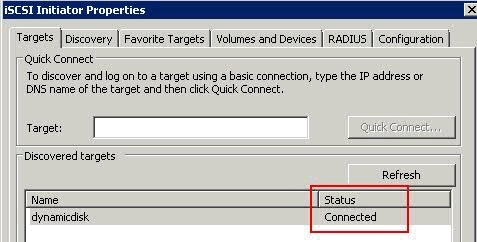
The volume should now be mounted and shown in Windows Explorer.
Note: Beginning with version 7.1, the mounting of VMware snapshots via iSCSI is automatically done in the Data Protection for Virtual Environments GUI.
Product Synonym
TSM
Was this topic helpful?
Document Information
Modified date:
17 June 2018
UID
swg21622705