Troubleshooting
Problem
User clicks "Reports - Run". User clicks "Report Books" tab. User chooses selection(s), and clicks "run". An error appears. NOTE: Problem does not affect all users. Only users with restricted rights receive the error (administrative users such as ADM do not get the error).
Symptom
Information
Standard Error
Number: 5
Source: ControllerProxyClient
Description: System.Web.Services.Protocols.SoapException: Server was unable to process request. ---> System.Exception: Validate Parameter Access Error
at Cognos.Controller.SEC.ParameterValidator.ValidateParameter(String sParamType, String sItem, String sReadWrite)
at Cognos.Controller.SEC.ParameterValidator...
<...>
[OK]
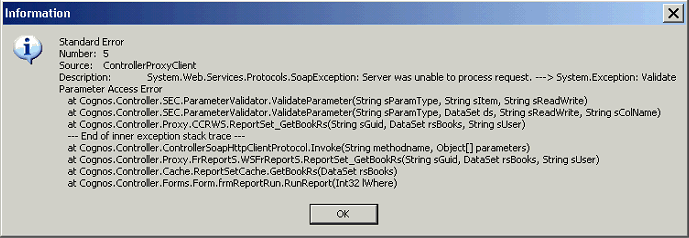
Cause
Code production problem (defect PM77172) in some versions of Controller.
The problem only effects customers who have report books which contain dummy data for a report code - this causes Controller to check the access right for this 'dummy report code' that does not exist.
Resolving The Problem
Fix:
Upgrade to Controller 10.1.2155 or later.
Workaround:
There are several different workarounds:
- Method #1
- Method #2
- TIP: This does not compromise security since the access rights for the reports (included in the report book) will be checked on the server side anyway (via a separate/different method).
- Steps:
- Logon to the Controller application server as an administrator
- Open the folder "...c10\ControllerProxyServer". TIP: By default this is located here: C:\Program Files (x86)\ibm\cognos\c10\ControllerProxyServer
- As a precaution, create a backup copy of "WebServiceParameterCheck.acl" (e.g. "WebServiceParameterCheck.original.backup")
- Open the file "WebServiceParameterCheck.acl" inside NOTEPAD.EXE
- Search to locate the phrase "ReportSet_GetBookRs"
- Modify the setting from the default (1) to: 0
- Save changes
- Test.
- Method #3
- Steps:
- Launch Controller, and logon as an administrator (e.g. ADM)
- Click "Maintain - Rights - Security Groups"
- Click on tab "Reports"
- Locate relevant report (e.g. 1140)
- Modify the rights so that the relevant 'bad' users have read access to that report.
Related Information
Was this topic helpful?
Document Information
Modified date:
15 June 2018
UID
swg21622273