Question & Answer
Question
How do you configure Solution Manager so that the tab for the SAP Connector is shown?
Answer
Procedure:
- Enable the connector integration to activate an optional business function by running the SPRO transaction.
The Customizing: Execute Project window opens.
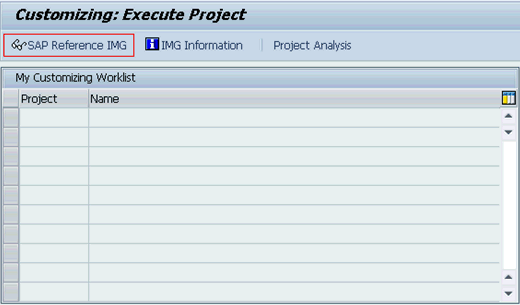
- Click SAP Reference IMG.
The Display IMG window opens.
Expand the SAP Solution Manager Implementation Guide.

- Click the Clock icon with a check mark next to Activate Business Functions
A warning dialog opens.
- Click Continue.
The RB1 - Switch Framework: Change Business Function Status window opens.

- Scroll to the bottom of the window.
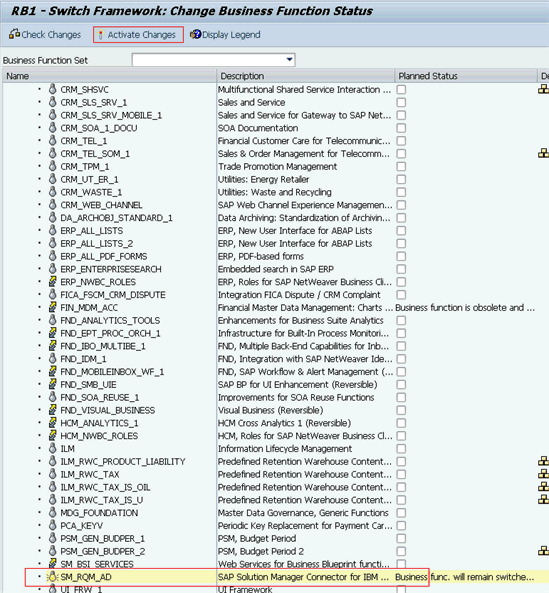
- Select the SM_RQM_AD check box and then click Activate Changes.
If you have the requisite permission's, the connector integration is enabled.
- Follow the steps in the SPRO transaction.
Open the Display IMG window.
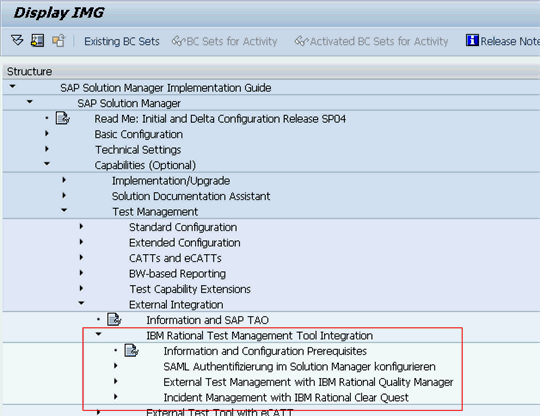
Roles needed to activate Rational Quality Manager business function and initialize integration
Use the SAP* account to activate the Rational Quality Manager Business function for each Solution Manager instance.

Complete the connector integration steps after the activation,using an SAP* account with the roles in the Display User window.
Estimate of Time to Activate Integration and Configure the Integration
It can take 4 hours to 2 days to complete the tasks to activate and configure the integration. Some of the tasks are repeated as you deploy multiple connectors attached to the same Solution Manager instance
and create and configure more connected Solution Manager, connector and CLM projects.
Roles required for Solution Manager integration
You need one service account to run the blueprint push and import the test results into Solution Manager from Rational Quality Manager on a periodic basis. See the previous section, but the roles SAP_SOLAR01_ALL and SAP_SOLAR02_ALL work for that service account.
You need another service account to run when you import a Rational Team Concert work item (generally a Defect work item) to become a Service Desk incident and link them together.
See the previous steps. The SAP_CM_CRM_UIU* and SAP_SWORK_* roles shown in the Display User window are sufficient.
Users who want to do manual pushes of blueprints into Rational tools and run the built-in report on test results can also use the roles SAP_SOLAR01_ALL and SAP_SOLAR02_ALL.
Users who want to export a Service Desk incident to create a Rational Team Concert work item and link the two can also use the SAP_CM_CRM_UIU* and SAP_SWORK_* roles.
[{"Product":{"code":"SSAQ2T","label":"Rational Connector for SAP Solution Manager"},"Business Unit":{"code":"BU053","label":"Cloud & Data Platform"},"Component":"Integrations: 3rd Party","Platform":[{"code":"PF016","label":"Linux"},{"code":"PF033","label":"Windows"}],"Version":"4.0","Edition":"","Line of Business":{"code":"","label":""}}]
Was this topic helpful?
Document Information
Modified date:
16 June 2018
UID
swg21621268