Question & Answer
Question
How do you configure IBM Rational Rhapsody Design Manager (RDM) to run simultaneously on the same machine where another instance of Apache Tomcat is already operating to host other Jazz products such as IBM Rational Team Concert?
Cause
By default, Apache Tomcat application (Tomcat) server uses a non-secure port 9080 and secure port 9443, along with ports 9005 and 9009. These default ports will conflict with a Tomcat instance(s) hosting other Jazz products on your system if you don't configure the new installation of RDM properly.
Answer
The following steps explain how to set RDM to utilize non-default ports, allowing you to start it while another Jazz product is already running on the default ports. This allows you to run both servers concurrently.
Note: If you're planning to install a version of RDM on top of any existing Jazz product of the same version (e.g. installing RDM v4.0 on top of RTC v4.0) or run one instance of Jazz product at a time, you don't need to change default ports. If you have a multiple installation that is using Tomcat and have different Jazz products installed in different installations packages, and if you want to run those Jazz products concurrently, then follow this technote. Otherwise, check your configuration using "Interactive Installation Guide" and simply follow the given instruction.
Three Steps: Overview
Step 1 - Know which ports are possibly used by another Jazz product.
Step 2 - Find out which ports are occupied by another Jazz product.
Step 3 - Make changes and validate if port changes were successfully made.
Step 1 - Know which ports are possibly used by another Jazz product.
Default ports used by Tomcat starts with the number "9"(e.g. 9080) and they are defined in Tomcat's server.xml file using the <Connector> XML element. The server.xml file is located at <RDM installation folder>/server/tomcat/conf/server.xml. Below is the definition of connector as defined in Apache Tomcat Architecture page.
A Connector handles communications with the client. There are multiple connectors available with Tomcat. These include the HTTP connector which is used for most HTTP traffic, especially when running Tomcat as a standalone server, and the AJP connector which implements the AJP procotol used when connecting Tomcat to a web server such as Apache HTTPD server. Creating a customized connector is a significant effort.
The table below shows the list of default ports you may need to change to avoid port conflicts.
Default Port table
| Default Port | Usage | How to change | Remark |
| 9080 | Define a non-SSL Connector on which the connector listens for HTTP requests that will be received via client's browser. | Open server.xml file in your preferred text editor and replace all instances of "9080" with any available port (e.g. 9081). | Change is recommended. |
| 9443 | Define a SSL Connector on which the connector listens for HTTPS requests that will be received via client's browser. Incoming requests received on non-SSL port is redirected to this port. | Open server.xml file in your preferred text editor and replace all instances of "9443 " with any available port (e.g. 9444 ). | Change is MUST. |
| 9005 | Define a Connector on which this server waits for a shutdown command. | Open server.xml file in your preferred text editor and replace all instances of "9005 " with any available port (e.g. 9006). | Change is recommended. |
| 9009 | Define an AJP 1.3 Connector that supports the communication using AJP protocol. This connector is used for integrating Tomcat with Apache Web server. See more information at AJP Connector page in Apache Tomcat site. | Open server.xml file in your preferred text editor and replace all instances of "9009 " with any available port (e.g. 9010). | Change is recommended if this port is used by other Jazz product. |
| 1527 | Define a Database Network Server Port for Data Warehouse. Applicable only Derby. On Derby, the JTS will act as the Database Network server for Data Warehouse, and its port must be unique within the hosting server machine. | Access https://[hostname]:<port>/jts/setup and specify Database Network Server Port. Alternatively, open <RDM installation folder>/server/conf/teamserver.properties and change default port from 1527 to something else. | Optional - only if other Jazz product and the new installation of RDM are both configure to use Data Warehouse using Derby. |
Step 2 - Find out which ports are occupied by another Jazz product.
- Obtain the process ID of another Jazz product.
%tasklist /FI "WINDOWTITLE eq tomcat" - Run the command to get all the listening port by the process ID.
- %netstat -ano | FindStr <PID>
example output: 
- You will see port 9009/9080/9443/9005 are in use.
Step 3 - Make changes and validate if port changes were successfully made.
You will follow the steps below to modify default ports for your RDM installation and ensure added changes doesn't disturb the operation of another Jazz product(s).
- Shutdown all the running instances of Jazz product by running server.shutdown.bat.
- Modify the settings for ports you took note at Step 2, using information in Default Port table.
Tip: If you modify the default ports in the server.xml file, record the changes or keep the backup of relevant files to restore the original settings just in case. - Startup existing Jazz product by running server.startup.bat.
- Make sure existing Jazz product starts up completely.
You will see the line below appear in each of the command prompt windows, where n is any integer.
INFO: Serverstartup in n ms
- Startup your new installation of RDM by running server.startup.bat.
- Monitor the command prompt window to see if there is any errors and wait for the line below appear.
INFO: Serverstartup in n ms - Make sure all the exciting Jazz products including your new RDM are now running. You can access RDM at https://[fully_qualified_host_name]:<new SSL port>/jts/setup to complete the initial setup. For more information, see "Setting up and configuring the Design Management Server" topic in Design Management Information Center.
- Navigate to Configure Data Warehouse phase.
- Change Database Network Server Port to be unique within the hosting server machine.
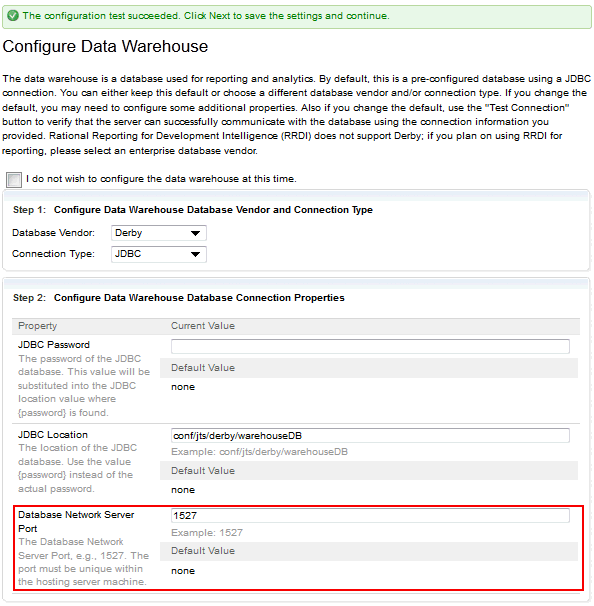
- Complete the setup.
Important: Due to performance degradation when running multiple Tomcat servers, this configuration should not be used in production environments.
Related Information
Was this topic helpful?
Document Information
Modified date:
16 June 2018
UID
swg21621236