Troubleshooting
Problem
Customer's Controller application server is based on a 64-bit operating system, and would like to modify the Controller application server so that its JAVA functionality (e.g. AFCs, Intercompany reports etc.) run inside a 64-bit JAVA environment (JRE) rather than a 32-bit environment.
Symptom
The reason why customer wants to upgrade is that the customer may be suffering from issues such as:
- Intermittent out of memory
- Slow performance due to memory swapping.
In some environments, changing the JRE from 32 to 64 bit can alleviate some of the above symptoms.
- For example, in one environment, AFC consolidations ran approximately 5% faster using a 64-bit JAVA (compared to the original 32-bit JAVA).
Cause
For all versions of Controller 10.1.1671 and earlier, Controller is supplied only with a 32-bit JAVA JRE.
- However, all versions of Controller 10.1.1 (between 10.1.1691 and 10.1.2681 inclusive) are supplied with an 'optional' 64-bit JRE.
Environment
Controller 10.1.1 (from 10.1.1691 onwards) application server based on 64 bit operating system (e.g. Windows 2008 R2).
Resolving The Problem
Ensure that you are using Controller 10.1.1691 or later 10.1.1 version, and then reconfigure the Controller application server to use the 64-bit JRE.
- IMPORTANT: If you intend to run the FAP Service on this same application server, then make sure you read and action Technote #1620701.
Steps:
- Ensure no users are using any functionality related to JAVA (or, ideally, ensure no users are in the Controller system at all)
- Logon to the Controller application server as a Windows administrator
- Stop the Windows service "IBM Cognos Controller Java Proxy"
- Launch Windows explorer, and navigate to the ...c10\server folder. TIP: by default this is here: C:\Program Files (x86)\IBM\cognos\c10\server
- Rename the file "ccrproxy.exe" to "ccrproxy.32bit"
- Rename the file "ccrproxy_x64.exe" to "ccrproxy.exe"
- Right-click on "Computer" and choose "Properties"
- Click "Advanced system settings"
- Click "Environment Variables"
- Highlight the "CCR_JAVA_HOME" system environment variable and click "Edit"
- Modify it to point to the directory of a 64 bit JRE. TIP: By default this is: C:\Program Files (x86)\IBM\cognos\c10\bin64\jre\6.0
- Start the Windows service "IBM Cognos Controller Java Proxy"
- Test.
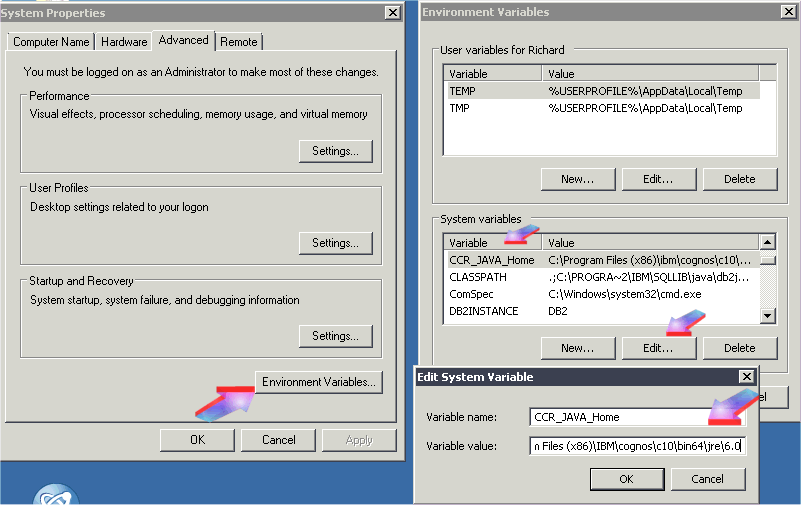
IMPORTANT: Be aware that any subsequent software upgrade to the Controller server (e.g. later IF patch or whatever) will typically cause the "ccrproxy.exe" to be reset back to the default (32-bit) so the above technique will have to be repeated during any Controller server software patch.
Related Information
Was this topic helpful?
Document Information
Modified date:
15 June 2018
UID
swg21618609