Question & Answer
Question
Can you enable Autofill Properties in IBM Maximo Asset Management?
Answer
In Maximo 7.5.0.1, an enhanced feature called Client-side Validation is introduced in order to improve performance, the system validates data on the client browser before validating on the server.
You can configure Autofill Properties so that fields are populated with cached data instead of server data in a high latency network for performance efficiency.
The Autofill Properties that you can configure are type-ahead, set values, and filters.
To enable the 'Type-ahead' feature in Maximo 7.5.0.1, simply do the following:
1. Go to => System Configuration => Platform Configuration => System Properties
2. Filter for the string 'clientdata'
3. Set the value of 'mxe.webclient.ClientDataValidation' the Property Name to 1
4. Save the record
5. Select Action => Live Refresh
6. Now go to Application Designer and open the application you wish to configure.
In this example, we select the Asset application
7. Highlight the Bin field in the Details section and bring up the Textbox Properties dialog
8. Click on the Advanced tab and you will see the Autofill Properties section being extended at the bottom of the dialog as shown below:
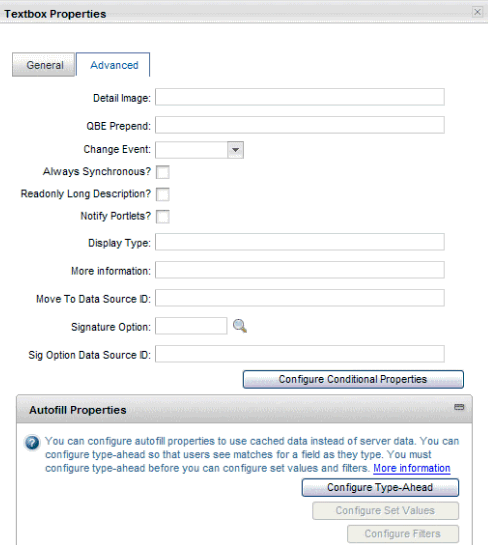
Was this topic helpful?
Document Information
Modified date:
17 June 2018
UID
swg21588861