Question & Answer
Question
How to launch oplrun sessions directly from CPLEX Optimization Studio IDE?
Answer
In CPLEX Optimization Studio IDE, you can launch oplrun sessions directly by highlighting the run configuration first and then clicking "Run -> External Tools -> Run As -> oplrun", as shown below:
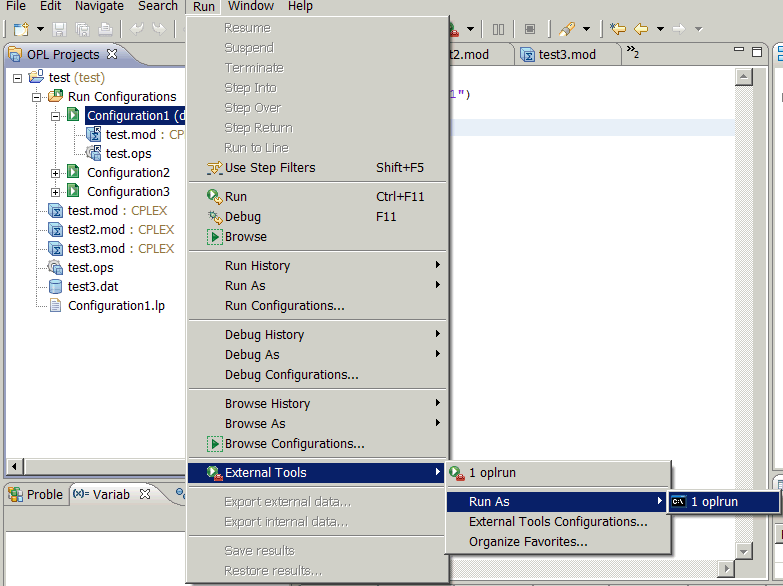
If you attach an ops settings file to the configuration, the oplrun process will use the settings in the settings file.
Alternatively, you can configure an oplrun session as an "External Tools Configuration". You can click "Run -> External Tools -> External Tools Configurations ..." to bring up the configuration dialog. Then right-click "Program" on the left column and then click "New" to add a new External Tool.
You need to put the full path to oplrun.exe as Location, use workspace location of as the working directory and follow oplrun syntax to specify the run configuration or models to solve as arguments.
The below is a screenshot of a sample configuration that uses 32-bit oplrun from CPLEX Optimization Studio 12.4 to solve Configuration1 in OPL Project test.
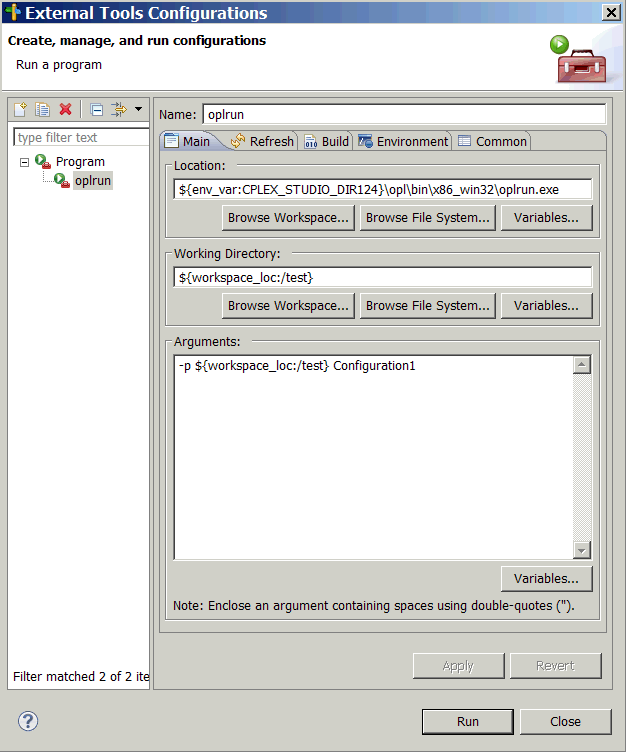
Was this topic helpful?
Document Information
Modified date:
16 June 2018
UID
swg21588823