Troubleshooting
Problem
When you attempt to import data into a custom section of IBM Engineering Test Management (ETM) by using the Microsoft Excel or Microsoft Word Import utility, a duplicate section is created with the same name.
Symptom
A duplicate section is created, rather than the data being imported into the wanted section. See the following screen capture for details.


Cause
Engineering Test Management uses unique identifiers behind the scenes to define sections and categories. When a custom section is created, it is assigned a dynamic identifier based on an automated algorithm. If the identifier used in the ETM Importer Utility configuration file does not match the actual identifier being used in ETM, it assumes that you are attempting to create a new section, rather than import to an existing one.
Resolving The Problem
To resolve this problem, you first need to determine the value of the unique identifier used to define the custom section you are trying to import into. One way to do this is to use the REST Client add-on.
The technote How to use a REST Client to collect data and troubleshoot issues, explains how to use a REST Client to expose XML data from the ETM API.
In this case, you need to extract the data that is relevant to the custom section into which you are attempting to import. The following screen capture demonstrates an example about what data is needed after you execute a GET request from the REST client.
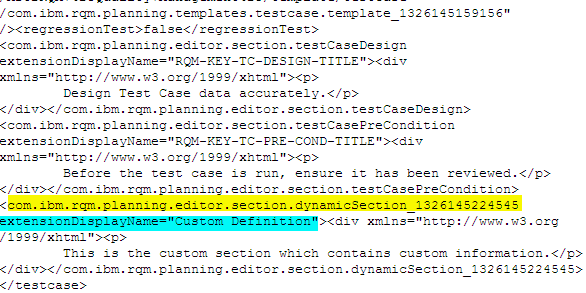
Note that the target custom section in this case has the unique identifier "com.ibm.rqm.planning.editor.section.dynamicSection_1326145224545".
The unique identifier is highlighted in the preceding image in yellow. You can tell that this is the target section because immediately following it is the extensionDisplayName argument (highlighted in blue) which shows the literal name of the section as it appears in the UI.
Now that you have the unique identifier for this section, you can use it to create the configuration file. The correct syntax for this mapping is as follows:
An example syntax based on the preceding image is:
The example syntax takes the content in column E of the Excel spreadsheet and posts it into the ETM section with unique identifier "com.ibm.rqm.planning.editor.section.dynamicSection_1326145224545". If done correctly, no duplicate sections are created.
Now that you have the unique identifier for this section, you can use it to create the configuration file. The correct syntax for this mapping is as follows:
testcase.Section("myns:<Unique Identifier>", "<extensionDisplayName>")=E
An example syntax based on the preceding image is:
testcase.Section("myns:com.ibm.rqm.planning.editor.section.dynamicSection_1326145224545", "Custom Definition")=E
The example syntax takes the content in column E of the Excel spreadsheet and posts it into the ETM section with unique identifier "com.ibm.rqm.planning.editor.section.dynamicSection_1326145224545". If done correctly, no duplicate sections are created.
[{"Type":"MASTER","Line of Business":{"code":"LOB59","label":"Sustainability Software"},"Business Unit":{"code":"BU059","label":"IBM Software w\/o TPS"},"Product":{"code":"SSUVV6","label":"IBM Engineering Test Management"},"ARM Category":[{"code":"a8m0z0000001j1CAAQ","label":"Test Management->Utilities->ETMExcelWordImporter Utility"}],"ARM Case Number":"","Platform":[{"code":"PF033","label":"Windows"}],"Version":"All Versions"}]
Product Synonym
Rational Quality Manager
Was this topic helpful?
Document Information
Modified date:
24 August 2021
UID
swg21577915