Question & Answer
Question
How can I set up a Netezza JDBC database connection in IBM WebSphere using the 4.6.x or 4.5.x JDBC drivers?
Answer
1. Log in to IBM WebSphere.
2. In the Task pane, select JDBC > JDBC Providers. The Create a new JDBC Provider wizard appears.
3. In the Database type box, click User-defined.
4. In the Implementation class name box, the name that you type depends on the driver version.
For the NPS 4.5.x JDBC Driver, type the implementation class name as ‘org.netezza.jdbc3.Jdbc3ConnectionPool’ and then click Next.
For the NPS 4.6.x JDBC Driver, type the implementation class name ‘org.netezza.datasource.NzConnectionPoolDatasource’ as shown below and then click Next:
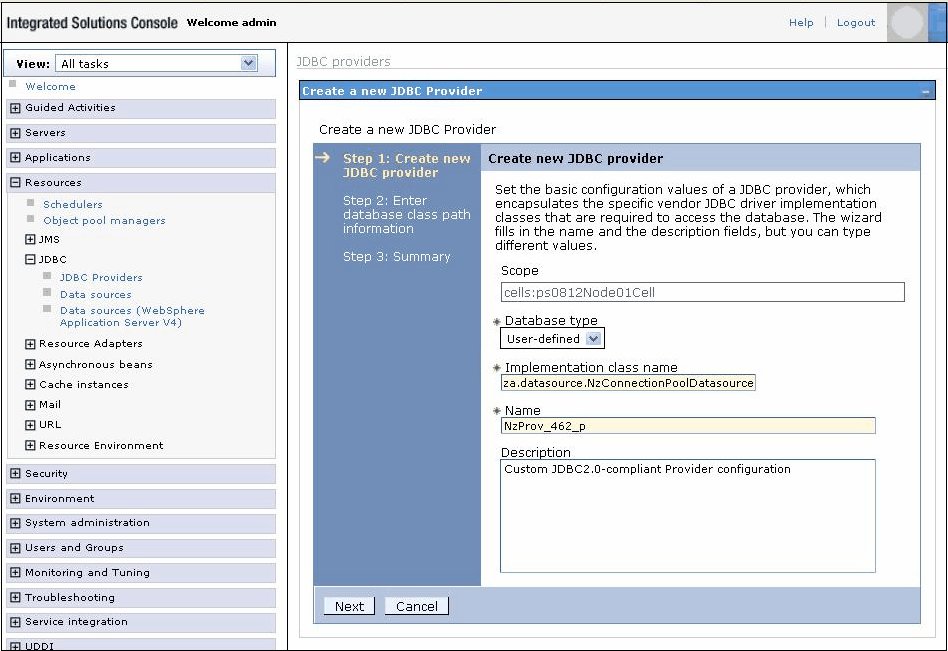
5. Type the class path for the JDBC driver on the Websphere server and then click Next.
Note: You must either export the classpath variable with the path of the JDBC driver on the Websphere server where it is installed or you must add the following line to the profile file of the Websphere admin user:
export classpath = <path of JDBC driver>
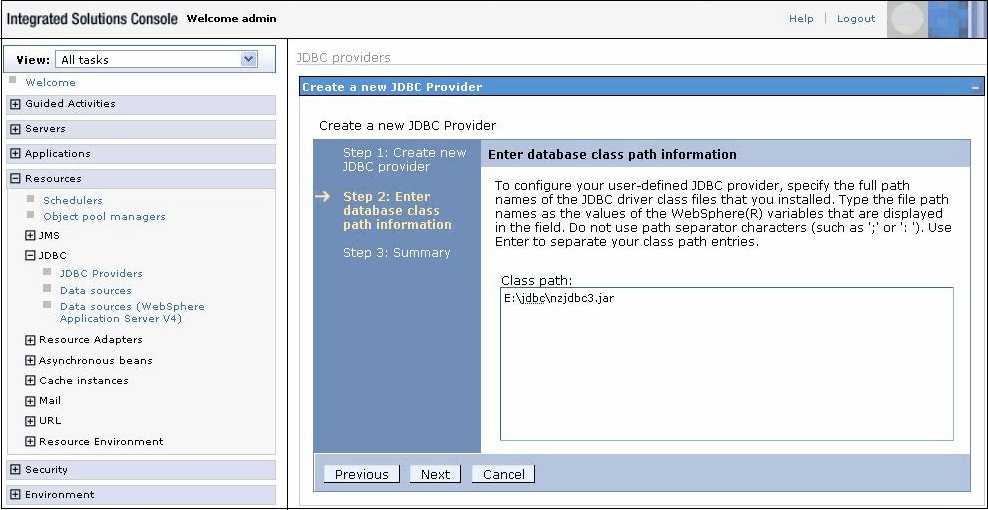
6. The JDBC provider is created. Verify that all of the entries are correct and then click Apply:

7. In the Task pane, select JDBC > Data sources to create a new basic data source using the JDBC provider created for Netezza. The Create a data source wizard appears.
8. In the JNDI name box, type the connection name which can be used by other BI reporting tools (such as Oracle BI Publisher) to connect to Netezza database.
9. Click Next.
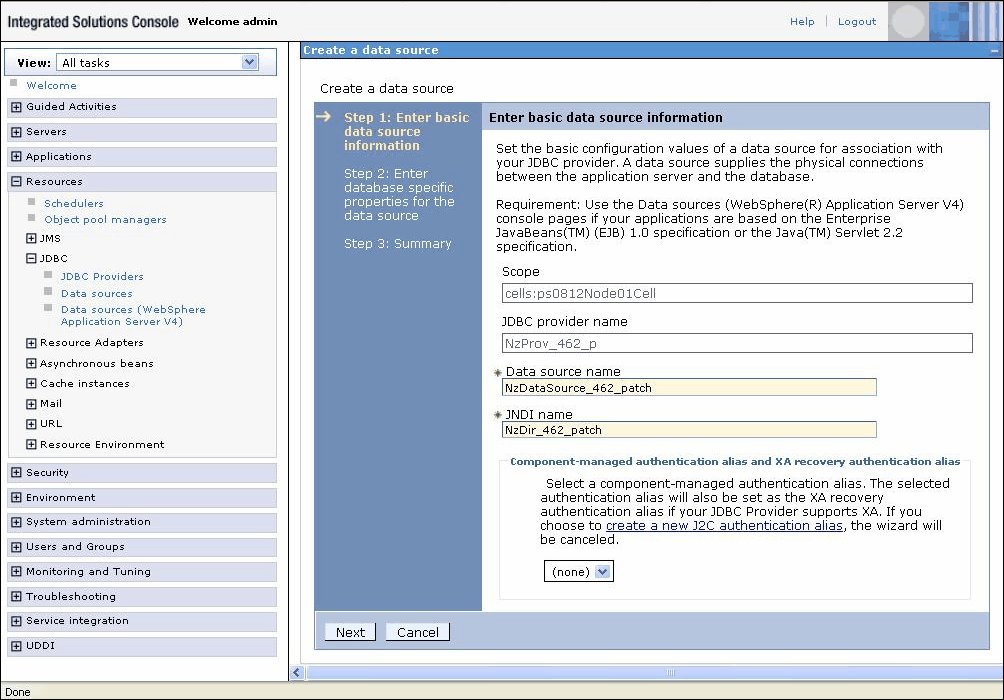
10. In the Data store helper class name box, type the generic data store helper class name and click Next.
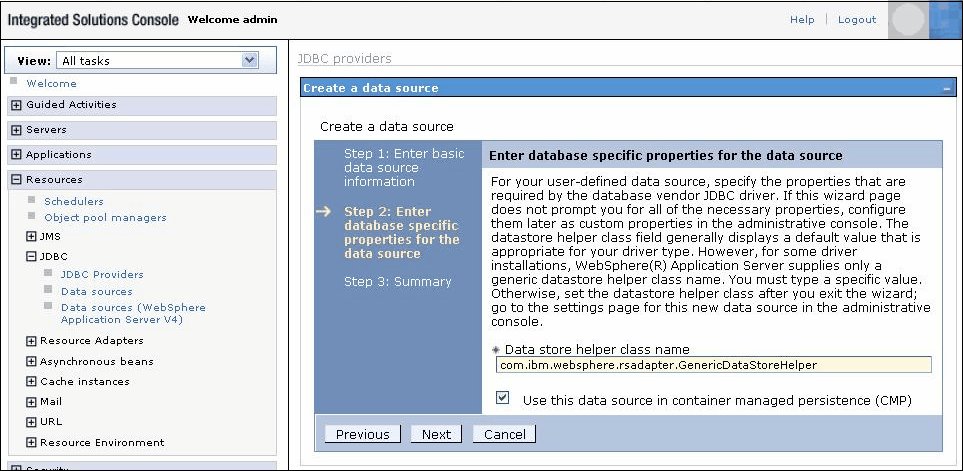
11. The Netezza JDBC Data source is created. Verify that all of the entries are correct.
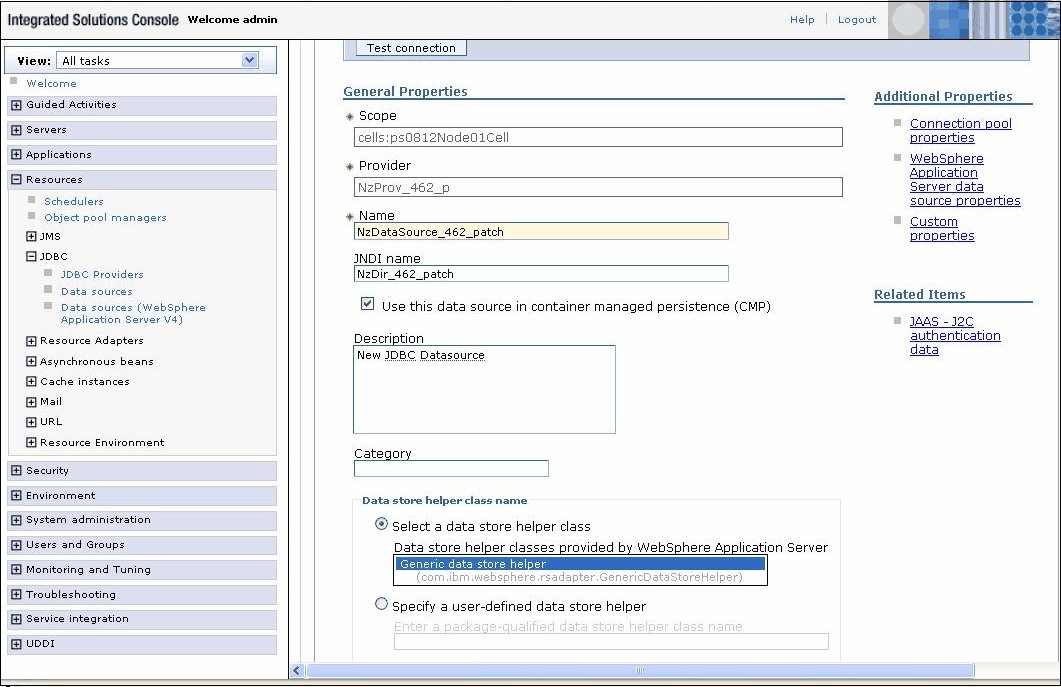
12. Click the Custom Properties link (located in the upper right of the window listed among Additional Properties). If you are using the NPS 4.6.x JDBC driver, configure the various parameters (host, database, user and password) to match the values shown below:
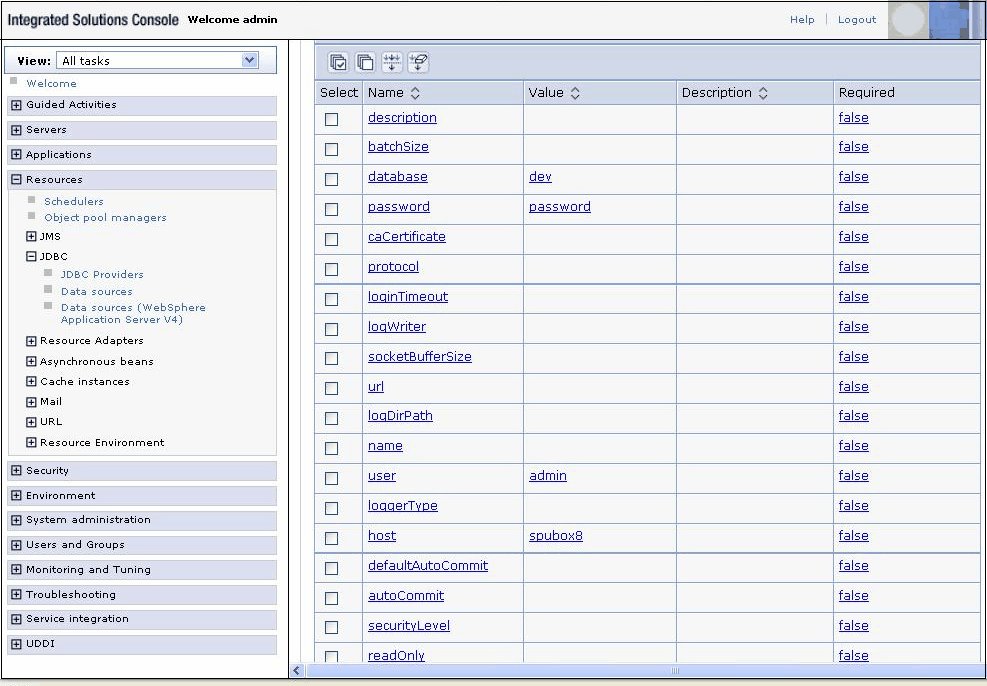
If you are using the NPS 4.5.x JDBC driver, configure the various parameters (host, database, user and password) to match the values shown below:

13. To verify the connection of the Netezza JDBC driver data source, click Test connection.

Historical Number
NZ990057
Was this topic helpful?
Document Information
Modified date:
17 October 2019
UID
swg21568931