Question & Answer
Question
Situation events display in Omnibus under the Omegamon_Base class. However, you do not see the ITCAM event classes in the Select Event Class dialog when you create situations. What do you need to do to forward ITCAM for Transactions events to Omnibus?
Answer
Configuring ITM (IBM Tivoli Monitoring) event forwarding is a multi-step process. These are the steps on Windows and Unix/Linux platforms:
1) Point to the Omnibus object server in the hub TEMS (Tivoli Enterprise Management Server) configuration.
2) Install the TEDGEN (Tivoli Enterprise Console Event Definition Generator) utility in your ITM environment from the ITM Tools CD image.
3) Use the TEDGEN utility to generate the event definitions file for the TEPS (Tivoli Enterprise Portal Server).
4) Edit the TEPS environment file to point to the event definitions file.
5) Verify the ITM event forwarding configuration.
6) See notes on using the Omnibus cache file.
Step 1 -- Point to the Omnibus Object Server
Reconfigure the TEMS to enable the Tivoli Event Integration Facility (EIF). You can use either the MTEMS (Manage Tivoli Enterprise Monitoring Services) GUI or the 'itmcmd config' command.
Using the MTEMS
Use the MTEMS when the TEMS resides on a Windows server.
1) Logon to the hub TEMS (Tivoli Enterprise Monitoring Server) server.
2) In the MTEMS, right-click the entry for the hub TEMS. Select the Reconfigure command.

3) Enable EIF by entering a checkmark in the Tivoli Event Integration Facility checkbox. Click OK.
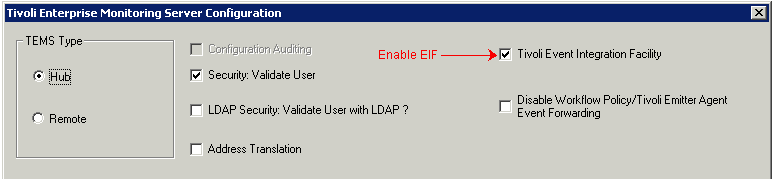
4) Click OK again.

5) The following pop-up displays. Enter the fully qualified hostname (or IP address) and port number for your Omnibus object server. Click OK.
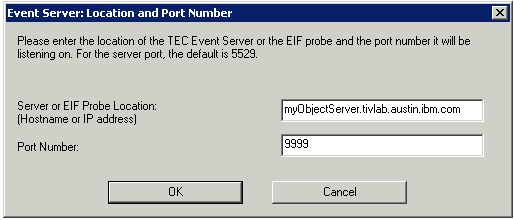
6) Restart the hub TEMS and TEPS.
After you restart the hub TEMS and TEPS, check the available event classes in the situation editor.
a) Open an existing situation.
b) Click the EIF tab.

c) Click EIF Slot Customization.

d) Click the Select Event Class button.

e) The available default event classes display. Notice that there are no event classes for KT3, KT4, KT5, or KT6 agents. You need to configure EIF by installing and running the TEDGEN utility. See installation instructions in this technote.
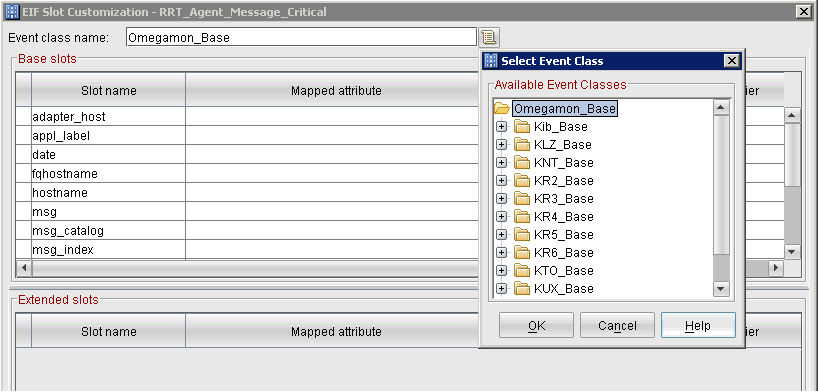
f) After you have installed the TEDGEN utility and configured EIF, you see the ITCAM for Transactions event classes in the Select Event Class list:
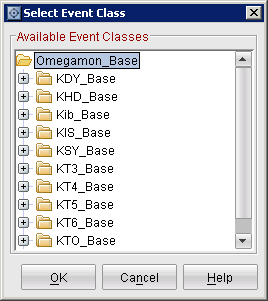
Using the 'itmcmd config' command instead of the MTEMS
Use the 'itmcmd config' command under Unix and Linux servers when you have not enabled XWindows on the TEMS server or when you do not have access to an XWindows emulator on your workstation.
1) Logon to the hub TEMS server.
2) Change directory to ITM_HOME/bin.
# cd <ITM_HOME>/bin
3) Reconfigure TEMS. Respond to the EIF configuration prompts (see example).
# ./itmcmd config -S -t <tems-name>
Configuring TEMS...
Hub or Remote [1=*LOCAL, 2=*REMOTE] (Default is: 1): 1
...
Tivoli Event Integration Facility? [1=YES, 2=NO] (Default is: 2): 1
EIF Server Host Name or type 0 for "none" :(Default is: 0): myObjectServer.tivlab.austin.ibm.com
EIF Port? (Default is: 5529): 9999
Disable Workflow Policy/Tivoli Emitter Agent Event Forwarding? [1=YES, 2=NO] (Default is: 2):
... Writing to database file for ms.
Step 2 -- Install the TEDGEN Utility
Logon to the TEPS server. After downloading the ITM Tools CD image for your ITM version, copy the tedgen directory from the CD image into the ITM_HOME directory. Then, run the TEDGEN command to generate event definitions.
1) Logon to the TEPS server.
2) Download the ITM Tools CD image to the TEPS server. For example:
IBM Tivoli Monitoring V6.2.2 Fix Pack 2 Tools, Multiplatform, English (CZF7UEN)
IBM Tivoli Monitoring V6.2.3 Fixpack 1 Tools, Multiplatform, English (CI6G5EN)
IBM Tivoli Monitoring V6.3.0.1 Tools, Multiplatform, English (CIL2EEN)
3) Unpack the archive.
4) Follow the instructions for your server platform.
Note: Perform the following operations on the TEPS server.
Windows
Although the CD image has a .tar.gz filename extension, the CD image applies to all platforms. Use a utility like WinZIP to unpack the archive.
1) Logon to the TEPS server and unpack the ITM Tools CD image in a scratch directory. Notice that the tedgen directory appears under the tec directory in the unpacked CD image.
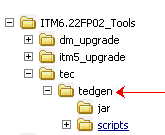
2) Copy the tedgen directory from the ITM Tools CD image into ITM_HOME. In this example, ITM_HOME is C:\IBM\ITM. The ITM_HOME file system now looks like this:

Unix/Linux
Unpacking the .tar.gz CD image is slightly more involved on Unix and Linux platforms than it is on Windows.
1) Logon to the TEPS server and cd to the directory containing the <tools-image>.tar.gz file.
2) Unpack the archive.
gunzip -d <tools-image>.tar.gz
tar -xvf <tools-image>.tar
3) Change the owner and group permissions on the unpacked files.
chown -RF root *
chgrp -Rf system *
4) Copy the tedgen directory from the unpacked CD image into your ITM_HOME directory. The default ITM_HOME is /opt/IBM/ITM. This command creates the directory 'tedgen' under ITM_HOME. For example:
cp -Rp tec/tedgen ITM_HOME
Step 3 -- Generate the Event Definitions File
The next step generates the event definitions file that the TEPS uses to map the ITCAM for Transactions events to Omnibus events.
Note: The following operations must be performed on the TEPS server.
Windows
1) Logon to the TEPS server.
2) Open a DOS command prompt.
3) Change the current directory to the tedgen\scripts directory under ITM_HOME.
4) Configure the environment. For example:
cd C:\IBM\ITM\tedgen\scripts
set JAVA_HOME=C:\IBM\ITM\java\java50\jre
set CANDLEHOME=C:\IBM\ITM
Note: ITM_HOME and JAVA_HOME directories may be different than those illustrated in this technote. The key to configuring the JAVA_HOME environment variable is to specify the Java pathname up to, but not including, the bin directory.
5) Create a directory called EventDefs under ITM_HOME\tedgen. Note that the directory name and location are optional.
6) Run the TEDGEN utility out of the ITM_HOME\tedgen\scripts directory. The -xmlPath parameter writes the event definitions to an XML file. In this example, the output file is called output.xml. Note that the filename is optional. However, the filename extension must be '.xml'.
Note: The parameter names are case-sensitive. Enter the parameter names exactly as shown in the example. Note that the -id parameter is the number '1' with a leading space. In this example, a line break precedes the -id parameter for readability only. Enter the actual command without manually inserting line breaks.
C:\IBM\ITM\tedgen\scripts>tedgen.cmd -itmDir C:\IBM\ITM\CMS\teclib
-id 1 -xmlPath C:\IBM\ITM\tedgen\EventDefs\output.xml
The TEDGEN utility generates the event definitions and posts messages similar to the following in the DOS command window.
Loading Classes
Parsing C:\IBM\ITM\tedgen\scripts\.temp\TEC_CLASSES\root.baroc
Parsing C:\IBM\ITM\tedgen\scripts\.temp\TEC_CLASSES\om_tec.baroc
Parsing C:\IBM\ITM\tedgen\scripts\.temp\TEC_CLASSES\Sentry.baroc
Parsing C:\IBM\ITM\tedgen\scripts\.temp\TEC_CLASSES\Tmw2k.baroc
Parsing C:\IBM\ITM\tedgen\scripts\.temp\TEC_CLASSES\kdy.baroc
Parsing C:\IBM\ITM\tedgen\scripts\.temp\TEC_CLASSES\khd.baroc
Parsing C:\IBM\ITM\tedgen\scripts\.temp\TEC_CLASSES\kib.baroc
Parsing C:\IBM\ITM\tedgen\scripts\.temp\TEC_CLASSES\kis.baroc
Parsing C:\IBM\ITM\tedgen\scripts\.temp\TEC_CLASSES\ksy.baroc
Parsing C:\IBM\ITM\tedgen\scripts\.temp\TEC_CLASSES\kt3.baroc
Parsing C:\IBM\ITM\tedgen\scripts\.temp\TEC_CLASSES\kt4.baroc
Parsing C:\IBM\ITM\tedgen\scripts\.temp\TEC_CLASSES\kt5.baroc
Parsing C:\IBM\ITM\tedgen\scripts\.temp\TEC_CLASSES\kt6.baroc
Parsing C:\IBM\ITM\tedgen\scripts\.temp\TEC_CLASSES\kto.baroc
Output XML file generated with success.
Unix/Linux
1) Logon to the TEPS server.
2) Change the current directory to the scripts directory under ITM_HOME/tedgen. For example:
# cd /opt/IBM/ITM/tedgen/scripts
3) Set up the environment. In this example, ITM_HOME is /opt/IBM/ITM.
# export JAVA_HOME=/opt/IBM/ITM/JRE/aix526
# export CANDLEHOME=/opt/IBM/ITM
Note: ITM_HOME and JAVA_HOME directories may be different than those illustrated in this technote. The key to configuring the JAVA_HOME environment variable is to specify the Java pathname up to, but not including, the bin directory.
4) Create a directory called EventDefs under ITM_HOME/tedgen. Note that the directory name and location are optional.
5) Run the TEDGEN command.
Note: The parameter names are case-sensitive. Enter the parameter names exactly as shown in the example. Note that the -id parameter is the number '1' with a leading space. In this example, a line break precedes the -id parameter for readability only. Enter the actual command without manually inserting line breaks.
# ./TEDGEN -itmDir /opt/IBM/ITM/tables/<tems-name>/TECLIB
-id 1 -xmlPath /opt/IBM/ITM/tedgen/EventDefs/output.xml
The TEDGEN utility generates the event definitions and posts messages to the command window.
Loading Classes
Parsing /opt/IBM/ITM/tedgen/scripts/.temp/TEC_CLASSES/root.baroc
Parsing /opt/IBM/ITM/tedgen/scripts/.temp/TEC_CLASSES/om_tec.baroc
Parsing /opt/IBM/ITM/tedgen/scripts/.temp/TEC_CLASSES/Sentry.baroc
Parsing /opt/IBM/ITM/tedgen/scripts/.temp/TEC_CLASSES/Tmw2k.baroc
Parsing /opt/IBM/ITM/tedgen/scripts/.temp/TEC_CLASSES/kdy.baroc
Parsing /opt/IBM/ITM/tedgen/scripts/.temp/TEC_CLASSES/kib.baroc
Parsing /opt/IBM/ITM/tedgen/scripts/.temp/TEC_CLASSES/khd.baroc
Parsing /opt/IBM/ITM/tedgen/scripts/.temp/TEC_CLASSES/ka4.baroc
Parsing /opt/IBM/ITM/tedgen/scripts/.temp/TEC_CLASSES/kux.baroc
Parsing /opt/IBM/ITM/tedgen/scripts/.temp/TEC_CLASSES/knt.baroc
Parsing /opt/IBM/ITM/tedgen/scripts/.temp/TEC_CLASSES/ksy.baroc
Parsing /opt/IBM/ITM/tedgen/scripts/.temp/TEC_CLASSES/kul.baroc
Parsing /opt/IBM/ITM/tedgen/scripts/.temp/TEC_CLASSES/kr2.baroc
Parsing /opt/IBM/ITM/tedgen/scripts/.temp/TEC_CLASSES/klz.baroc
Parsing /opt/IBM/ITM/tedgen/scripts/.temp/TEC_CLASSES/kr3.baroc
Parsing /opt/IBM/ITM/tedgen/scripts/.temp/TEC_CLASSES/kr4.baroc
Parsing /opt/IBM/ITM/tedgen/scripts/.temp/TEC_CLASSES/kr5.baroc
Parsing /opt/IBM/ITM/tedgen/scripts/.temp/TEC_CLASSES/kr6.baroc
Parsing /opt/IBM/ITM/tedgen/scripts/.temp/TEC_CLASSES/kt3.baroc
Parsing /opt/IBM/ITM/tedgen/scripts/.temp/TEC_CLASSES/kt4.baroc
Parsing /opt/IBM/ITM/tedgen/scripts/.temp/TEC_CLASSES/kt6.baroc
Parsing /opt/IBM/ITM/tedgen/scripts/.temp/TEC_CLASSES/kt5.baroc
Output XML file generated with success.
#
Step 4 -- Point the TEPS to the New Event Definitions File
The next step is to edit the TEPS environment file to point to the event definitions file you just generated.
Windows
1) Logon to the TEPS server.
2) Using Notepad, open the ITM_HOME\CNPS\kfwenv file.
3) Find the KFW_MCS_XML_FILES parameter. If this entry is not preceded by a pound sign (#), enter a pound sign in front of the parameter in the first column.
#KFW_MCS_XML_FILES=C:\IBM\ITM\CNPS\ktoTECRuleBase.xml
4) Immediately below the default KFW_MCS_XML_FILES entry, create a new entry that points to the event definitions file (output.xml). For example:
KFW_MCS_XML_FILES=C:\IBM\ITM\tedgen\EventDefs\output.xml
5) Save changes, and close the file.
6) Restart the TEPS.
Unix/Linux
1) Logon to the TEPS server.
2) Using vi or another plain text editor, open the ITM_HOME/config/cq.ini file.
3) Find the KFW_MCS_XML_FILES parameter. If this entry is not preceded by a pound sign (#), enter a pound sign in front of the parameter in the first column.
#KFW_MCS_XML_FILES=C:\IBM\ITM\CNPS\ktoTECRuleBase.xml
4) Immediately below the default KFW_MCS_XML_FILES entry, create a new entry that points to the event definitions file (output.xml). For example:
KFW_MCS_XML_FILES=/opt/IBM/ITM/tedgen/EventDefs/output.xml
5) Save changes, and close the file.
6) Restart the TEPS.
Step 5 -- Verify ITM Event Forwarding Configuration
After you install the TEDGEN utility and configure EIF you see the ITCAM for Transactions event classes in the Select Event Class list:
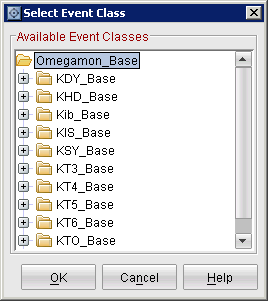
Notes -- Using the Omnibus Cache File
The TEMS server maintains a local cache file containing the transaction rows that it forwards to the Omnibus object server. For problem determination, it is often useful to examine the contents of the cache file to verify that the TEMS is generating event data correctly.
The cache file is called om_tec.cache on Windows and Unix/Linux platforms. However, the location of the file is different on these platforms.
Windows
ITM_HOME\CMS\teclib\om_tec.cache
Unix/Linix
ITM_HOME/tables/<tems-name>/TECLIB/om_tec.cache
TIP: The TEMS generates the cache file even if the TEMS is not in contact with the Omnibus object server. Sometimes, it is useful to enter a dummy object server name when you configure the EIF Server Host Name in the TEMS configuration. Then, you can examine the cache data designated to be forwarded to the Omnibus object server.
Historical Number
23446.122.000
Product Synonym
ITCAM for Transactions;ITCAMfT;T7.4
Was this topic helpful?
Document Information
Modified date:
17 June 2018
UID
swg21515472