Question & Answer
Question
Is it possible to allocate labor resources?
Answer
Steps:
1. Go to the Calendars application:
- Create a New calendar
- Enter a start and end date
- Save
2. Go to the Select Action menu, "define / apply shifts":
- Select DAY shift, click define pattern to define sequence of pattern day, then click apply shift once a pattern has been defined:
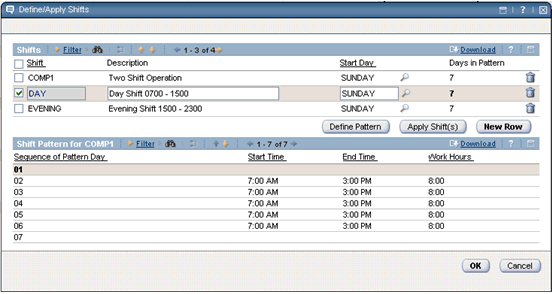
- Click OK
- The DAY calendar will now have hours populated:
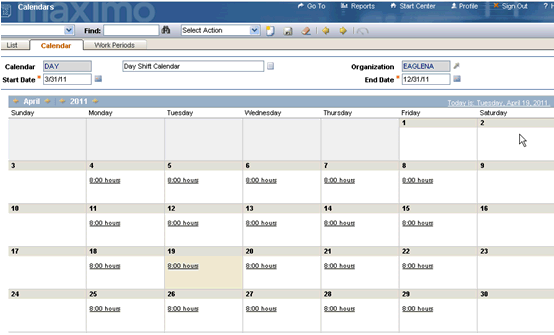
3. Go to the Labor application under the Resource module.
- Bring up a labor record for LIBERI
- Enter DAY in the calendar field and specify DAY shift (circled in Red below):
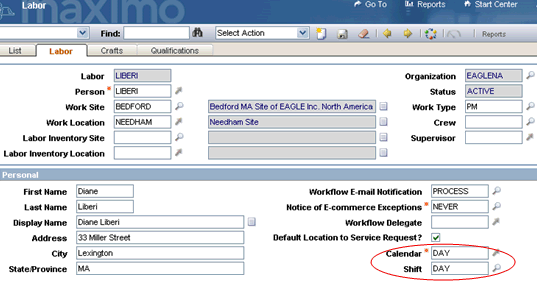
4. Go to the Assignment Manager application
The application will display work orders that are in WAITASGN status (these are work orders that are created in work order tracking in WAPPR status)
- Select a task work order in the work order list
- Select LIBERI in the labor list:
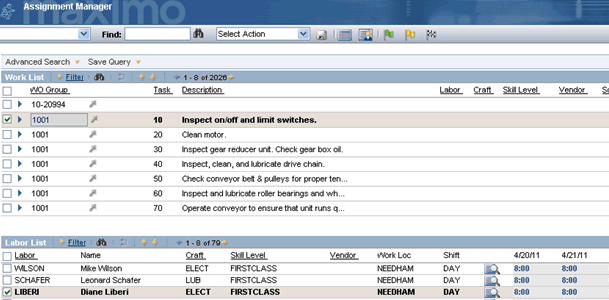
- Click the "Assign Labor" icon on the toolbar
Note that It defaults to 1 hour or the time specified on the task work order in the Work Order Tracking application
- Accept the default or change the time
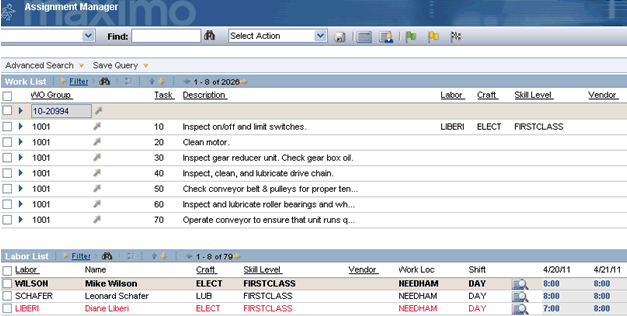
Work has been assigned to labor (red in color).
Was this topic helpful?
Document Information
Modified date:
17 June 2018
UID
swg21499672