Question & Answer
Question
Process to deploy a new Maximo EAR file into an existing environment
Answer
IBM WebSphere Application Server
Build MAXIMO.ear
- Start an administrative command prompt or terminal window.
- Change directory to the deployment directory
- Windows default: c:\IBM\SMP\maximo\deployment
- Linux default: /opt/IBM/SMP/maximo/deployment
- Run buildmaximoearwas8.cmd|.sh

Deploy MAXIMO.ear
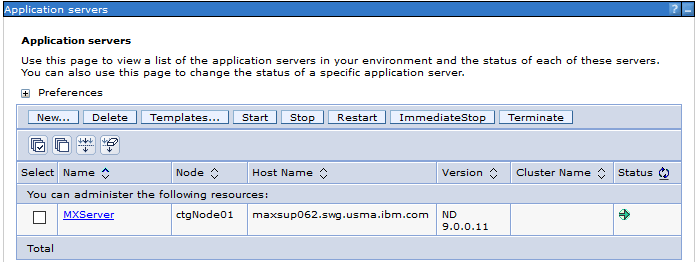
- Log in to the WebSphere Integrated Solution Console: http://<server>:<port>/admin, for example http://mxserver:9060/admin
- On the left side, expand Servers, then Server Types. Click Application Servers.
- On the right side, check the box next to the Maximo Application Server (default MXServer)
- Click Stop.
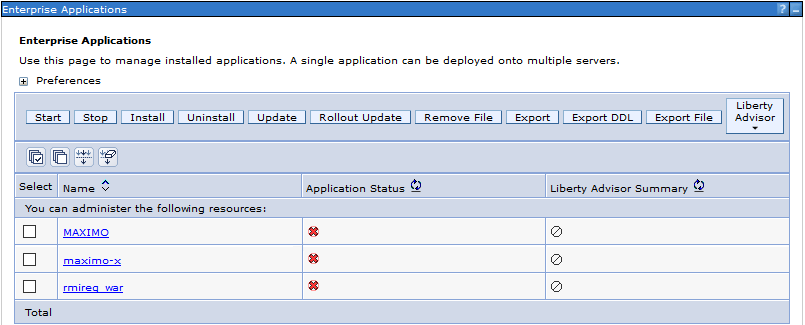
- On the left side, expand Applications, then Application Types. Click Enterprise Applications.
- Check the box next to application for the EAR you are redeploying (default MAXIMO)
- Click Uninstall.
- Once uninstalled, save changes. Click Install.
- Browse to the location of the EAR you are deploying (default maximo\deployment\default\maximo.ear)
- Click Next.
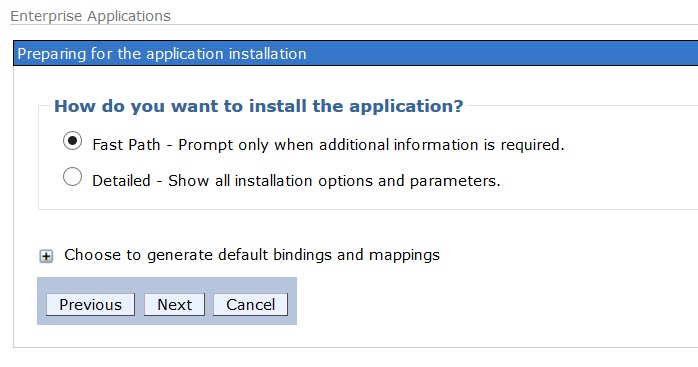
- Click Next.
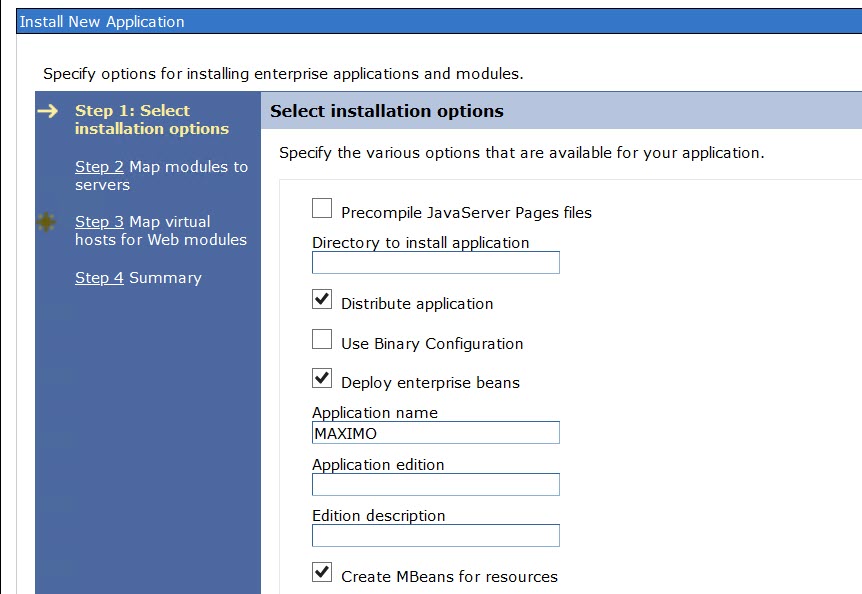
- Click Next.
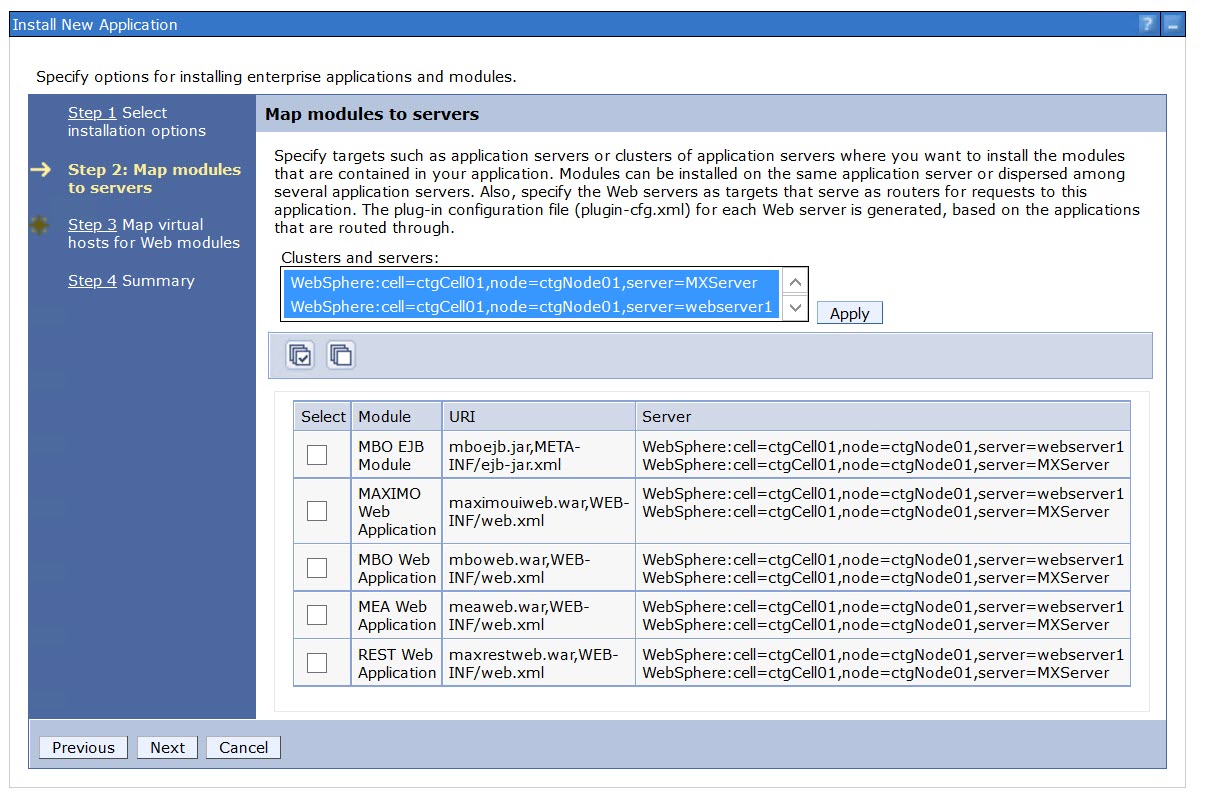
- Select all components, then select the Application Server (default MXServer) and holding down the Ctrl key, webserver1, if you have a web server configured.
- Click Apply.
- Click Next.
- Select the correct Virtual Host (default maximo_host) for each component.
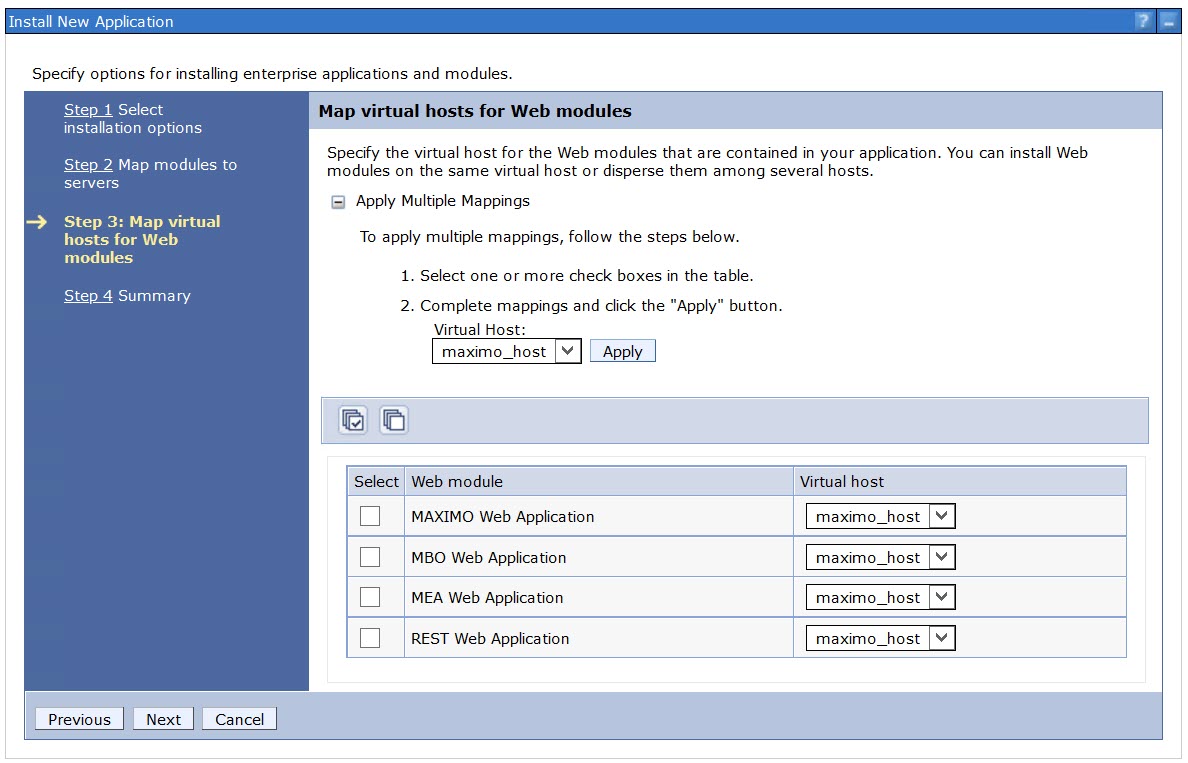
- Click Next.
- Click Finish.
- When the EAR is deployed, click Save to Master Configuration.
- Go back to MXServer. Tick the box next to it, and click Start.
If necessary, delete cached files. See Clearing WebSphere temporary file caches for Maximo Asset Management.
Oracle WebLogic Server
Build the EAR file(s) (see above)
From a command prompt change to the maximo\deployment folder and run buildmaximoear to build the Maximo EAR and buildhelpear to build the Maximo Help EAR.
- Log in to the Administration Console:http://<server>:<port>/console, for example, mxserver:7001/console
- Click Lock & Edit
- Click Deployments.
- Select the application for the EAR you are redeploying, default Maximo
- Click Delete.
- Once deleted, click Install.
- Browse to location of the maximo.ear and select (i.e. maximo\deployment\default)
- Click Next.
- Select Install this deployment as an application
- Click Next.
- Click Finish.
- Click Activate Changes.
- From the file structure delete the files in the following folder, for example:
- Windows: C:\Oracle\Middleware\Oracle_Home\user_projects\domains\<domain name>\servers\<app server>\tmp
- Linux: /app/oracle/middleware/wls_home/user_projects/domains/<domain name>/servers/<app server>/tmp
- Start the Maximo Application Server.
Related Information
[{"Type":"MASTER","Line of Business":{"code":"LOB59","label":"Sustainability Software"},"Business Unit":{"code":"BU059","label":"IBM Software w\/o TPS"},"Product":{"code":"SSLKT6","label":"IBM Maximo Asset Management"},"ARM Category":[{"code":"a8m50000000CbCgAAK","label":"System"}],"ARM Case Number":"","Platform":[{"code":"PF025","label":"Platform Independent"}],"Version":"7.6.0;7.6.1"},{"Type":"MASTER","Line of Business":{"code":"LOB59","label":"Sustainability Software"},"Business Unit":{"code":"BU059","label":"IBM Software w\/o TPS"},"Product":{"code":"SSWT9A","label":"IBM Control Desk"},"ARM Category":[{"code":"a8m500000008b3TAAQ","label":"Miscellaneous Category (Portal, UI, Maximo, Install)"}],"Platform":[{"code":"PF025","label":"Platform Independent"}],"Version":"7.5.0;7.6.0;7.6.1"}]
Was this topic helpful?
Document Information
Modified date:
12 September 2022
UID
swg21462246