Troubleshooting
Problem
The plug-in regeneration persists to update the plugin-cfg.xml file with the https transport ports for the WebSphere Application Server even after the WCInboundDefaultSecure transport chain is disabled.
Symptom
The plugin-cfg.xml would still display https transport port settings for the WebSphere Application Server.
Cause
If the user prefers to disable https communications between the plug-in and the application server, there is an additional https transport chain starting with WebSphere 7.0 and higher named HttpQueueInboundDefaultSecure that uses the same port as the WCInboundDefaultSecure chain which should be disabled.
Resolving The Problem
Both HttpQueueInboundDefaultSecure and WCInboundDefaultSecure chains must be disabled before regenerating the plugin.
Procedure to disable https communication between the plug-in and WebSphere Application Server:
1) Login to the WebSphere Administrative console
2) Go to Servers -> Server Types > Application Servers -> server_name -> Web Container Settings -> Web container transport chains -> WCInboundDefaultSecure
3) Uncheck the box beside the "Enabled" option.
4) Click Apply and save settings.
Using the same procedure, disable the HttpQueueInboundDefaultSecure transport chain:
5) Go to Servers -> Server Types > Application Servers -> server_name -> Web Container Settings -> Web container transport chains -> click on HttpQueueInboundDefaultSecure
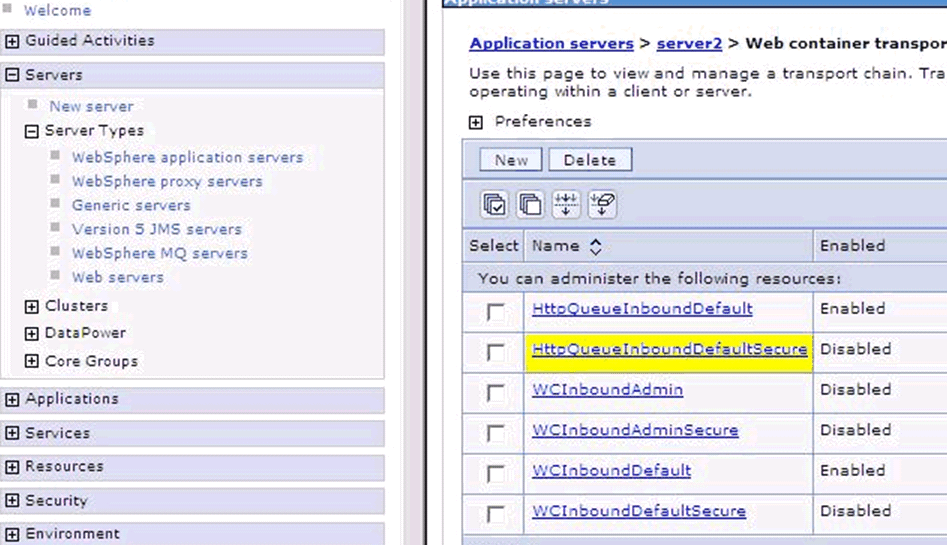
6) Uncheck the box beside the "Enabled " option under HttpQueueInboundDefaultSecure
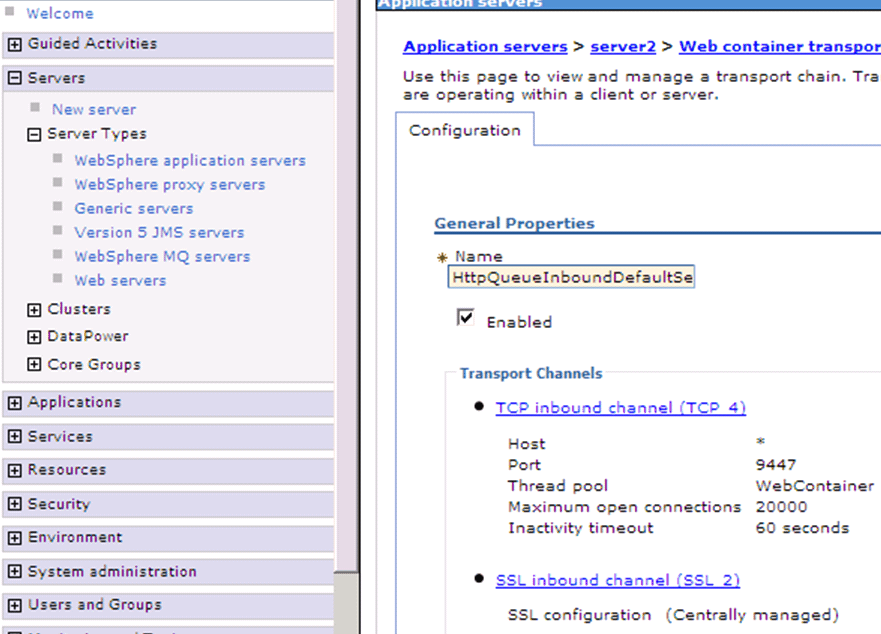
7) Scroll to the bottom of the page and Click Apply, OK then click "Save directly to the Master configuration"
8) Remove the Web Container Secure Transport entry under Host Aliases:
a) From the left hand pane of the Admin console, Go to Environment -> Virtual Hosts -> Virtual Host_Name -> Host Aliases
b) Check the box beside the Web Container Secure Transport entry (default is 9443) and click the Delete button.
c) Click Apply, OK and "Save directly to the Master configuration."
d) Regenerate and propagate the plug-in.
e) Restart the application server and the web server to re-load the updated plug-in settings
Was this topic helpful?
Document Information
Modified date:
15 June 2018
UID
swg21452735