News
Abstract
How do I obtain the client software for Content Manager OnDemand?
Content
Installation instructions
You should install the latest OnDemand Administrator and end-user clients from Fix Central, which is a repository of IBM software.
Fix Central requires an account (available with a free, one-time registration) and an active support subscription in order to download entitled products.
The following are instructions for downloading the fix pack or refresh pack that contains the latest OnDemand clients from Fix Central. The example shows the 10.5.0.3 fix pack.
To skip the first four steps, you can click one of the following shortcuts to go directly to the list of OnDemand client downloads as described in step 5:
Content Manager OnDemand clients for server version 10.1.n.n
Content Manager OnDemand clients for server version 10.5.n.n
1. Go to the IBM Support: Fix Central site: http://www.ibm.com/support/fixcentral/
Select from Enterprise Content Management: Content Manager OnDemand for Multiplatforms
Installed Version: <Select version you currently have installed. For example: 10.5.0.2>
Platform: Windows <Do not select Windows 64-bit, x86>
3. Click Continue.
4. On the Identify fixes web page, confirm that Browse for fixes is selected, then click Continue.
5. The web page that follows might be titled Select fixes (which contains subheadings for Download options and Select fixes) or Download options (with a second web page that follows it titled Select fixes). Regardless of the order of the two headings, follow these instructions:
Click the checkbox for the fix pack or refresh pack you want to download, then click Continue.
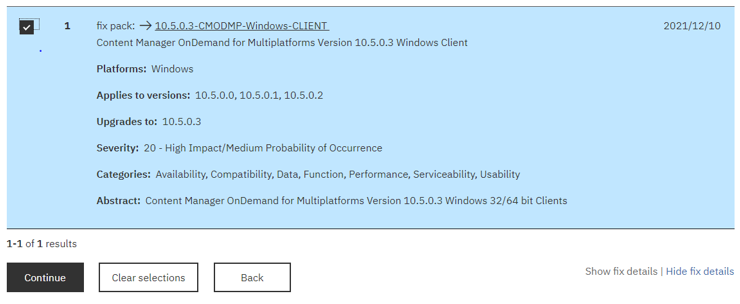
At this point, you might be required to log on to Fix Central. Enter your ID and password and click Submit. If this is your first time downloading software from Fix Central, you might see an additional web page asking you to confirm your e-mail address before continuing.
6. Click Continue as needed to move through the web pages, and then click Download now to begin the download process.
If you chose Download Director for your download method, you might receive a message indicating that Download Director failed to load or Java is disabled, asking you if you wish to try again. Most likely, this is caused by a second message from your firewall software asking you to agree to run the Download Director program. Click Yes or Run in response to the firewall message, and then click OK in response to the first message asking if you wish to try again to run Download Director. Because Download Director uses Java, you might also get a warning message indicating that your version of Java is out of date. You can click Continue without updating your Java software if you prefer not to do the update at this time. Your download will succeed regardless of whether you update your Java software.
7. After the download completes, unzip the odwin32.zip file (for 32-bit clients) or the odwin64.zip (for 64-bit clients) and run the setup.exe program to install any combination of the OnDemand Client, the OnDemand Administrator client, or the OnDemand Monitor client. All three of the clients are packaged together in the odwin32.zip (for 32-bit clients) or the odwin64.zip (for 64-bit clients) file. Click the "Installing the OnDemand Administrator client" link under the Related information heading below for additional assistance on installing the OnDemand Administrator client.
If this information does not address your question, contact IBM software support for further assistance.
Stay Informed by Receiving Product and Lifecycle Notifications:
Click here
Related Information
Was this topic helpful?
Document Information
Modified date:
10 June 2022
UID
swg21450570