Question & Answer
Question
How do you update RFT and RPT after they are installed?
Cause
ITCAM provides a supported version of RFT and RPT with the distribution image. If an update is needed for a fix or version upgrade, the update must be done through IBM Installation Manager.
Answer
RFT (Rational Functional Tester) and RPT (Rational Performance Tester) versions is updated with IBM Installation Manager with the following settings and procedure:
1. Close RFT and RPT before beginning. Check the settings in IBM Installation Manager.
Open IBM Installation Manager from Start -> Programs.

View the preferences in File -> Preferences. Check the box to Search service repositories during installations and updates. Make sure the workstation is connected to the internet to search for these updates.
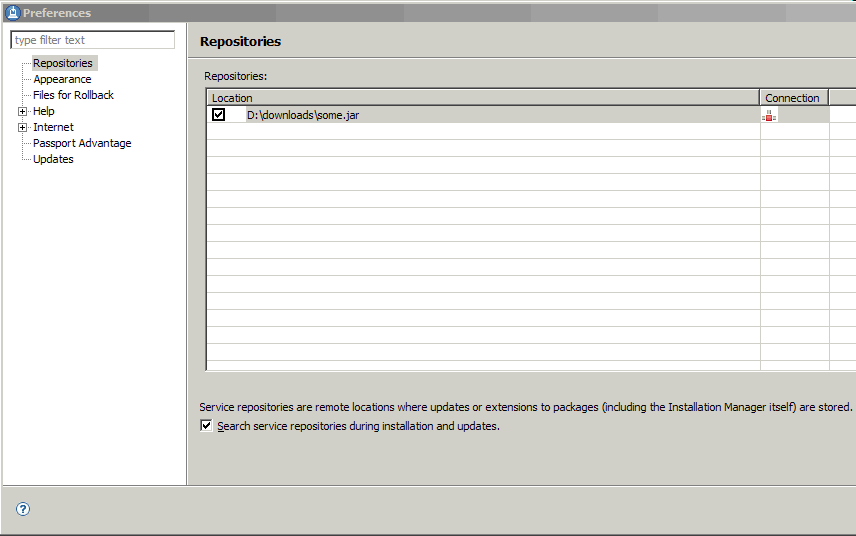
2. Choose Update from the IBM Installation Manager application.

If this message is displayed to update IBM Installation Manager, allow the update to proceed.

You see the update as it proceeds. Allow IBM Installation Manager to restart after the update completes. This update can take up to 5 minutes.

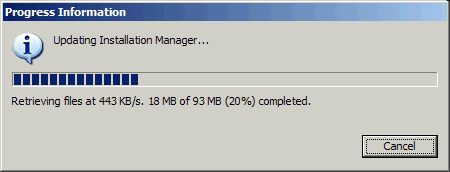

3. Choose the specific update you wish to apply. Select a Package Group Name and the actual product name displays in the Installed Packages and Fixes section.

An IBM id is required to access the IBM download site
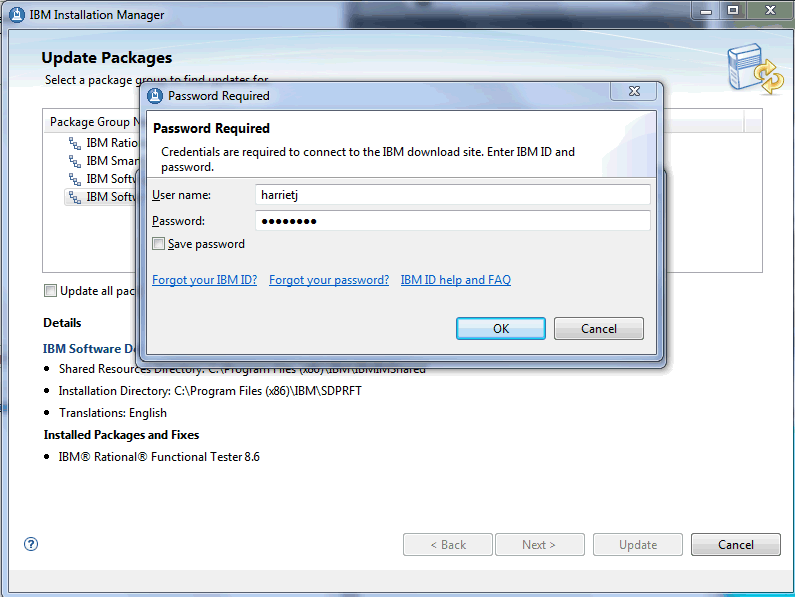
Click Next and the update list is retrieved.

Uncheck the Show recommended only box to see all the options for update. When you select a particular version the Details are updated with information about that version.
In this case any of these versions of RFT can be installed and are supported by ITCAM, up to and including RFT 8.6.0.4. Verify the suggested version in this ITCAM Support Matrix.
When you select a particular version the Details are updated with information about that version. Click Next

Validation commences. RFT provides an additional warning for any enabled applications.

Click next to continue.

4. Allow IBM Installation Manager to install the update. Accept the license agreement terms, click Next.

Click Next.

Click Update to complete the changes.

The status bar appears at the bottom to track progress. This can take 15 minutes or more.


If the update completes with problems, check Related URLs below.
For any other errors consult Rational support with a PMR to determine next steps.

5. Stop and start the machine and start RFT or RPT.
Related Information
Product Synonym
ITCAMfT;ITCAM for Transactions;ITCAM for Trans;RFT;Rational Functional Tester;RPT;Rational Performance Tester
Was this topic helpful?
Document Information
Modified date:
17 June 2018
UID
swg21447765