Question & Answer
Question
What are the steps required to install the GSKit V7 on a sperate client machine such that I can configure SSL to connect to a DB2 server? This document describes how to install the GSKit V7 libraries in the "IBM DB2 Support Files for SSL Functionality" and also lists the platforms which support SSL for DB2. The GSKit V7 libraries are supported starting with DB2 Version 9.1 FP5 and 9.5 FP2. NOTE: DB2 Version 9.7 only supports the GSKit Version 8 libraries. The GSKit Version 7 libraries are supported with DB2 9.5 and DB2 9.1.
Answer
This document contains information on the different platforms that support SSL for the DB2 client Versions 9.1 FP5 and V9.5 FP2 as well as the process on how to unpack and install the GSKit V7 libraries, on a client machine from the "IBM DB2 support Files for SSL Feature" available on Passport Advantage. The DB2 Client in DB2 V9.5 Fix Pack 2 or later is supported on these platforms:
• AIX® 64 bit
• HP-UX IA64
• Solaris SPARC 64 bit
• Linux x86 and x86-64
• Linux for zSeries® 64 bit
• Linux for POWER™ 64 bit
• Linux IA64
• Windows x86 and x86-64
• Windows IA64
The DB2 Client in DB2 9.1 Fix Pack 5 or later is supported on these platforms:
- • AIX® 32 and 64 bit
• HP-UX IA32 and IA64
• Solaris SPARC 32 and 64 bit in version 8, 9 and 10
• Linux x86 and x86-64 in 2.6 kernel
• Linux for zSeries® 31 and 64 bit in 2.6 kernel
• Linux for POWER™ 32 and 64 bit in 2.6 kernel
• Linux IA64 in 2.6 kernel
• Windows x86 and x86-64
• Windows IA64
Installation:
The installation on UNIX platforms must be performed as the user ‘root’.
The installation on Windows platforms must be performed using a userid with Administrator privileges.
Instructions on how to unpack and install the GSKit V7 are listed for each platform.
AIX
- Use this command to install GSKit on AIX 32 bit:
installp –acgqw –d /tmp/gsk7 gskta.rte
Use this command to install GSKit on AIX 64 bit:
installp –acgqw –d /tmp/gsk7 gsksa.rte
HP-UX
- Uncompress and untar the file: gsk7bas32.tar.Z (32 bit) or gsk7bas64.tar.Z (64 bit)
Set and verify that the following path has been set in your environment:
SHLIB_PATH=/usr/lib
Following is the command to install GSKit:
swinstall [-x mount_all_filesystems=false] –s <location of gsk7bas32/gsk7bas64> <gsk7bas32|gsk7bas64>
Example:
swinstall -x mount_all_filesystems=false –s /var/spool/pkg gsk7bas64
Linux
- Following is the command to install GSKit in the default location:
rpm –Uv rpm_file
Example:
rpm –Uv gsk7bas64-7.0-3.31.x86_64.rpm
Solaris
- Uncompress and untar the file: gsk7bas.tar.Z (32 bit) or gsk7bas64.tar.Z (64 bit)
Following is the command to install GSKit:
pkgadd [-G] –d <location of gsk7bas/gsk7bas64> <gsk7bas|gsk7bas64>
Note: Use the –G option to install GSKit to the current zone only
Example:
pkgadd –d /var/spool/pkg gsk7bas64
Support for Solaris Zones (Solaris 10 Sun)
Within a given Zone, the default install location for GSKit (/opt) may not be writable. To support this configuration 3 new flags have been introduced that allow the base install and symbolic link locations to be changed. In the response file, add the lines:
BASEDIR = <base install location for GSKit files>
LNKBINDIR = <location to write sym links for GSKit executables>
LNKLIBDIR = <location to write sym links for GSKit shared libraries>
Any of these flags may be left out and will default to the standard install location. So, for example, the response file contains the lines:
BASEDIR = /tmp/install
LNKBINDIR = /tmp/usr/bin
LNKLIBDIR = /tmp/usr/lib
Then at install time, the GSKit will be installed to:
The GSKit files - /tmp/install/ibm/gsk7/…
The symbolic links to GSKit executable - /tmp/usr/bin
The symbolic links to GSKit shared libraries - /tmp/use/lib
Note: As the GSKit executables and shared libraries will not be in the standard search path, please update the environment variables listed above to ensure that the GSKit files can be found at DB2 runtime.
Windows Platforms
Windows 32 bit:
- Extract the setup to a temporary location by running <SSL-Partnum.exe> file.
For example:
C:\CZDR2EN.exe
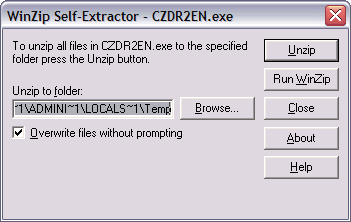
Once the unzip process completes, change directories to GSKit\nt32 and execute the following in a DOS window:
gsk7bas.exe <path> /D
Where
<path> is the directory where you want to extract the files.
/D specifies that you want to create directories.
- Example :
gsk7bas.exe c:\mygsk7 /D
Below is the different options available with the gsk7bas.exe executable:
C:\SSLgskit\GSKIT\nt32>gsk7bas.exe /C/outputSSL
- BookManager (v9510)
(C) Copyright IBM Corporation. 1989, 1995.
All Rights Reserved. Licensed Materials.
GSK7BAS.EXE: [d:]outpath [/Q] [/D] [/V]
outpath - The destination for the files
/Q - Quiet
/D - Create directories
/V - Create volume label
- The gsk7bas.exe will create the directory specified by the <path>and explode the files there. Once done run the setup DB2 /U command to register the GSK. Then use the following command to begin the installation. DO NOT start setup.exe by clicking on the icon as it needs parameters;
setup DB2 <path> -s -f1"c:\temp\setup.iss"
- Where;
DB2 is the name of your application and will be registered as a registered user of GSKit under the Windows registry key :
HKEY_LOCAL_MACHINE\SOFTWARE\IBM\GSK7\CurrentVersion\REGAPPS
<path> is the path where you want GSKit installed. Note that the installation program appends \ibm\gsk7 to the Windows directory "Program Files" where the GSKit libraries will be loacted.
-s is to run the setup in silent mode.
-f1 extracted file location\setup.iss specifies the response file needed to run the setup in the silent mode. Note that there is no space between -f1 and the beginning of the extracted file location
Windows 64 bit:
- Unzip gsk7bas.zip
Install ISScript
Run (by double clicking) isscript8.msi
NOTE: This is for Windows AMD64 Bit platforms only
Install GSKit
Run GSK7BAS_64.msi and install GSKit in C:\Program Files\IBM\GSK7_64
NOTE: Use this for ALL Windows 64 Bit platforms
Related Information
Was this topic helpful?
Document Information
Modified date:
16 June 2018
UID
swg21446957