Question & Answer
Question
Can I change the width of a single field on the UI?
Answer
Within Maximo 7, the xml file field-size-config.xml controls the on screen field size. This is specified by the what value is corresponding with the database length of the field. For example, the following is setting of an 'aln' type field:
<maxtype name="aln">
<range below="2" size="2"/>
<range upper="30" size="10"/>
<range upper="31" size="40"/>
</maxtype>
In the following example, we will use the 'width=” “' within the XML to change one specific field length on the UI.
In Work Order Tracking, the 'Description' field can be changed to show a longer and shorter view by using an XML change.
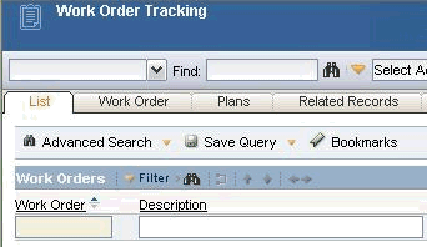
1) Go to Application Designer and access the WOTRACK application. Export the XML of WOTRACK and save to a location. Create a backup of the WOTRACK.XML. Open the WOTRACK.XML and find the following reference:
<tablecol dataattribute=”description” id=”results_showlist_tablebody_3”/>

2) Add the following entry 'width=”365”' to the description id. Where “365” = 365 pixels.

3) Save the modified WOTRACK.XML. Go to Application Designer and import the modified XML. After confirmation that the XML has been uploaded successfully, sign out, close your browser, sign back into Maximo and access the Work Order Tracking Application to confirm that your changes that taken effect:

Was this topic helpful?
Document Information
Modified date:
13 April 2021
UID
swg21442084