Question & Answer
Question
How to display barcode images with P8eForms?
Answer
Follow steps below to display barcode images with P8eForms:
- Copy the GenerateBarcode.jsp into the application server under the deployed Workplace folder.
- Make sure that both the AllbarCodes.jar and the jai_codec.jar file is in the classpath of the application server or simply put the files under the deployed Workplace/WEB-INF folder.
- Using FileNet eForms Designer, modify the http lookup for cell "BarcodeData" in the sample form template, BarcodeSample.itx, to point to the existing application server name.
- Save the form template and deploy the template in Workplace.
- Create a Form Document Policy, Form Workflow Policy or simply open the form template in Test Form Template mode. Type in some text in the data field and press tab. See sample result below:
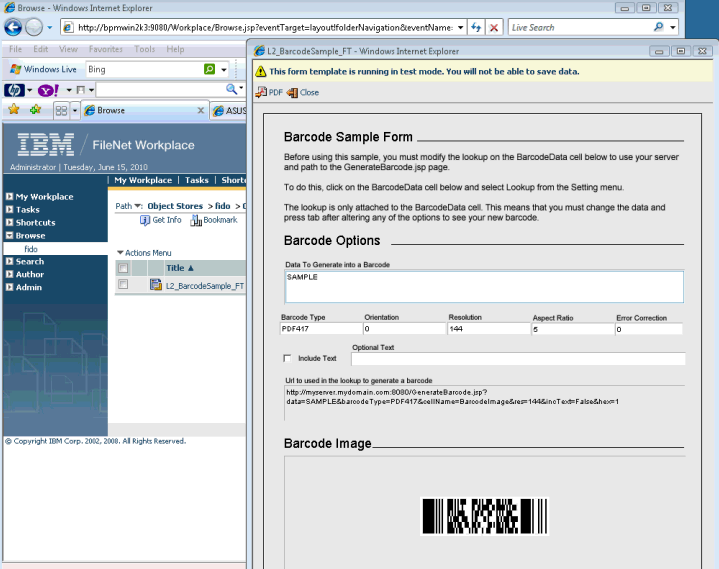
- The supported formats are:
- • Code39 (one-dimensional)
• Code128 (one-dimensional)
• PDF417 (two-dimensional)
Please refer to the attached "Barcodes for eForms.doc" for more details.
[{"Product":{"code":"SSTHRT","label":"IBM Case Foundation"},"Business Unit":{"code":"BU053","label":"Cloud & Data Platform"},"Component":"eForms for P8","Platform":[{"code":"PF002","label":"AIX"},{"code":"PF010","label":"HP-UX"},{"code":"PF027","label":"Solaris"},{"code":"PF033","label":"Windows"},{"code":"PF016","label":"Linux"}],"Version":"4.0.2","Edition":"All Editions","Line of Business":{"code":"LOB45","label":"Automation"}}]
Was this topic helpful?
Document Information
Modified date:
17 June 2018
UID
swg21437833