Troubleshooting
Problem
When logging in to DataStage (DS) clients, get the following error:
Error calling subroutine "DataStage" DSR_PROJECT (Action=1) Check DataStage is set up correctly in project
Environment
Diagnosing The Problem
Perform the following:
- On Windows platform:
From the command prompt, go to $DSHOME and type bin/uvsh
On Unix/Linus platform:
Log on to the server, go to $DSHOME, type . ./dsenv, and then ./bin/uvsh
- From the TCL or command line prompt type:
LOGTO <project_name>
- Then issue the command:
TRACE ON
- Try to connect to the project
- Check the directory for the trace file
<path to>\Projects\<project_name>\&COMO&
<path to>/Projects/<project_name>/&COMO&
- When you are done, issue the command
TRACE OFF
Trace file contains a message like one of the following:
"*DataStage*DSR_PROJECT" is not in the CATALOG space.
[ENOENT] No such file or directory
Incorrect VOC entry for *DataStage*DSR_PROJECT.
or
Program "DSR_CHECKORLOGGING": Line 48, Unable to open the operating
system file "G:\\IBM\\InformationServer\\Server\\DSEngine/catdir/%
ADataStage%ADSR_PROJECT".
Check the permissions on the files and directories in the DSEngine directory:
In DS v7.x, the default location is:
C:\Ascential\DataStage\Engine
/opt/Ascential/DataStage/Engine
In DS v8.x, the default location is:
C:\IBM\Information Server\Server\DSEngine
/opt/IBM/InformationServer/Server/DSEngine
If that checks out okay, perform ls -l *DataStage* from the catdir directory.
On Windows Check that the following is listed:
%ADataStage%ADSR_PROJECT
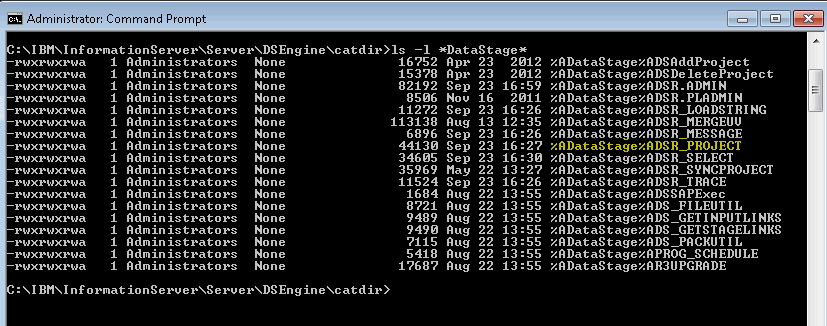
On Unix/Linux check for the directory *DataStage*DSR with the file _PROJECT is listed
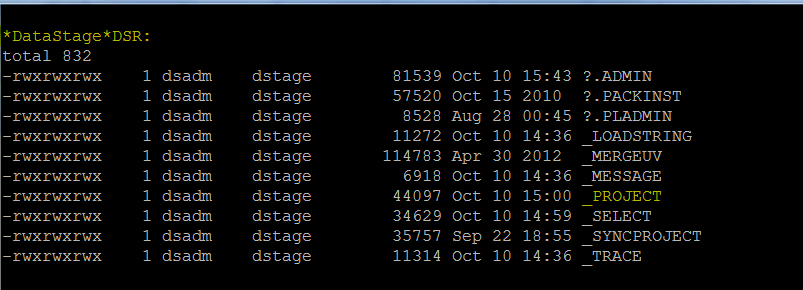
Resolving The Problem
If %ADataStage%ADSR_PROJECT on Windows or *DataStage*DSR with the file _PROJECT on Unix/Linux is not listed, perform the following:
- On Windows platform:
From the command prompt, go to $DSHOME and type bin/uvsh
On Unix/Linus platform:
Log on to the server, go to $DSHOME, type . ./dsenv, and then ./bin/uvsh
- Type GOTO <ProjectName>
- Type the following command:
CATALOG DSG_BP *DataStage*DSR_PROJECT DSR_PROJECT.B
- QUIT
Was this topic helpful?
Document Information
Modified date:
16 June 2018
UID
swg21432207