Troubleshooting
Problem
In IBM Rational Functional Tester (RFT), attempts to invoke the browser enablement test or view HTML logs result in a website restore error or an abnormal end of the browser.
Symptom
Depending on the browser, you see the following behavior.
- Windows Internet Explorer 8
The browser throws the following "website restore error".
We were unable to return you to the page you were viewing.
Internet Explorer has stopped trying to restore this website. It appears that the website continues to have a problem.
What you can do:
Go to your home page
Try to return to this page you were viewing
More information
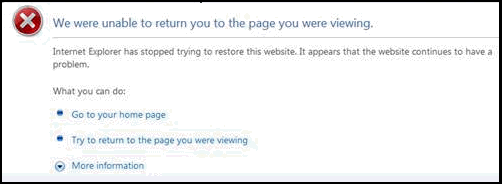
- Mozilla Firefox (all versions); Microsoft Internet Explorer 6 and 7
The Web browser abruptly closes without error message
Cause
This issue has been identified as a product defect and logged under APAR PM11256.
Environment
(Oracle) Sun JRE 1.6.0_18 and above
Resolving The Problem
This issue remains a permanent restriction.
You have two options to circumvent the problem.
WORKAROUND 1:
Disable the Next-Generation Java Plug-In in option in the Java Control Panel.
- Click Start > Control Panel > Java.
- Click the Advanced tab.
- Expand the Java Plug-in node.
- Clear the check box
Enable the next-generation Java Plug-in (requires browser restart).
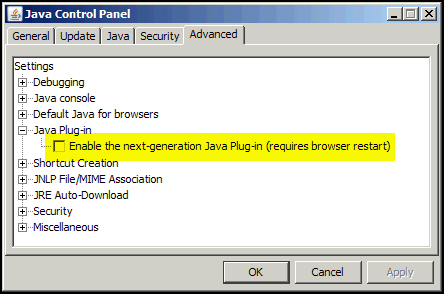
- Click OK..
- Close all instances of Windows Internet Explorer and Mozilla Firefox..
- Disable and re-enable the Sun JRE that is installed in your web browsers. You can do this from the IBM Rational Functional Tester workbench at
Configure -> Enable Environments -> Java Environments. - Disable and re-enable Windows Internet Explorer and Mozilla Firefox. You can do this from the Rational Functional Tester workbench at
Configure -> Enable Environments -> Web Browsers.
WORKAROUND 2:
Roll back to an earlier version of Sun JRE.
- Remove all instances of Java 6 Update 18 and higher from your machine. You can do so in
the control panel Add/Remove Programs. - Download and install an earlier version of Sun Java 6 from the Sun Java Archive.
- Enable the newly installed JRE. You can do this from the Rational Functional Tester workbench at Configure > Enable Environments > Java Environments.
- Disable and re-enable Windows Internet Explorer and Mozilla Firefox. You can do this from the Rational Functional Tester workbench at Configure > Enable Environments > Web Browsers.
Related Information
[{"Product":{"code":"SSJMXE","label":"IBM Rational Functional Tester"},"Business Unit":{"code":"BU053","label":"Cloud & Data Platform"},"Component":"Test Environments","Platform":[{"code":"PF016","label":"Linux"},{"code":"PF033","label":"Windows"}],"Version":"8.0;8.0.0.1;8.0.0.2;8.0.0.3;8.1;8.1.0.1;8.1.0.2;8.1.0.3;8.1.1;8.1.1.1;8.1.1.2;8.1.1.3;8.2;8.2.0.1;8.2.0.2","Edition":"","Line of Business":{"code":"LOB45","label":"Automation"}}]
Was this topic helpful?
Document Information
Modified date:
16 June 2018
UID
swg21426579