Troubleshooting
Problem
When the IBM® Rational® RequisitePro® client for Windows® is installed on a Windows 7 or Windows Server® 2008 R2 system and you create a project, the project folder is invisible and users cannot browse this folder. So, when you create a new document and then save it, an error message is displayed because Rational RequisitePro cannot find the project folder.
Symptom
The following is an example of the error message that is displayed when a document cannot be found in the project folder.

Cause
The User Account Control (UAC) settings prevent access to the Rational RequisitePro documents.
Resolving The Problem
There are two workarounds for this problem:
The first option is to disable User Account Control (UAC).
Note:
- By default, UAC is enabled in Windows 7 and Windows Server 2008 R2.
- If you disable UAC before installing Rational RequisitePro, the Word documents in the sample projects display correctly. If you disable UAC after installing Rational RequisitePro, only Word documents for newly created projects display correctly.
To disable UAC, execute below steps:
- Click Start, then on the search label type msconfig to launch the System Configuration utility.
- In the System Configuration window, click theTools tab. Select the line that contains Change User Account Control settings, and click the Launch button.
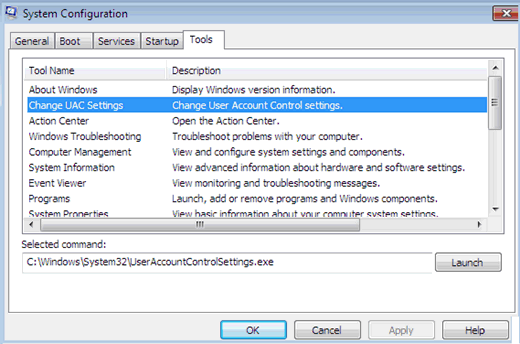
- In the next window, change the UAC settings by moving the slider down from Always notify to Never notify, and click OK. This disables UAC.
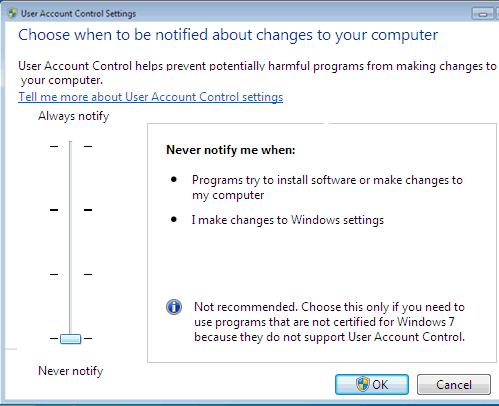
- Click OK to close the System Configuration Utility.
- When prompted, click Restart Now.
The second option is to keep UAC enabled and adjust project properties
When you create a project, but you do not have Windows Administrator rights, you are able to create the project in the default path: C:\Program Files\IBM\RationalSDLC\RequisitePro\Projects.
You can create the project, but it is created in an alternative directory:
C:\Users\<your user>\AppData\Local\VirtualStore\Program Files (x86)\IBM\RationalSDLC\RequisitePro\Projects
You can save database requirements, but you cannot create or edit document-based requirements.
For a workaround for this problem, move your project folder and its content to the default path. Then right-click the project directory in Windows Explorer and click Properties, clear the Read-only attribute checkbox. Also, verify that the files in the project directory are also not marked as read-only.
Was this topic helpful?
Document Information
Modified date:
16 June 2018
UID
swg21421759