Question & Answer
Question
How do you use the Failover Cluster Management GUI to configure Generic Resources for Tivoli Storage Manager?
Cause
Windows 2003 and Windows 2008 Cluster administration GUI are completely different.
Answer
This document will demonstrate how to create and configure Tivoli Storage Manager generic resources for the scheduler/dsmcad.
NOTE: With version 6.3 client, the cluster configuration can be done through the GUI wizard.
Part 1: Installing the Tivoli Storage Manager Services
1. Install Tivoli Storage Manager Client on each cluster node
2. Place the client options file on a clustered disk. Be sure the client options file is prepared for clustering (ie: CLUSTERNODE yes, PASSWORDACCESS generate)
3. Open a DOS prompt and navigate to C:\Program Files\Tivoli\tsm\baclient:
Select one approach and install the required sevice(s).
====================================================================
Scheduler Service Only Approach
====================================================================
Install Tivoli Storage Manager Scheduler Service issue:
dsmcutil install scheduler /name:"TSM Cluster Schedule S" /clientdir:"C:\Program Files\Tivoli\tsm\baclient" /optfile:"s:\dsmS.opt" /node:win2008node /password:win2008node /validate:yes /autostart:no /clusternode:yes /clustername:tsmcluster
====================================================================
Cad Managed Schedule Approach
====================================================================
dsmcutil install scheduler /name:"TSM Cluster Schedule S" /clientdir:"C:\Program Files\Tivoli\tsm\baclient" /optfile:"s:\dsmS.opt" /node:win2008node /password:win2008node /validate:yes /autostart:no /startnow:no /clusternode:yes /clustername:tsmcluster
dsmcutil install cad /node:win2008clusternode /password:win2008clusternode /autostart:no /startnow:yes /optfile:"s:\dsmS.opt" /cadschedname:"TSM Cluster Schedule S"
Note: using the cad will require the following to be added to the options file for this node:
MANAGEDSERVICES SCHEDULE
The cad managed approach is suggested in order to help with any memory issues.
Part 2: Failover Cluster Management GUI
There are two ways to create a generic service for a Tivoli Storage Manager service.
A. Create a generic service and add cluster disks and other resources to it.
B. Create a generic service and add it to an existing "Service and Application" resource.
====================================================================
A. Create a generic service and add cluster disks and other resources to it
====================================================================
1. In the GUI application, in the left panel, right click on "Services and Applications" and select "Configure a Service or Application..."
2. In the Select Service or Application window, select "Generic Service" and press Next.
3. In the Select Service window, select the name of the Tivoli Storage Manager service created in Part 1 and press Next.
4. In the Client Access Point window, enter a name for the group. Enter an available IP address that exists and is unused in your environment. Then press Next.
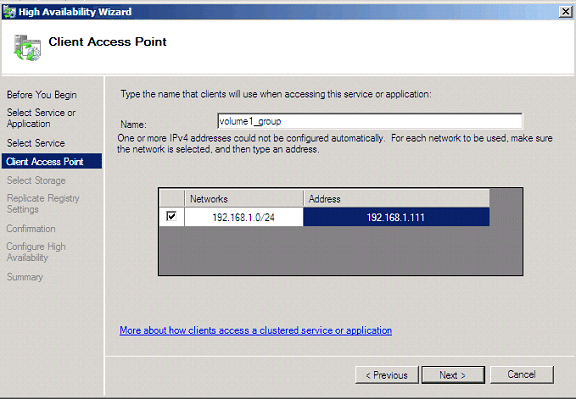
5. In the Select Storage window, select the cluster disks you would like to be part of the group and press Next.
6. In the Replicate Registry Settings windows, enter the path:
SOFTWARE\IBM\ADSM\CurrentVersion\Nodes\<TSM cluster node name>\<TSM server name>
This path can be found in the registry.
7. The next few windows are confirmation/summary reports and the configuration will be finished.
The newly created group will show up under "Services and Applications" on the left panel.

8. Right click on the newly created Generic Service and choose Properties
9. Click on the Dependencies tab and add the dependent resources of your choice
** Failover the cluster to the next node and repeat Part 1.
====================================================================
B. Create a generic service and add it to an existing "Service and Application" resource.
====================================================================
1. Right click on an existing resource containing the clustered disks under "Services and Applications" and select Add a resource.
2. Select Generic Service.
3. Complete the Wizard.
4. Right click on the newly created Generic Service and choose Properties. Click on the Dependencies tab and add all the dependent resources of your choice.
This includes the cluster disks in the resource group, cluster name, ip address.
** Failover the cluster to the next node and repeat Part 1.
The best way to failover the node is to stop the "Cluster Service" service form the Services window on one node to failover the resources to the other node.
Part 3: Backing up the Quorum Disk (Q:)
The quorum drive is automatically added to a group called "Cluster Group" and is hidden in the GUI. In order to see it, the following command must be used in the command line:
c:\>cluster group
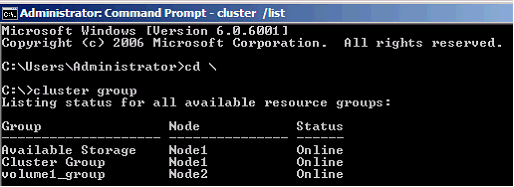
To see any resources for defined groups:
c:\>cluster resource
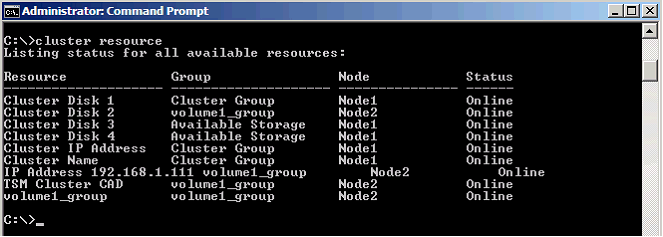
1. Create an options file and place it on the quorum drive. Make sure the nodename is unique and is registered on the Tivoli Storage Manager server.
2. Create the scheduler/cad service(s) as needed (see Part 1).
3. From a DOS prompt issue:
C:\ >cluster /cluster:<clusterName> resource "<TSM service name>" /create /group:" Cluster Group" /type:"Generic Service"
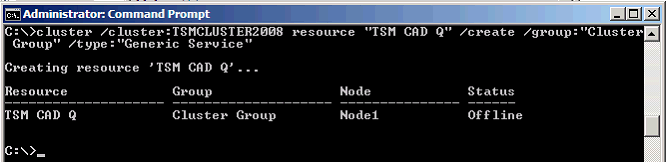
4. Bring cad resource online:
Open Failover Cluster Manager and click on the name of the cluster on the left panel (see the blue high lighted name). Expand "Cluster Core Resources" to see the newly created Generic Service for the quorum drive. (Cluster Disk 1 is the quorum disk)
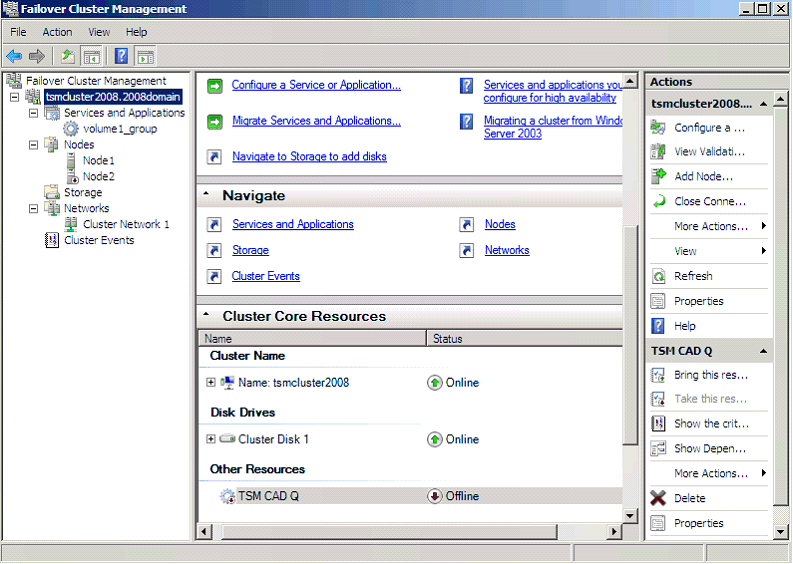
5. IMPORTANT: On the resource, (TSM CAD Q) right click and choose properties. Fill in Service name (same as Resource name) and Startup Parameters. The Startup Parameters is the full path to the executable in double quotes.
Example:
Tivoli Storage Manager scheduler service: "C:\Program Files\Tivoli\TSM\baclient\dsmcsvc.exe"
Tivoli Storage Manager cad service: "C:\Program Files\Tivoli\TSM\baclient\dsmcad.exe"

6. Click on the Dependencies tab and add the "Cluster Disk 1" and "Name:<clustername>" to the list.
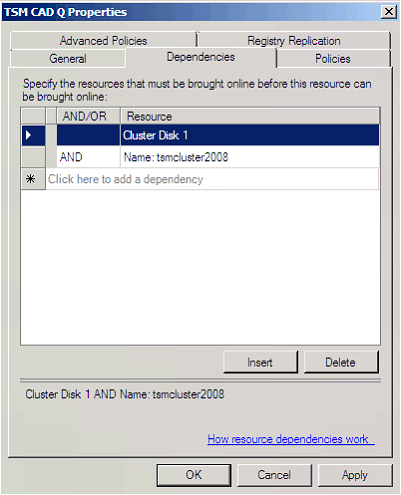
7. Click OK and bring the resource online.
Note: failure to correctly complete step 5 could result in the following error during step 7:
The cluster resource could not be brought online by the resource monitor.
** Failover the cluster to the next node and create the same service for the quorum drive.
Part 4: Final Steps
1. From each node in the cluster, login to the Tivoli Storage Manager server using the cluster Tivoli Storage Manager options file. This is to make sure the node's password is saved in the registry.
Product Synonym
TSM
Was this topic helpful?
Document Information
Modified date:
17 June 2018
UID
swg21392988