Troubleshooting
Problem
Attempts to start an IBM Rational Performance Tester test or schedule result in "Error connecting to license server".
Symptom
This error occurs in different scenarios.
SCENARIO 1: Starting a test.
SCENARIO 2: Starting an HTTP schedule with six (6) users. You can run a schedule for five (5) users.
SCENARIO 3: When you start an HTTP schedule on a computer that has both Rational Performance Tester and IBM Rational License Key Server.
SCENARIO 4: When you attempt to run a schedule in one of the following protocols.
- Siebel,
- SAP,
- MySAP,
- Citrix,
- Socket.
For scenarios 2, 3, and 4 you observe the following symptoms:
- The IBM Rational License Key Administrator configuration is correct.
- You see the available license keys.
Cause
SCENARIO 1: The license configuration is missing.
SCENARIO 2: You only have a license for five (5) users. The tool now looks for additional licenses.
This error occurs on:
- Computers with both the Rational License Server and the product.
- Computers where you installed Rational License Server but where you do not use it. Also the Rational License Key Administrator does not point to another Rational License Server to acquire additional license keys
On these computers you configured the Rational License Key Administrator of the local Rational License Server. However, the Rational License Key Administrator that comes with the product installers might not be configured.
Also, possibly the settings of the schedule are such, that the schedule samples information for five (5) users only.
SCENARIO 3: You have two (2) licadmin.exe files on your computer.
SCENARIO 4: You have a base license. Therefore you have five (5) users for HTTP, but for the other protocols you only have a single user.
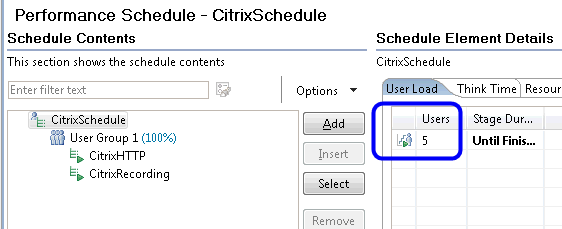
Resolving The Problem
Apply the solution based on your specific scenario.
SCENARIO 1:
- Close Rational Performance Tester.
- Start the Rational License Key Administrator.
Click Start > Programs > IBM Rational > IBM Rational License Key Administrator
The Rational License Key Administrator Wizard opens.
- Click Next. Now you see the Server Name and Port page.
- Type the IP address or fully-qualified host name of the Rational License Server in the Server Name field.
- Type the port number of the Rational License Server in the Port ID field, even if the Rational License Server is using the default port. The default is port 27000.
- Click Finish.
SCENARIO 2:
- Start the Rational License Key Administrator.
- Click Client/Server Configuration.
- Select the Use License Server option.
- Click Add Server and type in the IP address or host name of the Rational License Server.
- Select Show License and you observe the floating license keys. The Rational License Server serves these keys.
- Verify the options in Schedule Element Details > Test Log.
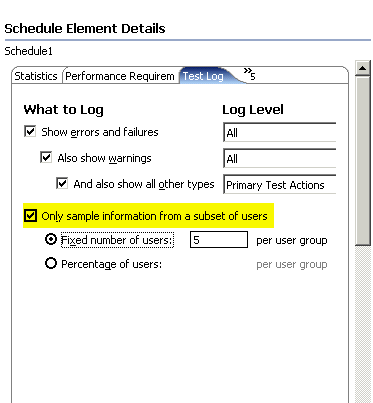
- Clear the following check box: Only sample information from a subset of users.
SCENARIO 3:
- Close Rational Performance Tester.
- Start the Rational License Key Administrator.
- Click Next. Now you see the Server Name and Port page.
- Type "localhost" in the Server Name field.
- Click Finish.
SCENARIO 4
Obtain a license key for the protocol that you use. For example, a Citrix extension license, when you run schedules against Citrix.
Was this topic helpful?
Document Information
Modified date:
16 June 2018
UID
swg21392742