Troubleshooting
Problem
When attempting an HTTP recording in IBM Rational Performance Tester (RPT) the following message is displayed: “There is a problem with this website's security certificate..."
Symptom
When attempting an HTTP recording in Rational Performance Tester (RPT) the following message is displayed:
There is a problem with this website's security certificate...
This message can occur when attempting a recording with Microsoft Internet Explorer against a secure (SSL) site
There is a problem with this website's security certificate
The security certificate presented by this website was not issued by a trusted certificate authority.
The security certificate presented by this website was issued for a different website's address
Cause
RPT uses a proxy recorder to capture data at record time. Because proxy is unknown to Microsoft Internet Explorer, you might encounter the following message when recording against a secure (SSL) site:
There is a problem with this website's security certificate
The security certificate presented by this website was not issued by a trusted certificate authority.
The security certificate presented by this website was issued for a different website's address.
We recommend that you close this webpage and do not continue to this website.
Click here to close this webpage.
Continue to this website (not recommended).
More information
The actual page will look like this:
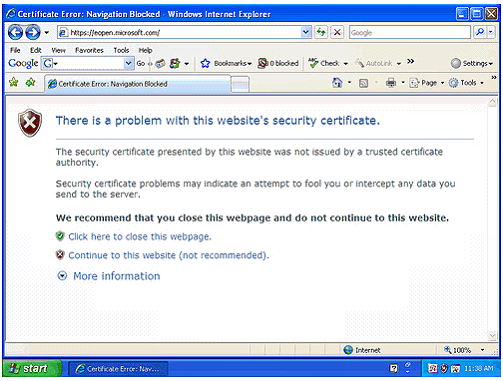
Resolving The Problem
Although this message has no effect on the recording it can be a nuisance. One possible way to avoid this message is to do the following:
- Click on the "Continue to this website ..." link; the page loaded normally with a "Certificate Error" flagged in the field at the top of the window to the right of the URL.
- Click in this field and selected the "View Certificates" link. This will bring up a Certificate dialog.
- In the General tab note that the "Issued to" and "Issued by" values were both "Hyades". Click on the "Install Certificate..." button which invoked the Certificate Import Wizard.
- In the Wizard, use the default selection of "Automatically select the certificate store based on the type of certificate". This will bring up a "Security Warning" asking if you really wanted to install the certificate. Click Yes on this.
After this, "Hyades" should showed up in the "Trusted Root Certificate Authorities".
Once the certificate was imported, the user should no longer see the certificate warning when recording SSL sites.
Was this topic helpful?
Document Information
Modified date:
16 June 2018
UID
swg21372997