Troubleshooting
Problem
Symptom
Information
Error occured when deleting temporary VFP files: File Error (1)
OK

Information
Error occured when deleting temporary VFP files: ODBC Error (2)OK
Information
Error occured when deleting temporary VFP files: VFP dll missing (3)
OK
Cause
- Errors similar to these are typically only seen during the development phase of the system. They may be caused because certain parts of the financial system/application have not yet been created/configured.
- In other words, the Controller system cannot delete some of the tables simply because these tables have not yet been configured/created. In turn, this is simply because the development stage of Controller has not reached this section/part yet.
- The message will occur for all databases
- The likely error message includes the text "ODBC Error (2)"
- The likely error message includes the text "VFP dll missing (3)"
- For more information, see separate IBM Technote #1442198.
- The likely error message includes the text "VFP dll missing (3)"
- For more information, see separate IBM Technote #1507593.
- The likely error message includes the text "VFP dll missing (3)"
- For more information, see separate IBM Technote #1958102.
- The message will occur for all databases
- The error message includes the text "ODBC Error (2)"
- The error message will include the text "File Error (1)"
- For more information, see separate IBM Technote #0960153 .
- The error message includes the text "ODBC Error (2)"
- For more information, see separate IBM Technote #1106979.
- The error message includes the text "ODBC Error (2)"
- For more information, see separate IBM Technote #1106979.
- The error message includes the text "ODBC Error (2)"
- For more information, see separate IBM Technote #6248791.
Diagnosing The Problem
One method that you can use is Microsoft's Process Monitor tool during the optimise.
- After capturing the events, filter out all the 'SUCCESS' messages, then search through the remainder.
- In one customer's scenario, there was a 'NAME NOT FOUND' error for the process 'RegOpenKey' for the location 'HKLM\SOFTWARE\ODBC\ODBCINST.INI\SQL Native Client':
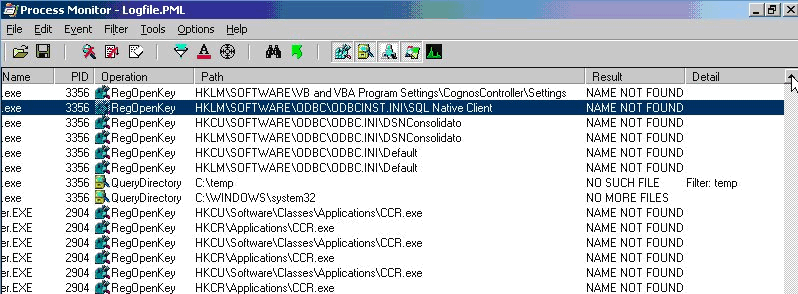
Resolving The Problem
In some cases, you can safely ignore error and simply click OK to carry on.
Fix:
- See below for exact steps.
- See separate IBM Technote #1507593.
- See separate IBM Technote #1958102.
- See separate IBM Technote #1994312.
- See separate IBM Technote #0960153.
- See separate IBM Technote #1106979.
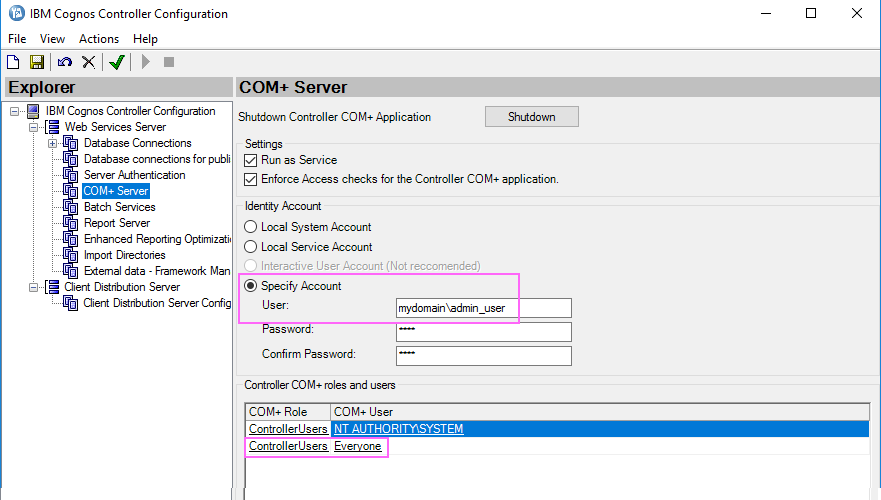
- For example: servername\administrator
- See separate IBM Technote #6248791.
Steps for Scenario #2
IMPORTANT: Before modifying your registry, please take a backup as a precaution and fully test before/afterwards.
Example #1 - Microsoft SQL
In one customer's environment, using Process Monitor (see above) it was clear that the problem was caused by corruption inside their HKLM\SOFTWARE\ODBC\ODBCINST.INI registry key.
- In this case, they were using the SQL 2008 native client provider (sqlncli10.1) inside Controller Configuration
- The corruption caused the application server to attempt to use the SQL 2005 native registry key (HKEY_LOCAL_MACHINE\SOFTWARE\ODBC\ODBCINST.INI\SQL Native Client) instead of the "correct" key (HKEY_LOCAL_MACHINE\SOFTWARE\ODBC\ODBCINST.INI\SQL Server Native Client 10.0)
- One solution was to change to using the SQL 2000 Provider (SQLOLEDB.1)
- An alternative solution was to add an extra entry, to repair the corrupt registry key
- In this case, they imported the following registry file:
-
- Windows Registry Editor Version 5.00
[HKEY_LOCAL_MACHINE\SOFTWARE\ODBC\ODBCINST.INI\SQL Native Client]
"UsageCount"=dword:00000001
"Driver"="c:\\WINDOWS\\system32\\sqlncli10.dll"
"Setup"="c:\\WINDOWS\\system32\\sqlncli10.dll"
"APILevel"="2"
"ConnectFunctions"="YYY"
"CPTimeout"="60"
"DriverODBCVer"="10.00"
"FileUsage"="0"
"SQLLevel"="1"
- Windows Registry Editor Version 5.00
Example #2 - Oracle 10G
In a different customer's environment, the customer's Controller application server's Oracle client had not been correctly patched. In fact, they had installed the Oracle client into 5 different/separate folders, causing the issue. In this specific customer's case, the solution was to:
- Obtain a short period of downtime
- Logon to the Controller application server as an administrator
- Uninstall all the existing versions of Oracle 10G clients (client_1, client_2 etc)
- Delete any Oracle client folders that remain on the hard drive
- Installed new Oracle 10G client using the IBM Proven Practice documentation
- Reboot application server
WARNING:
- It is very easy to patch the client incorrectly. Therefore take great care to follow the IBM recommended steps exactly.
- In particular, ensure that all the patches are installed into the SAME directory as the original client was installed.
- In other words, install in the same OraHome location.
- NOTE: The Oracle patch install routine tries to install patches to a DIFFERENT folder!
Steps:
For a full description of how to patch the client, see Proven Practice document "Step-by-Step guide to installing Oracle 10G Client on a Controller 8.3 Application server" which gives easy step-by-step instructions.
- TIP: This is available from separate IBM Technote #1361692.
Example #3 - Oracle 11G
In a different customer's environment, the Controller application server did not have a 'full' ("Administrator") installation of the Oracle client on the application server.
- The missing Oracle client components are needed in certain Controller menu items, including a database optimise
- Obtain a short period of downtime
- Logon to the Controller application server as an administrator
- Uninstall all the existing versions of Oracle 11G clients
- Delete any Oracle client folders that remain on the hard drive
- Installed new Oracle 11G release 2 client, choosing the option "full" ("Administrator") during the install wizard
- Afterwards, patch the Oracle client using Oracle patch "10100100". TIP: See separate IBM Technote #1448885 for more details.
- Reboot application server
Related Information
1347585 - Error message 'The ODBC Connection is missing
1370908 - Error 'ODBC invalid or lost' when using Conso
1442198 - "0x800A01B8" ... "Method '
1361692 - How to install Oracle patchset 5473334 on Con
1448885 - "Standard Error 5 - (0x800A000D): Type mismat
1507593 - Error optimizing database: Error occurred wh
1958102 - "Error occured when deleting temporary VFP fi
1994312 - "Error occurred when deleting temporary VFP f
0960153 - Intermittent "Error occured when deleting temporary VFP files: File E…
1106979 - Consolidations fail with error - 'The ODBC connection is missing or i…
237755 - "Standard Error ... Cannot create ActiveX component" when trying to de…
6248791 - "Error occured when deleting temporary VFP files: ODBC Error (2)" whe…
Historical Number
1040231
Was this topic helpful?
Document Information
Modified date:
15 July 2020
UID
swg21365329