Troubleshooting
Problem
User launches Controller. User runs a 'standard report'. User receives error message.
In some environments the problem occurs for all standard reports (for example 'Maintain - Account Structure - Reports").
- In other environments, the problem only occurs when running specific 'bad' standard reports (for example 'Company - Reconcile - Between Accounts and Opening Balances").
Symptom
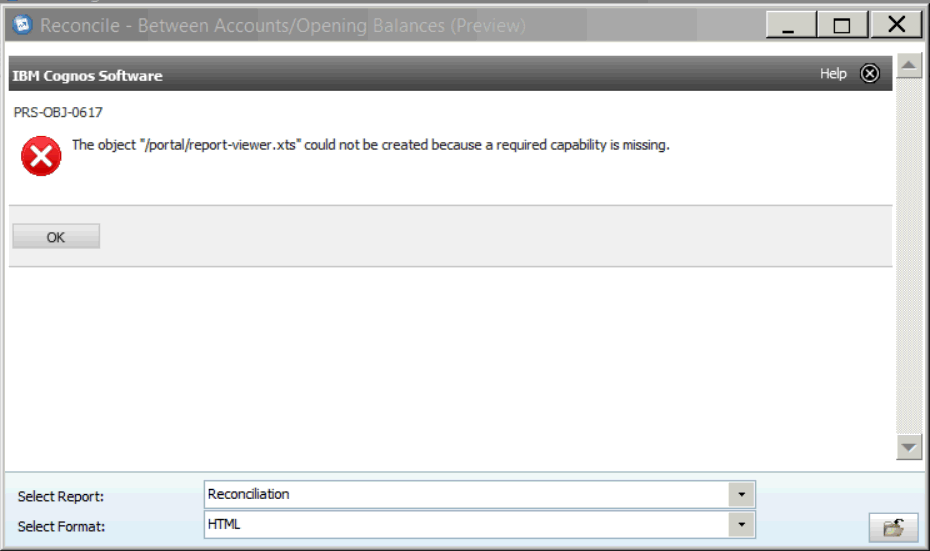
IBM Cognos software
PRS-OBJ-0617
The object "/portal/report-viewer.xts" could not be created because a required capability is missing.
[OK]
Cause
The end user does not have the correct/required permission (as defined inside 'Cognos Connection') to run/view this report.
More Information:
By default, the Cognos Connection website's security configuration is configured so that the group "Everyone" is a member of several security groups (such as "System Administrators") which means that all users are able to run these reports.
- Specifically, they need to have sufficient' permissions for the "Cognos Viewer" capabilities.
More Information:
By default, the Cognos Connection website's security configuration is configured so that the group "Everyone" is a member of several security groups (such as "System Administrators") which means that all users are able to run these reports.
- However, one of the first jobs of the BI administrator is often to reduce/restrict the access rights so that only specific users are members of these groups
- If the BI administrator removes 'Everyone' from all the relevant groups (but forgets to add in the 'Controller Users' group into the relevant group(s)) then this problem will occur.
Environment
Controller system configured to use Cognos CAM (non-native) authentication.
Diagnosing The Problem
By default, the permissions for Cognos Viewer are as follows:
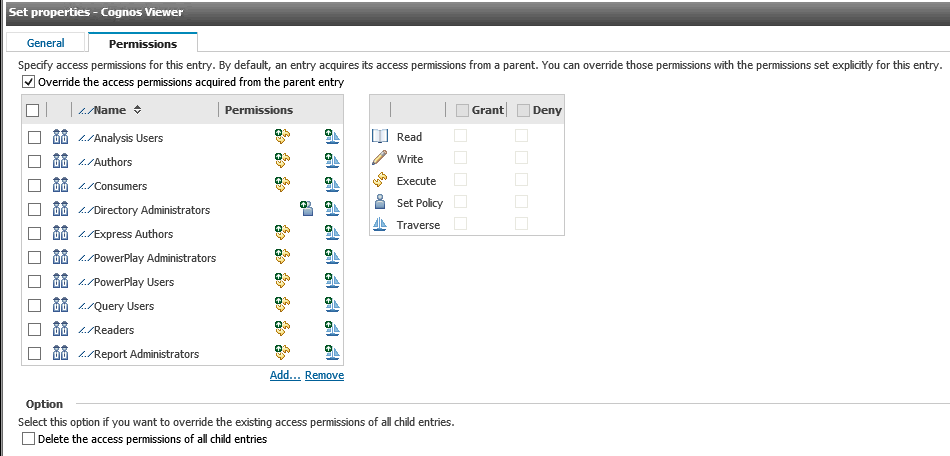
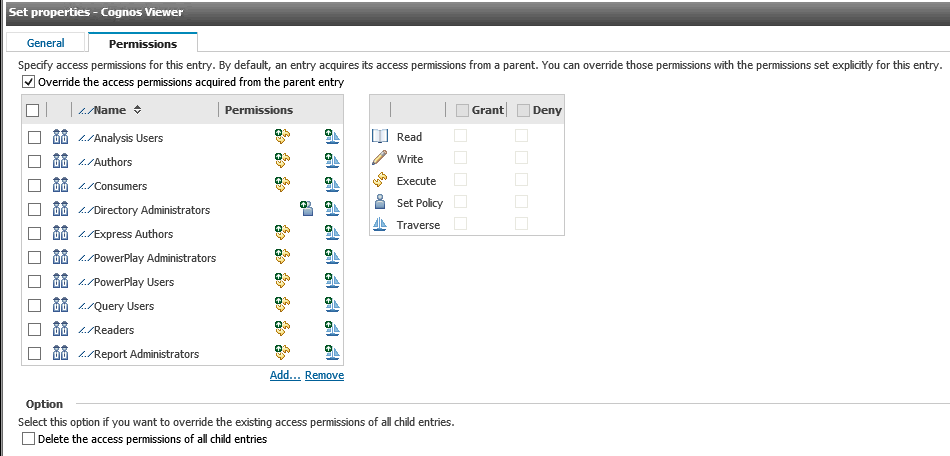
Resolving The Problem
Modify the Cognos Analytics (or Cognos BI) permissions so that all relevant Controller users have the following required permissions for the Cognos Viewer capabilities:
Steps:
1. Launch IBM Cognos Administration website.
2. Click 'Security' tab and then click 'Capabilities' 
4. Add Everyone or particular role such as Controller Users with traverse permission. 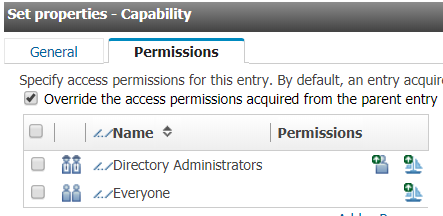
3. Locate 'Cognos Viewer' and click 'Actions' (the 'down arrow') then click 'Set Properties':
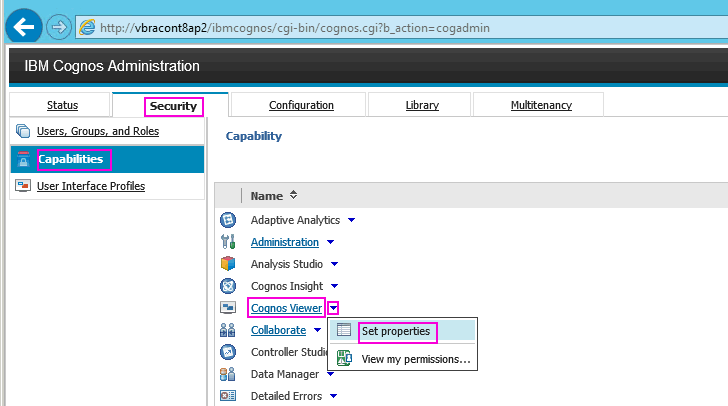
4. Open the tab "Permissions"
5. If the group "Controller Users" does not exist, then click "Add":
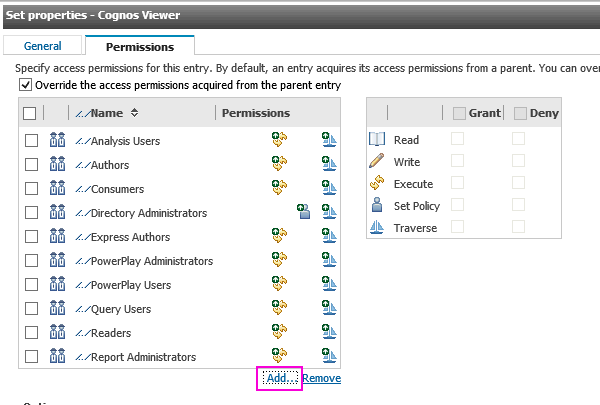
6. Click on namespace "Cognos"
7. Tick box next to 'Controller Users'
8. Click "=>" button:
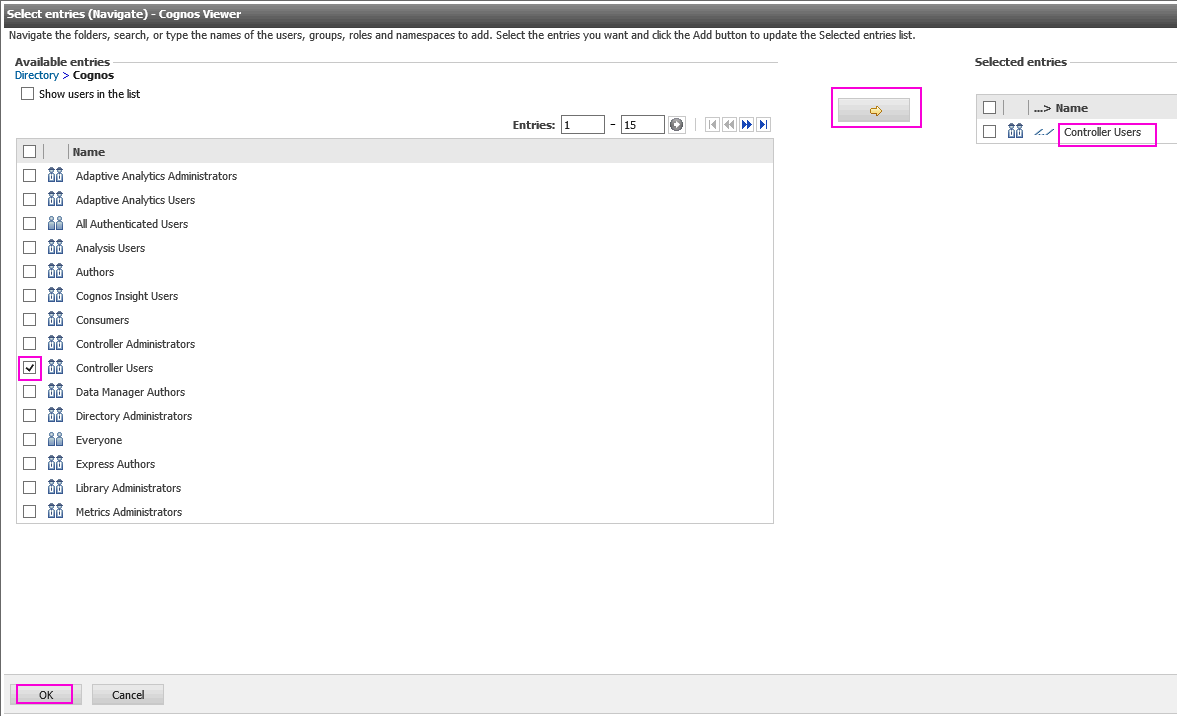
9. Click OK.
10. Tick the box next to 'Controller Users'
11. Inside 'Permissions' tick the 'Grant' box next to: Read, Execute, Traverse:
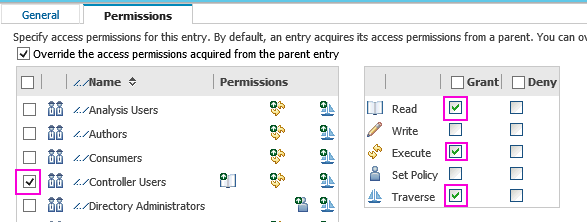
12. Click 'OK'
13. Ask the Controller users to exit Controller, and re-launch Controller and test.
- Read
- Execute
- Traverse.
Steps:
1. Launch IBM Cognos Administration website.
This website varies depending on version of Cognos software (Cognos Analytics or Cognos BI) and environment. Below are examples of the default website:
- Cognos Analytics: http://<servername>:9300/bi/v1/disp?b_action=cogadmin
- Cognos BI (10.2.2): http://<servername>/ibmcognos/cgi-bin/cognos.cgi?b_action=cogadmin
2. Click 'Security' tab and then click 'Capabilities'
3. Select the properties icon in the upper right hand corner for the capabilities.
4. Add Everyone or particular role such as Controller Users with traverse permission.
3. Locate 'Cognos Viewer' and click 'Actions' (the 'down arrow') then click 'Set Properties':
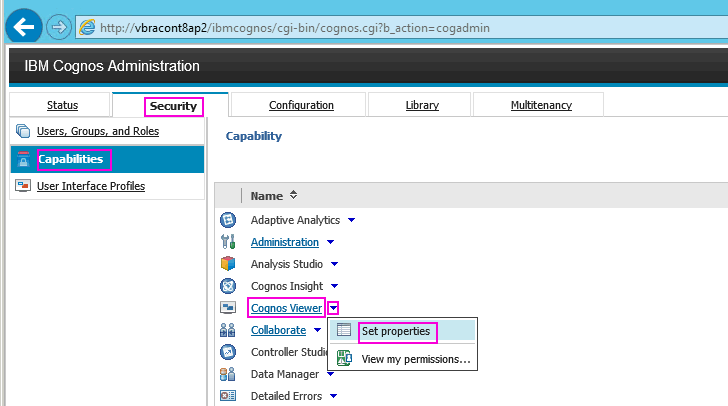
4. Open the tab "Permissions"
5. If the group "Controller Users" does not exist, then click "Add":
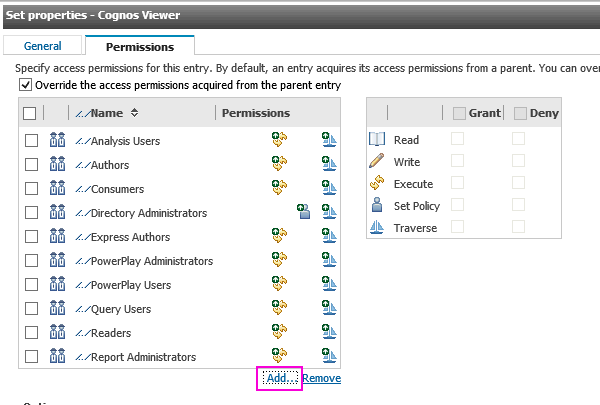
6. Click on namespace "Cognos"
7. Tick box next to 'Controller Users'
8. Click "=>" button:
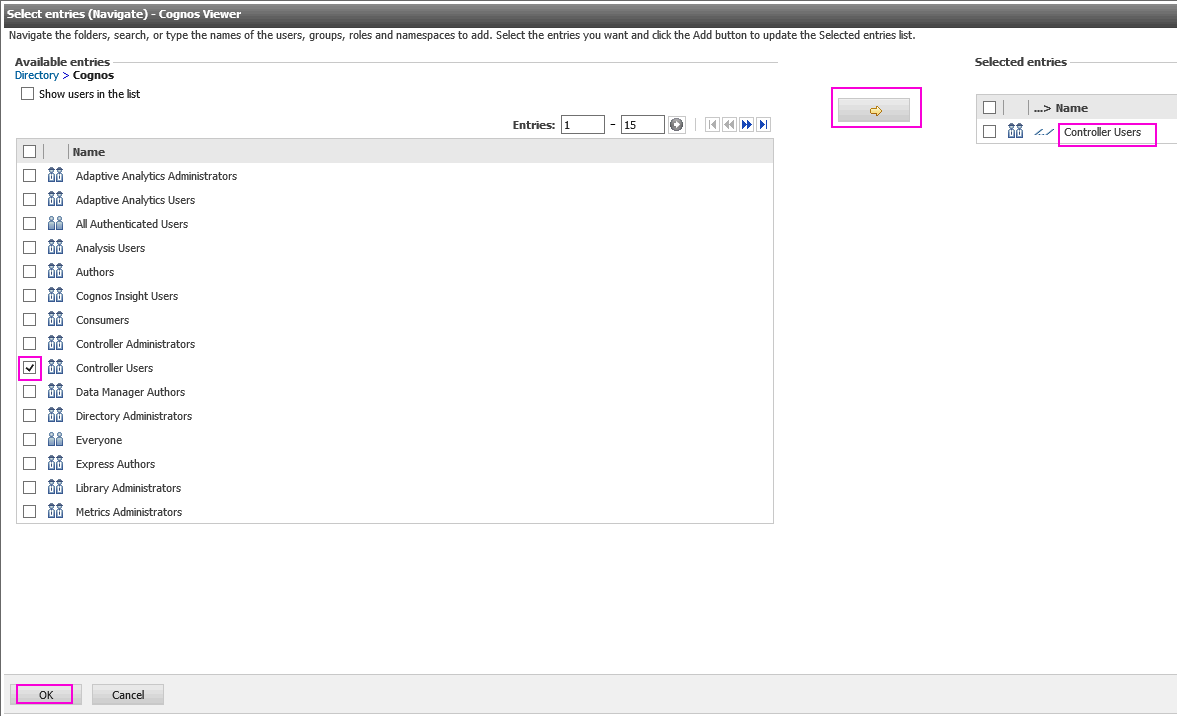
9. Click OK.
10. Tick the box next to 'Controller Users'
11. Inside 'Permissions' tick the 'Grant' box next to: Read, Execute, Traverse:
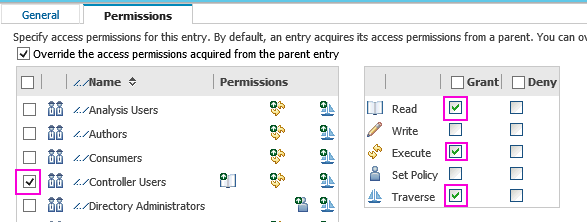
12. Click 'OK'
13. Ask the Controller users to exit Controller, and re-launch Controller and test.
Related Information
[{"Business Unit":{"code":"BU059","label":"IBM Software w\/o TPS"},"Product":{"code":"SS9S6B","label":"IBM Cognos Controller"},"Component":"Controller","Platform":[{"code":"PF033","label":"Windows"}],"Version":"All Versions","Edition":"","Line of Business":{"code":"LOB10","label":"Data and AI"}}]
Historical Number
1035177
Was this topic helpful?
Document Information
Modified date:
06 February 2020
UID
swg21347354