Question & Answer
Question
How can you merge or combine a new update (fix pack) into an existing enterprise repository for IBM Rational Software Delivery Platform v7 products on Microsoft Windows so that this repository would mimic the behavior of the IBM Remote Repository and be used as a central installation and new update for enterprise repository?
Answer
This technote acts as a sample case to demonstrate the merging of a new update files (new fix pack) into an existing Enterprise Repository for Rational SDP v7 products.
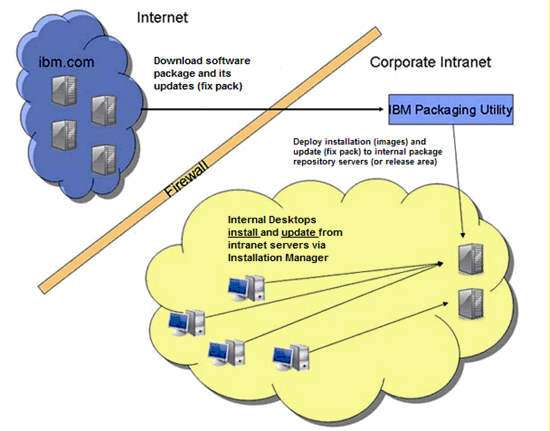
Image above is taken from Developer Works Article:
http://www.ibm.com/developerworks/rational/library/jul07/manahan_quiring/
Prerequisites:
- An existing RADv7 Repository (in this document, ‘E:\RADv7_Repository’ was used as an example of an existing RAD v7 Repository).
- New RAD v7 update files (fix packs)
In this document, RAD v7.0.0.6 update files (fix pack) are used to demonstrate merging of RAD v7.0.0.6 fix pack (update files) into an existing RADv7 Repository.
For comparison purpose, all 6 parts for RAD v7.0.0.6 update files (fix pack) were downloaded and unzipped from the following site:
http://www.ibm.com/support/docview.wss?uid=swg24018313
or
http://download.boulder.ibm.com/ibmdl/pub/software/rationalsdp/v7/rad/7006/zips/
Tips:
The following link contains all update/fix packs for Rational SDP products http://download.boulder.ibm.com/ibmdl/pub/software/rationalsdp/v7/
==> You can find each of the update/fix pack files from the above link by going to the .../<product>/<version>/zips/
Note: Ignore "70". "updates", and "extensions" folder
Make sure the unzipped files are in the same level of directory

First, you need to use the latest version of Packaging Utility
- Go to Start > All Programs > IBM Packaging Utility > IBM Packaging Utility > Copy Packages
Note: If you don’t have IBM Packaging Utility installed, download the latest version for Windows (as of this article is v1.1.2)
After you have unzipped it, go to “disk_win32/InstallerImage_win32” and click on install.exe to install it.
- Click Next; click the Open repository... button to add the repository for the RAD v7.0.0.6 update files (fix packs).
To be exact browse to <RADv7006_update>disk1\diskTag.inf
For example: D:\Image\RAD 7006 update\disk 1\diskTag.inf
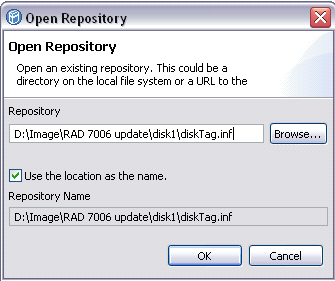
Note: If you see your RADv7 Repository is already in the Package’s table, do not select (check) it.
- Select only the v7.0.0.6 fix pack (update files) repository that you just added to the Package's table and click Next
For example:

- Accept the terms in the license agreements and click Next
- Click Browse to select your existing RADv7 Repository location
For example: I point the repository location to ‘E:\RADv7_Repository’
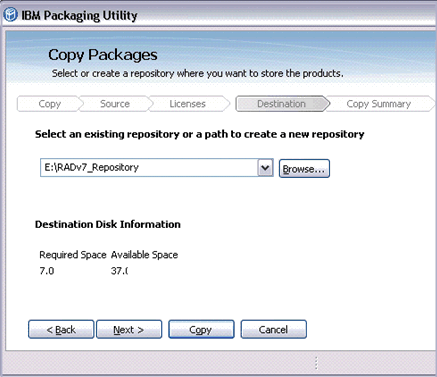
- Click Copy > Finish
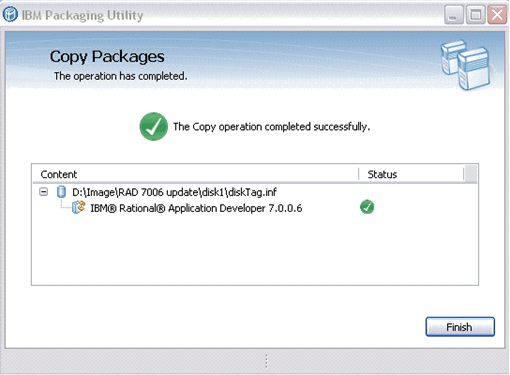
Now, you have a RADv7.0.0.0 + RAD v7.0.0.5 + RAD v7.0.0.6 (Permanent license) repository (which you can share to other people in the company).
Sections below are optional.
Second, install (or update) Installation Manager on the client.
- Download the latest version of IBM Installation Manager for Windows (which as of this article is v1.1.2).
- Unzip it to temporary directory, and make sure the IBM Installation Manager is not running
- Run install.exe (Windows)
- Follow the wizard pages to install it.
Notes:
- If you already have IM older version installed, install.exe will update it to the latest version.
If you do not have IM installed, then install.exe will install a new instance.
Third, point your Installation Manager to RADv7_Repository
- Go to Start > All Programs > IBM Installation Manager > IBM Installation manager
- Click File > Preferences, and then click Repositories
- On the Repositories page, click Add Repository.
- In the Add repository window, browse to or enter the file path to the RADv7_Repository location (that you created on step 1 above)
For example, in my computer I browse to ‘E:\RADv7_Repository’ and press OK.

- Make sure the following option is unchecked

Note: By disabling the option above, it will prevent IM to look for updates in the internet
- Click OK to close the Preference page.
- Click the Install Packages button

After you click “Show all versions” you will see that there are 3 versions of RAD v7 (v7.0.0.0 and v7.0.0.5 and v7.0.0.6) that are detected by IM (the repository contained 3 version of RADv7 now).
Related Information
Was this topic helpful?
Document Information
Modified date:
25 October 2021
UID
swg21315112