Question & Answer
Question
How do you create an enterprise repository (that contains base version and fix packs) for IBM Rational Software Delivery Platform (SDP) v7 products on Microsoft Windows so that this repository will mimic the behavior of the IBM Remote Repository and be used as a central installation and update enterprise repository?
Answer
This technote acts as a sample case to demonstrate the creation of Enterprise Repository for Rational SDP v7 Products
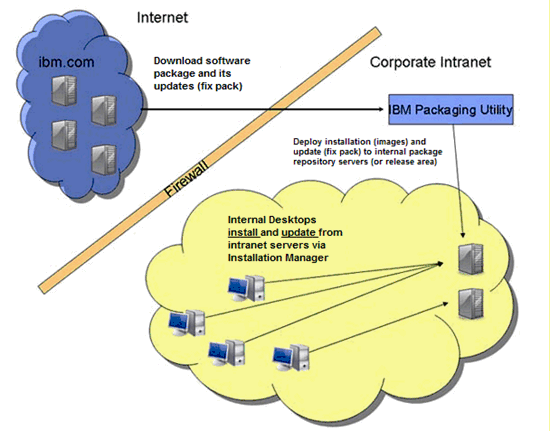
Image above is taken from Developer Works Article:
http://www.ibm.com/developerworks/rational/library/jul07/manahan_quiring/
Prerequisites:
- RAD v7.0.0.0 (base version)
- RAD v7 update files (fix packs)
In this document, RAD v7.0.0.5 update files (fix pack) were used as an example to demonstrate combining RAD v7.0.0.0 (base version) with the update files.
Note: To create an update repository you always need the base version.
For comparison purpose, 11 parts for RAD v7.0.0.0 have been downloaded and unzipped to a test computer. (You will also have these 11 parts [files] when you download your RAD v7.0.0.0 from Passport Advantage):
- Disk 1 – Disk 10
- RAD_V7.0_Activation_Kit
Note: Ensure these files are in the same level of directory.
Example:

In addition, all 6 parts (files) for RAD v7.0.0.5 update files (fix pack) were downloaded from the following site:
http://ibm.com/support/docview.wss?id=swg24017403
Ensure the unzipped files are in the same level of directory

First, you need to use the latest version of Packaging Utility to create a repository for RAD 7.0.0.0 + RAD v7.0.0.5 fix packs + permanent license key
1. Go to Start > All Programs > IBM Packaging Utility > IBM Packaging Utility > Copy Packages
Note: If you don’t have IBM Packaging Utility installed, download the latest version for Windows (as of this article is v1.1.2).
After you have unzipped it, go to “disk_win32/InstallerImage_win32” and click on install.exe.
2. Click Next > Open repository
3. Select the directory where you have RAD v7.0.0.0 (base version) extracted images, then find disk1\diskTag.inf, and then click OK
Note: It is assumed that all RAD v7.0.0.0 files have been downloaded and extracted to a temporary directory
For example: D:\Image\RAD 7\disk 1\diskTag.inf
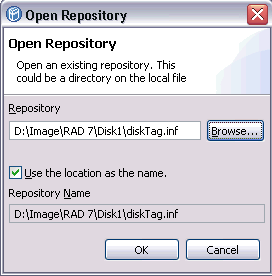
4. Click Open repository to add the repository for the RAD v7.0.0.5 update files (fix packs).
To be exact browse to <RADv7005_update>disk1\diskTag.inf
For example:

5. Click Open repository to add the license key.
For example:

6. Select all the 3 repositories that you just added to the Package's table and click Next
For example:
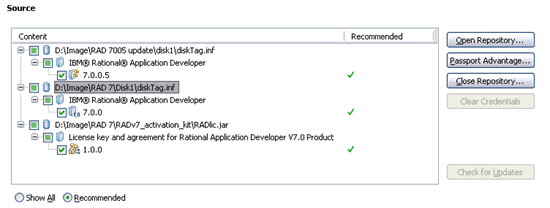
7. Accept the terms in the license agreements and click Next
8. Click Browse to select an empty directory (repository location) where you want to store the RAD v7.0.0.5 + license; click Next
For example: ‘E:\RADv7_Repository’

9. Click Copy > Finish
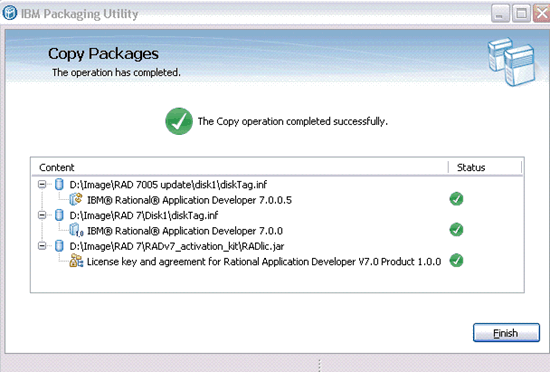
Now, you have an RADv7.0.0.0 + RAD v7.0.0.5 (Permanent license) repository which can be shared.
Second, install (or update) Installation Manager on the client.
- Download the latest version of IBM Installation Manager for Windows (as of this article is v1.1.2).
- Unzip to temporary directory, and make sure the IBM Installation Manager is not running
- Run install.exe
- Follow the wizard pages to install it.
Notes:
- If you already have an older version installed, install.exe will update it.
If you do not have IM installed, then install.exe will install a new instance of IM
Third, point the Installation Manager to RADv7_Repository
- Go to Start > All Programs > IBM Installation Manager > IBM Installation manager
- Click File > Preferences, and then click Repositories
- On the Repositories page, click Add Repository
- In the Add repository window, browse to or enter the file path to the RADv7_Repository location
For example, ‘E:\RADv7_Repository’ and press OK.
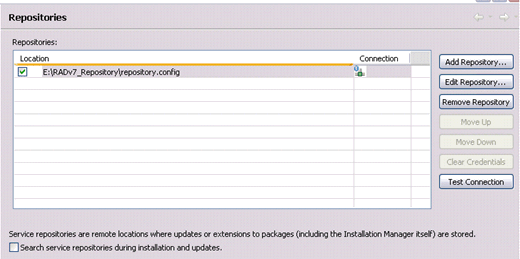
- Ensure the following option is unchecked

Note: Disabling this option will prevent the Installation Manager to look for updates on the internet
- Click OK to close the Preference page.
- Click the Install Packages button

In addition, you will see that License Key Type is Permanent because license key has also been added into the repository.
Related Information
Was this topic helpful?
Document Information
Modified date:
25 October 2021
UID
swg21314476