Troubleshooting
Problem
The Java Virtual Machine (JVM) may not be running efficiently. The memory consumption, garbage collection and threads need to be monitored.
Resolving The Problem
WebLogic can be monitored to see that the JVM memory consumption and garbage collection is running efficiently. The threads can also be monitored to verify they are be managed efficiently.
To monitor WebLogic, login to the Administrator console from IE - servername:port/console
Choose your application server from the left panel under servers. Then on the right hand panel choose Monitoring. Under the lower section of the tabs, choose performance. This will display a graph indicating the amount of memory being allocated to the server and also currently being used. An example is shown below.

The bottom graph indicates the memory usage. At the top left corner, the number indicates the total memory allocated to the server at this instant and the graph indicates the amount of memory being used. If the graph is showing a clean big saw tooth appearance, then the memory is being used and released by the server garbage collection. If the graph has a very small saw tooth appearance at the top, then the server has taken up a lot of memory and is working hard to release unused memory during garbage collection cycles. This is a performance problem. At this point the server either has a heavy load or has a memory problem where not enough memory is available for any additional work. This requires an analysis of the application and the workload to figure out whether the server memory settings have to be increased, the memory leak found, and/or more Maximo Servers need to be created and load balanced.
Also on this same page, there is an idle threads value. This value should never be at 0. If the idle threads value is low or at 0, check what jsp page each thread is on. Choose your application server from the left panel under servers. Then on the right hand panel choose Monitoring. Click the Monitor all Active Queues link, then click the default link in the Name column of the table. An example is shown below.
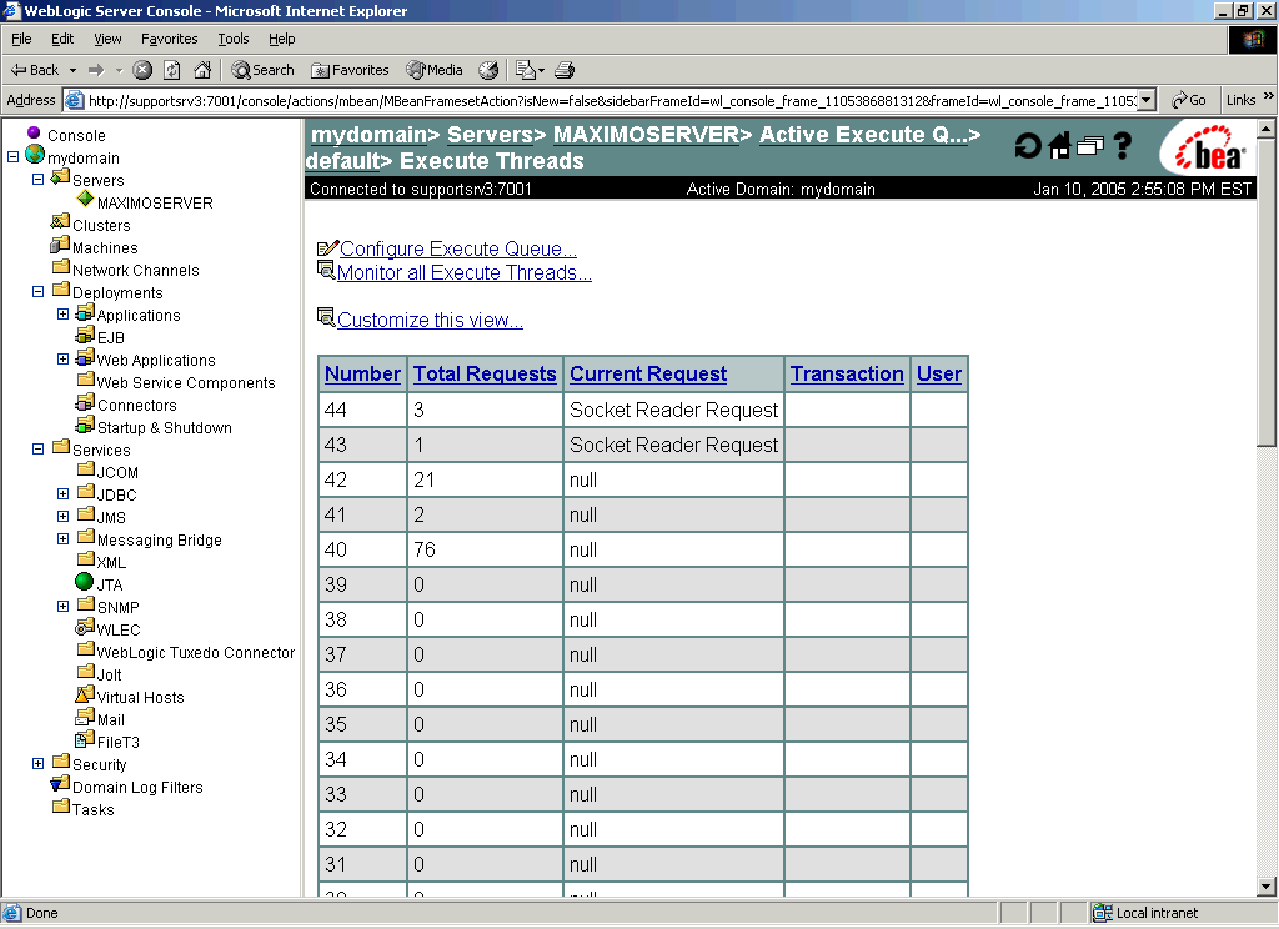
The default thread count for the default queue is 15 or 25. This value is too low for Maximo functionality. This value should be in the 45-60 range. To increase the threads.
WebLogic 6.1 and 7
Choose your application server from the left panel under servers. Then on the right hand panel choose Monitoring. Click the Monitor all Active Queues link, then click the Configure Execute Queue link then click the default link in the Name column of the table. Change the Thread Count value and click Apply. That Maximo Server must be restarted for the value change to take affect.
WebLogic 8.1
Choose your application server from the left panel under servers. Then on the right hand panel click the Show link under Advanced Options. Click the Configure Execute Queues link then click the default link in the Name column of the table. Change the Thread Count value and click Apply. That Maximo Server must be restarted for the value change to take affect.
Historical Number
M04565
Product Synonym
MAXIMO
Was this topic helpful?
Document Information
Modified date:
17 June 2018
UID
swg21261853