Question & Answer
Question
How to move a physical IO adapter from one partition to another using the enhanced UI?
Answer
The enhanced UI does not support dynamic logical partitioning (dlpar) move. The user must first remove the adapter from the current owning partition then add the adapter to the target. The operating system device needs to be "varied off' prior to removing the adapter from the owning partition.
1. Remove the adapter from current partition.
From the partition signon, Vary off the resource
Select Resources > All partitions.
Select the partition that owns the resource now.
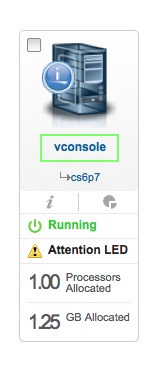
Then, click on the Physical I/O Adapters:
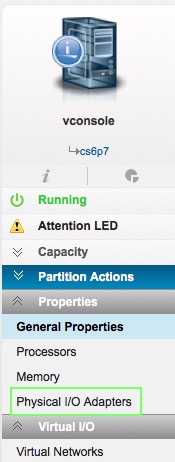
Select the I/O adapter to remove.
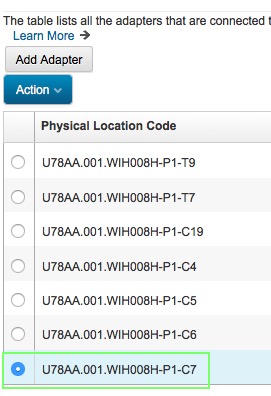
Click Action > Remove Adapter.
At the prompt "The selected adapter will be removed. Do you want to continue?" Click OK
Click the Save button at the top of the physical I/O Adapter panel to apply the changes.
This will remove the adapter from the partition.
Note: The device would need to be varied off prior to removing the adapter.
2. Add the adapter to the target partition.
Select the target partition
Select Physical I/O Adapters:
Click Add Adapter.
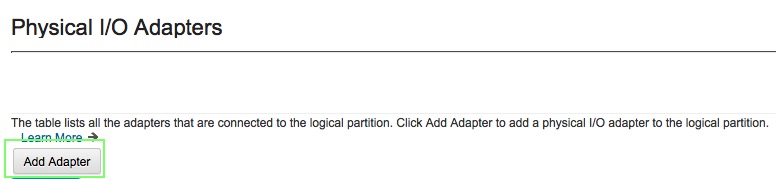
Select the adapter to add, then click OK:
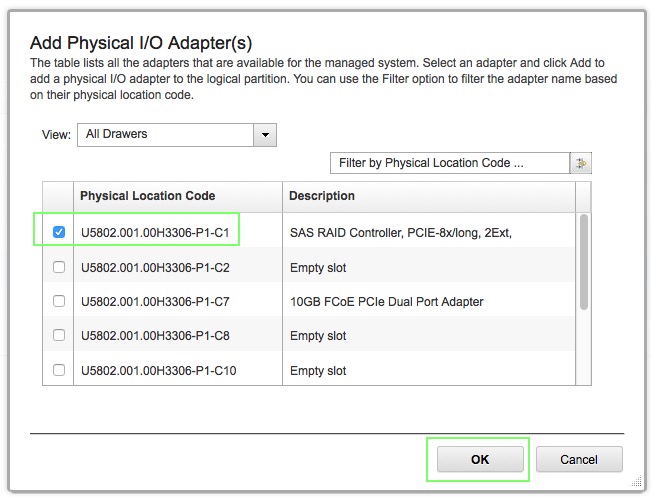
Click the Save button at the top of the physical I/O Adapter panel to apply the changes
The IO adapter should now report in to the target partition.
[{"Product":{"code":"SGGSNP","label":"Hardware Management Console V9"},"Business Unit":{"code":"BU054","label":"Systems w\/TPS"},"Component":"--","Platform":[{"code":"PF025","label":"Platform Independent"}],"Version":"8.8.5;8.8.6;8.8.7","Edition":"","Line of Business":{"code":"LOB08","label":"Cognitive Systems"}}]
Was this topic helpful?
Document Information
Modified date:
22 September 2021
UID
nas8N1022005