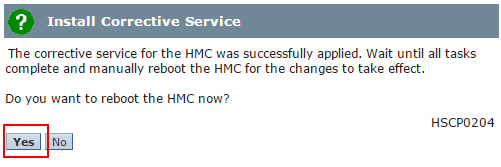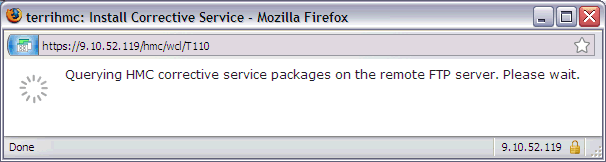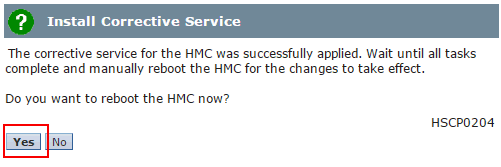This document provides instructions to update the HMC Version 8.8.6 with the latest fixes for 8.8.6.
This document provides instructions for updating HMC Version 8.8. 6 with the latest fixes for 8.8.6.
***************************************************************************************************
HMC V8R8.6 Fix Support ended October 31, 2018
For upgrade options see IBM support document Recommended Fixes - HMC Code Upgrades at http://www-01.ibm.com/support/docview.wss?uid=nas8N1021840
This is the last release to allow 'Classic' UI login.
This is the last release that supports the model CR5, CR6 and C08.
***************************************************************************************************
1. Verify the HMC is at Version 8 Release 8.6.0
If the HMC is not at 8.8.6, you must first upgrade to 8.8.6. To upgrade the HMC to Version 8.8.6, refer to document N1021760, Upgrading the HMC from Version 8.8.4 or Later to Version 8.8.6.
2. Review the readme files
Readme files for 8.8.6 fixes can be found at the following URLs:
Service Pack 3 MH01711:
https://delivery04.dhe.ibm.com/sar/CMA/HMA/07jyo/2/MH01711.readme.html
V8R8.6.0 SP3 iFix MH01795:
https://delivery04.dhe.ibm.com/sar/CMA/HMA/07yjb/0/MH01795.readme.html
3. Reboot the HMC
If the HMC has not been restarted recently, you should restart before you begin the updates. To check how long it has been since the last reboot use the command who -b. To restart the HMC, click HMC Management > Shutdown or Restart, select Restart HMC and click OK.
4. Select one of the following tabs for the method you wish to use to update the HMC
.iso images: Instructions for downloading the fixes and installing them from media
Ordering/Using DVDs: Instructions for ordering the media from IBM and installing from optical media.
Network: Instructions for installing the fixes directly from the IBM FTP site (or alternately a local FTP server).
.iso images
|
|
Instructions for downloading the fixes and installing them from media
Step 1: Download the Corrective fixes
Click on each link to download direct from the IBM ftp server.
Download Service Pack 3(MH01711): HMC_Update_V8R860_SP3.iso
Download iFix MH01795: MH01795.iso
Step 2: Burn/copy the fixes to media.
Available options are:
a) Burn the iso file as image to DVD-R.
This is the traditional method used in the past and requires one DVD per fix.
b) Copy one or more iso files to media.
The fixes are copied to media as data. The media can be CD-R, DVD-R, or USB flash. Multiple fixes (iso files) can be placed on the same media if space permits.
Step 3: Install the fixes using the following install instructions.
|
|
| 1. |
Install Service Pack 3
To install SP3, load the media on the HMC:
- If using DVD, load media into the DVD drive on the HMC.
- If using USB flash drive, plug flash drive into USB port. Wait until you hear three beeps (or approximately one minute) for the HMC to detect the flash drive.
a. In the HMC Navigation pane, select Updates.
b. In the Work pane, click the Update HMC button. The "HMC Install Corrective Service Wizard" panel is displayed.
c. On the Current HMC Driver Information panel, click Next.
d. On the Select Service Repository panel, click Removable Media, then click Next.
e. On the Installation and Configuration Options panel, select either CD-ROM or DVD-RAM, or USB Flash Memory Device, then click Next.
f . On the Select Service Package panel,
Data files: click HMC_Update_V8R860_SP3.iso, then click Next.
DVD image: select media image - no description, then click Next.
g. On the Confirm Service Installation panel, click Finish .
The HMC interface retrieves the update package from the DVD and begins the installation process.
h. The HMC Install Corrective Service Progress panel indicates "Corrective Service installation was successful". Then, click OK.
i. Restart the HMC after the installation of the update has completed. The restart ensures all changes are available immediately. To reboot immediately, select Yes.
It is mandatory that you restart the HMC after each PTF.
Note: The HMC reboot may take several minutes longer than normal as some parts of the fix are applied during the reboot.
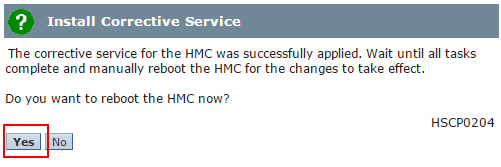
j. At the Hardware Management Console login prompt, log in using your user ID and password. |
|
|
| 2. |
Install iFix MH01795
Repeat Step 3-1. above using MH01795 media.
|
|
Ordering / Using DVDs
|
|
Instructions for ordering the on media from IBM and installing from optical media.
Step 1: Order the 8.8.6 corrective service fix on DVD
Click on each of the following links to order the PTF. For each PTF: log in with your IBM id; confirm your address; submit the order.
MH01711
MH01795
Step 2: Install the fixes using the following instructions.
|
|
| 1. |
Install Service Pack 3
To install SP3, load the media into the DVD drive on the HMC.
a. In the HMC Navigation pane, select Updates.
b. In the Work pane, click the Update HMC button. The "HMC Install Corrective Service Wizard" panel is displayed.
c. On the Current HMC Driver Information panel, click Next.
d. On the Select Service Repository panel, click Removable Media, then click Next.
e. On the Installation and Configuration Options panel, select either CD-ROM or DVD-RAM, then click Next.
f. On the Select Service Package panel,
DVD image: select media image - no description, then click Next.
g. On the Confirm Service Installation panel, click Finish .
The HMC interface retrieves the update package from the DVD and begins the installation process.
h. The HMC Install Corrective Service Progress panel indicates "Corrective Service installation was successful". Then, click OK.
i. Restart the HMC after the installation of the update has completed. The restart ensures all changes are available immediately. To reboot immediately, select Yes.
It is mandatory that you restart the HMC.
Note: The HMC reboot may take several minutes longer than normal as some parts of the fix are applied during the reboot.

j. At the Hardware Management Console login prompt, log in using your user ID and password. |
| 2. |
Install iFix MH01795
Repeat Step 2-1. above using MH01795 media.
|
|
|
Network
|
Instructions for installing Corrective Service fixes from the IBM FTP site or a local network server
This section describes installing the fixes from a network server or direct from the IBM FTP site.
|
|
|
Prerequisites
To install the fix directly from the IBM FTP server:
a. The HMC must have network connectivity to the Internet
b. The external firewall must allow FTP
Alternative: Stage the updates on a local server
If the HMC does not have direct access to the IBM FTP site, the files can be downloaded and placed on a local server. The HMC supports installing fixes over the network using ftp, sftp and nfs protocols. To upgrade from a local server instead of direct from the IBM ftp site, do the following:
a. Use FTP to do a binary download of the upgrade files from the IBM server to a directory on a local FTP server:
IBM Server: public.dhe.ibm.com/software/server/hmc/updates
File: HMC_Update_V8R860_SP3.iso
IBM Server: public.dhe.ibm.com/software/server/hmc/fixes/
File: MH01795.iso
b. Adjust the instructions below to point to your local server instead of the IBM server.
|
|
|
| 1. |
Install Service Pack 3
To install SP3 using command line and perform the required reboot, use the following command:
updhmc -t s -h public.dhe.ibm.com -u anonymous -p abc123 -r -f /software/server/hmc/updates/HMC_Update_V8R860_SP3.iso
To install SP3 using the classic GUI, do the following:
a. In the HMC Navigation pane, select Updates.
b. In the Work pane, click the Update HMC button. The "HMC Install Corrective Service Wizard" panel is displayed.
c. On the Current HMC Driver Information panel, click Next
d. On the Select Service Repository panel, click Remote Server, then click Next.
e. On the Installation and Configuration Options panel:
(If using a local FTP server, modify the entries as appropriate for your local FTP server)
Remote server type: FTP
Remote Server: public.dhe.ibm.com
User ID: anonymous
Password: [your email address]
Remote directory: /software/server/hmc/updates
Click Next.
f. Wait while a list of available updates is retrieved.
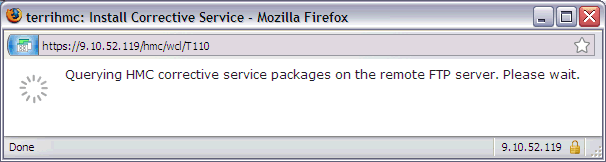
g. On the Select Service Package panel, scroll down to HMC_Update_V8R860_SP3.iso , click to select, and click Next.
Tip: You can use your browser's find feature (Ctrl+f on the HMC) to search for the package.
h. On the Confirm Service Installation panel, click Finish.
The HMC interface retrieves the update package from the FTP site and begins the installation process.
Note: The file is placed temporarily in the directory /dump/efix. To monitor progress of the download portion of the update, open a restricted shell session and type the following command:
while true; do ls -l /dump/efix ; sleep 30; done (Use ctl+c to end it). This command displays file size every 30 seconds to monitor download progress. The total size is available in the readme.
i. The HMC Install Corrective Service Progress panel indicates "Corrective Service installation was successful". Click OK.
j. Restart the HMC after the installation of the update has completed. The restart ensures all changes are available immediately. To restart immediately, click on Yes.
It is mandatory that you restart the HMC after each update.
Note: The HMC reboot may take several minutes longer than normal as some parts of the fix are applied during the reboot.
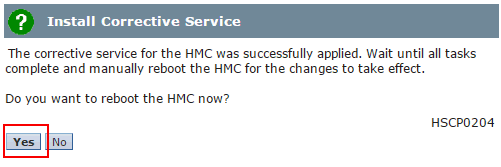
k. At the Hardware Management Console log-in prompt, log in using your user ID and password. Select either Classic or Enhanced view. |
|
|
| 2. |
Install iFix MH01795
To use CLI, repeat step 2 using MH01795 image:
updhmc -t ftp -h public.dhe.ibm.com -u anonymous --passwd abc1234 -r -f /software/server/hmc/fixes/MH01795.iso
To use the classic GUI, repeat Step 2 with the changes to Steps e and g shown in bold below:
e On the Installation and Configuration Options panel:
(If using a local FTP server, modify the entries as appropriate for your local FTP server)
Remote server type: FTP
Remote Server: public.dhe.ibm.com
User ID: anonymous
Password: [your email address]
Remote directory: /software/server/hmc/fixes
g On the Select Service Package panel, scroll down to MH01795.iso, click to select, then click Next. |
|
|
|
Verifying a Successful Update
After the HMC was restarted, do the following to verify that the HMC upgrade was successful:
| 1. |
Select Welcome from the Navigation panel. |
| 2. |
Point your mouse over the HMC Version link on the Content panel to display the Version information. You will see the following:
Version: 8
Release: 8.6.0
Service Pack: 3
HMC Build level 20181031.1
MH01795: Fix for HMC V8R8.6.0 SP3 (10-31-2018)
","base_version=V8R8.6.0
"
|
Backup of HMC Data, and Requirements for Recovery of HMC
It is recommended that you perform a backup of the HMC. Record the current HMC version/fix information in the backup description field. Instructions for the HMC backup are provided at the following link:
http://www-01.ibm.com/support/knowledgecenter/8286-42A/p8ha1/backuphmcdata.htm?cp=8247-22L&lang=en
[{"Product":{"code":"SGGSNP","label":"Hardware Management Console V9"},"Business Unit":{"code":"BU054","label":"Systems w\/TPS"},"Component":"Not Applicable","Platform":[{"code":"","label":"N\/A"}],"Version":"8.8.6","Edition":"","Line of Business":{"code":"LOB08","label":"Cognitive Systems"}}]