Question & Answer
Question
How do I download and restore an IBM WebSphere Application Server Fix Pack repository to the IBM i IFS to update my IBM i WebSphere Application Server v8.5, v9.0, or Liberty product?
Answer
1) Open a web browser and visit the following URL to display the "Recommended updates for WebSphere Application Server".
https://www.ibm.com/support/pages/node/715553
2) Click the WebSphere Application Server version you are planning to update.
Example:
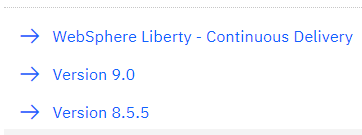
3) Click the "Fix pack xx" link (where xx is the fix pack number) under the "Fix" column to download the WebSphere Application Server Traditional Fix Pack repository for the level selected.
Example:
WAS v9.0
https://www.ibm.com/support/pages/node/715553
2) Click the WebSphere Application Server version you are planning to update.
Example:
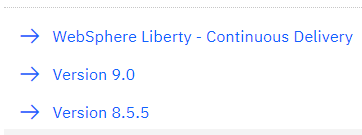
3) Click the "Fix pack xx" link (where xx is the fix pack number) under the "Fix" column to download the WebSphere Application Server Traditional Fix Pack repository for the level selected.
Example:
WAS v9.0
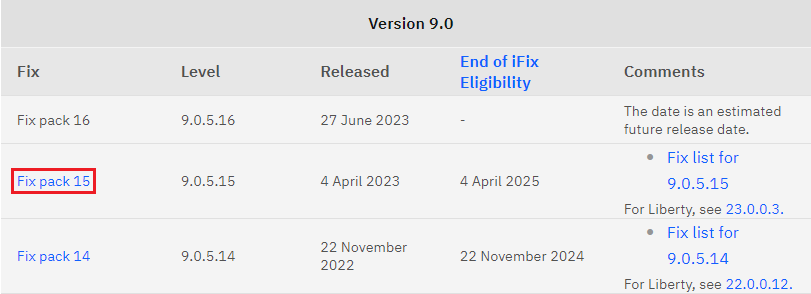
WAS v8.5
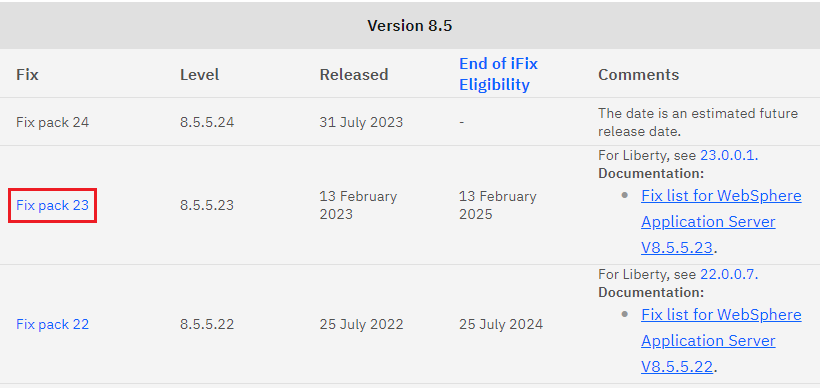
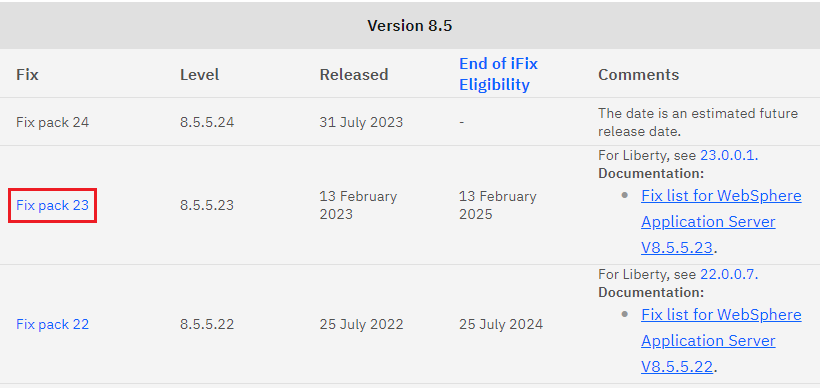
Click the x.x.x.x link under the "Level" column to download the WebSphere Application Server Liberty Fix Pack repository.
Liberty
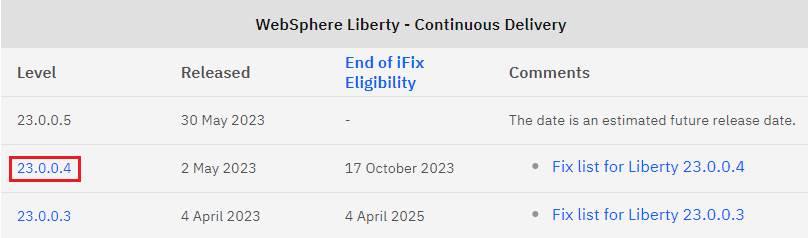
To download previous WebSphere Application Server Fix Pack versions, click any, "Fix list for WebSphere Application Server Vx.x.x", link under the Comments column and then scroll to the top of the page. Click the specific WebSphere Application Server Fix Pack version you wish to download. Then, click the "Download Fix Pack X.X.X.X" link to access the specific WebSphere Application Server Fix Pack version's informational document.
4) After clicking the "Fix Pack xx" or "Download Fix Pack X.X.X.X" or "x.x.x.x" link, this will direct you to the specific WebSphere Application Server Fix Pack level's informational document.
WAS v8.5 and v9.0 Traditional
Scroll down and locate the "WebSphere Application Server traditional" section under the "Download Package" topic.
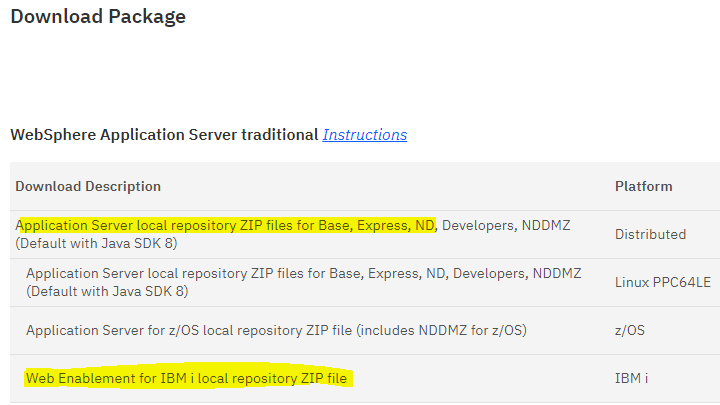
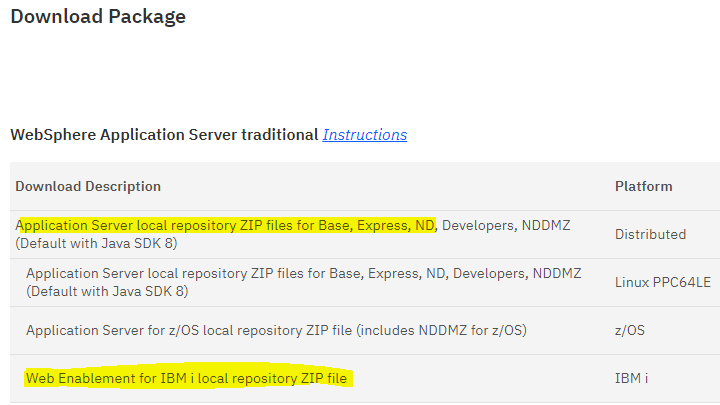
WebSphere Liberty
Scroll down and locate the "Local repository files for Installation Manager (IM) installation" section under the "Installation Manager packages" topic.
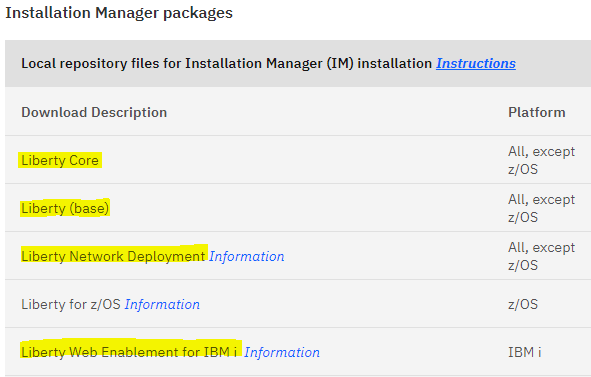
5) Identify the edition of WebSphere Application Server currently installed on your IBM i server.
Log in to a 5250 emulation session with a user profile with explicit *SECADM and *ALLOBJ special authorities.
STRQSH
cd /QIBM/ProdData/InstallationManager/eclipse/tools
./imcl listInstalledPackages -long
The above command will display a detailed list of the currently, installed WebSphere Application Server software packages.
Example:
> cd /qibm/proddata/installationmanager/eclipse/tools
$
> ./imcl listInstalledPackages -long
/QIBM/ProdData/InstallationManager/eclipse : com.ibm.cic.agent_1.8.4001.20160217_1716 : IBM® Installation Manager : 1.8.4.1
/QIBM/ProdData/WebSphere/AppServer/V85/Express : com.ibm.websphere.WEBENAB.v85_8.5.5009.20160225_0435 : IBM Web Enablement for IBM i : 8.5.5.9
$
In the output of the "imcl listInstalledPackages" command, locate your installed WebSphere Application Server software product. The edition of the product will be in all capital letters just like the bolded example above. In the example above, the installed WebSphere Application Server edition is WEBENAB = Web Enablement for IBM i. Other editions may include the following:
WebSphere Application Server v9.0
WEBENAB - IBM Web Enablement for IBM i (com.ibm.websphere.WEBENAB.v90)
BASE - Base (com.ibm.websphere.BASE.v90)
ND - Network Deployment (com.ibm.websphere.ND.v90)
ND - Network Deployment (com.ibm.websphere.ND.v90)
WebSphere Application Server v8.5
WEBENAB - IBM Web Enablement for IBM i (com.ibm.websphere.WEBENAB.v85)
EXPRESS - Express (com.ibm.websphere.EXPRESS.v85)
BASE - Base (com.ibm.websphere.BASE.v85)
ND - Network Deployment (com.ibm.websphere.ND.v85)
BASE - Base (com.ibm.websphere.BASE.v85)
ND - Network Deployment (com.ibm.websphere.ND.v85)
WebSphere Application Server Liberty
WEBENAB - IBM Web Enablement for IBM i (com.ibm.websphere.liberty.WEBENAB)
CORE - Core (com.ibm.websphere.liberty.CORE)
BASE - Base (com.ibm.websphere.liberty.BASE)
ND - Network Deployment (com.ibm.websphere.liberty.ND)
6) Once you have identified the currently installed WebSphere Application Server edition, go back to your browser page from step 4 and select the appropriate link for your WebSphere Application Server edition under the "Download Links (Fix Central)" column under the "Download package - WebSphere Application Server traditional" section.
For WEBENAB (IBM Web Enablement for IBM i) editions, click the download link to the right of the "Web Enablement for IBM i" Download Description for the IBM i platform.
6) Once you have identified the currently installed WebSphere Application Server edition, go back to your browser page from step 4 and select the appropriate link for your WebSphere Application Server edition under the "Download Links (Fix Central)" column under the "Download package - WebSphere Application Server traditional" section.
For WEBENAB (IBM Web Enablement for IBM i) editions, click the download link to the right of the "Web Enablement for IBM i" Download Description for the IBM i platform.


For EXPRESS, BASE, and ND (WebSphere Application Server Traditional) editions, click the download link to the right of the "WebSphere traditional or Application Server local repository" Download Description for the Distributed platform.


For Liberty CORE, BASE, and ND (WebSphere Application Server Liberty) editions, click the download link to the right of the "Liberty Core, base, or Network Deployment" Download Description for the "All, except z/OS" platform.

7) You will then be prompted to select your fixes. Ensure the necessary packages are checked and click on the "Continue" button.
8) Sign in with your IBM ID. If you need to create an IBMid, click on the "Create new IBMid" link or you can click here.
9) Once you are logged in, you will be prompted to download the WebSphere Application Server Fix Pack zip file(s).
The default download option is to use IBM Download Director. A Java-enabled browser version (Chrome, Firefox or Edge) is required to use the IBM Download Director utility. This is the preferred download method since it is a multi-threaded download utility and will download the WebSphere Application Server Fix Pack file the fastest.
If you experience issues using the IBM Download Director utility, you can change your download options by clicking on the "Change download options" link under the "Download options" section on the right-hand side of the page.
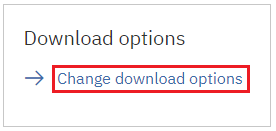
You can then proceed to select the "Download using bulk FTPS/SFTP" or "Download using your browser (HTTPS)" download option and then click the "Continue" button to proceed with the download.
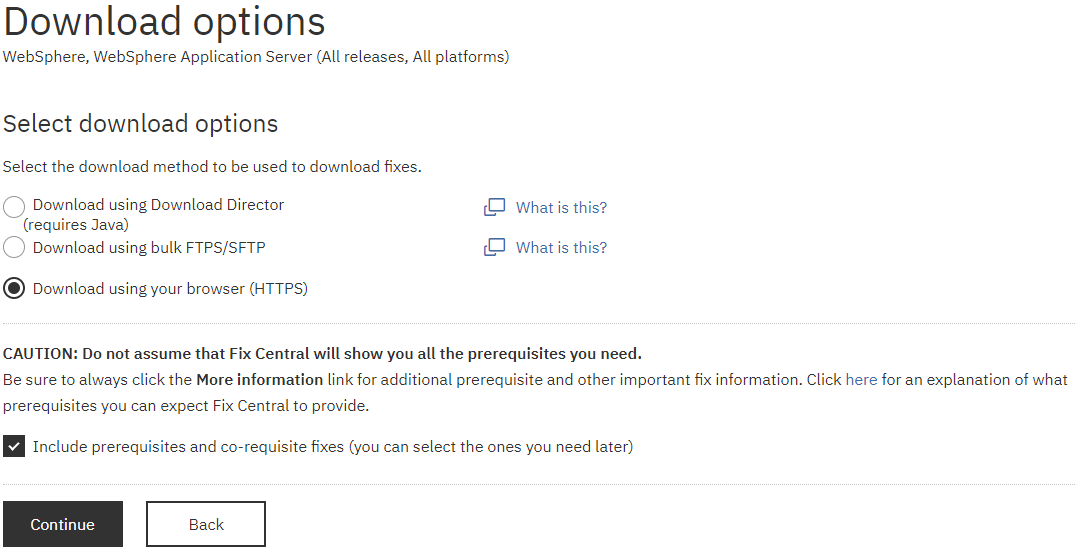
10) You will then be presented with specific information based on the download option selected.
If you selected the "Download using Download Director" download option, click the "Download now" button to begin the download process.
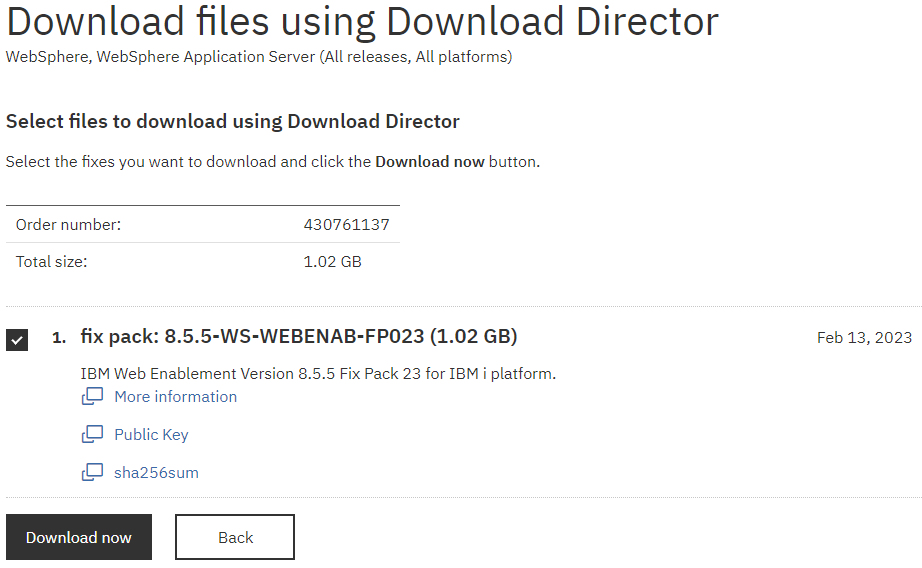
If you selected the "Download using bulk FTPS/SFTP" download option, you will be presented with an informational page describing how to obtain your files using FTPS/SFTP.
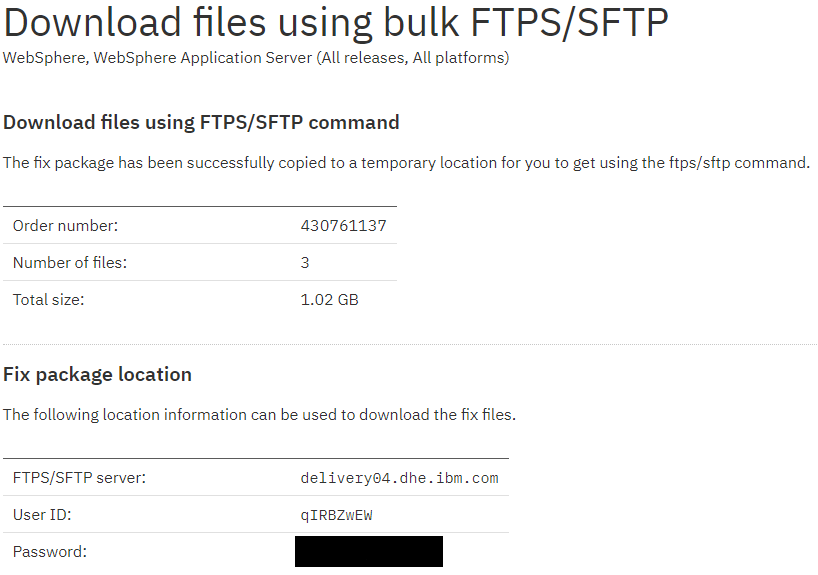
If you selected the "Download using your browser (HTTPS)" download option, you will be presented with a "Download files using HTTPS" page containing hyperlinks you can click on to download the ZIP file(s).
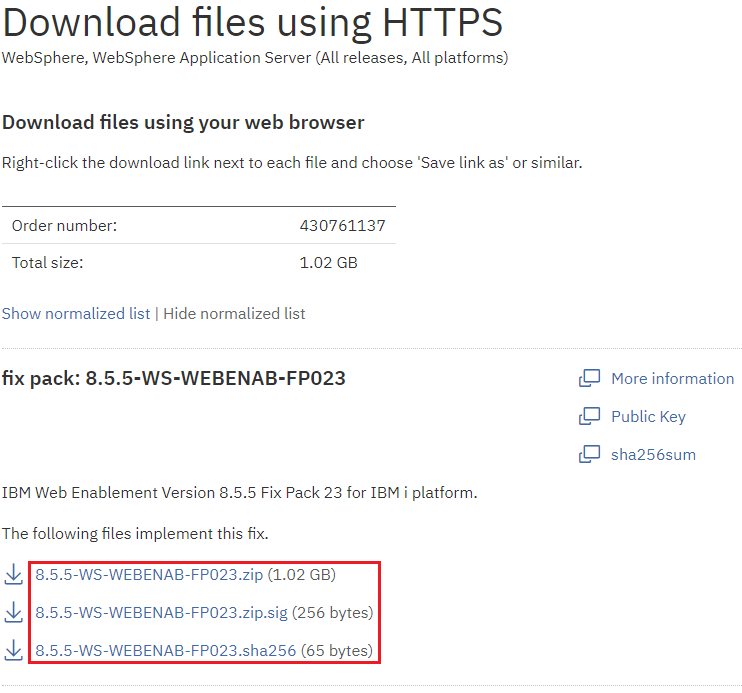
11) The WebSphere Application Server Fix Pack zip file(s) will be downloaded to the specific download directory on your PC based on the download option you selected.
For the IBM Download Director download option, a Download Director window will open displaying the download progress of the WebSphere Application Server Fix Pack file(s). You can identify the location where the files were downloaded by looking at the "File" value in the Download Director window.
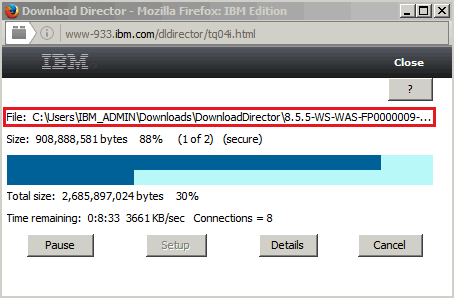
For the bulk FTPS/SFTP download option, the file(s) will be downloaded to the local current directory specified on the FTPS?SFTP session. If the LCD command was not executed, this will be the current directory on the DOS command prompt when the FTPS/SFTP command was executed.
For the HTTPS download option, you will need to click on the WebSphere Application Server Fix Pack download link(s) to download each file. The file will then be downloaded to the PC directory specified by your browser. Typically, this is the "C:\Users\<user>\Downloads\" directory.
12) Once the download has completed and you have identified where the files were downloaded on your PC, you will need to first create or clear the /WASFixpack directory in your IBM i IFS. NOTE: If the /WASFixpack directory already exists, it is a good idea to verify its contents before deleting the directory's contents.
STRQSH
mkdir /WASFixpack
OR
STRQSH
rm -r /WASFixpack
13) FTP/Transfer the WebSphere Application Server Fix Pack file(s) from your PC to the /WASFixpack directory on your IBM i server.
Example:
Open a DOS command prompt. (Start -> cmd)
cd "C:\Users\IBM_ADMIN\Downloads\DownloadDirector"
ftp <IBM i server>
Log in with your IBM i user profile and password.
bin
cd /WASFixpack
put 8.5.5-WS-WAS-FP023-part1.zip
put 8.5.5-WS-WAS-FP023-part2.zip
put 8.5.5-WS-WAS-FP023-part3.zip
quit
14) Extract the WebSphere Application Server Fix Pack ZIP file(s) into the /WASFixpacks directory.
STRQSH
cd /WASFixpack
jar xvf 8.5.5-WS-WAS-FP023-part1.zip
jar xvf 8.5.5-WS-WAS-FP023-part2.zip
quit
14) Extract the WebSphere Application Server Fix Pack ZIP file(s) into the /WASFixpacks directory.
STRQSH
cd /WASFixpack
jar xvf 8.5.5-WS-WAS-FP023-part1.zip
jar xvf 8.5.5-WS-WAS-FP023-part2.zip
jar xvf 8.5.5-WS-WAS-FP023-part3.zip
15) Congratulations! You have successfully downloaded and restored an IBM WebSphere Application Server Fix Pack installation repository to your IBM i server. The IBM i IFS directory, /WASFixpack, will be your WebSphere Application Server Fix Pack installation repository directory path supplied during the WebSphere Application Server Fix Pack installation process.
15) Congratulations! You have successfully downloaded and restored an IBM WebSphere Application Server Fix Pack installation repository to your IBM i server. The IBM i IFS directory, /WASFixpack, will be your WebSphere Application Server Fix Pack installation repository directory path supplied during the WebSphere Application Server Fix Pack installation process.
Related Information
[{"Type":"MASTER","Line of Business":{"code":"LOB57","label":"Power"},"Business Unit":{"code":"BU058","label":"IBM Infrastructure w\/TPS"},"Product":{"code":"SWG60","label":"IBM i"},"ARM Category":[{"code":"a8m0z0000000CIwAAM","label":"WebSphere Application Server-\u003EFix Pack and Interim Fix Installation"}],"ARM Case Number":"","Platform":[{"code":"PF012","label":"IBM i"}],"Version":"All Versions"}]
Was this topic helpful?
Document Information
Modified date:
08 May 2023
UID
nas8N1021349