Troubleshooting
Problem
This document provides information on the legacy SNDDST command to send attachments. An updated, more open, and useable replacement has been released for these functions in the SNDSMTPEMM command.
Resolving The Problem
This document provides information on the legacy SNDDST command to send attachments. An updated, more open, and useable replacement has been released for these functions in the SNDSMTPEMM command. A primary advantage of SNDSMTPEMM is that attachments from any IFS location rahter than the QDLS directory are possible.
Using SNDDST TYPE(*FILE) to send a Physical File Member
Step 1: Create the Library DATALIB.
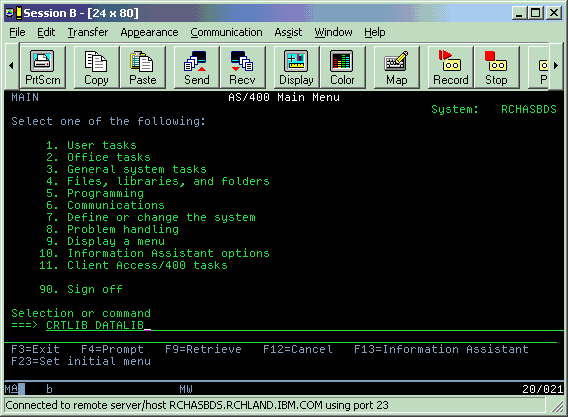
Step 2: Create a Physical File named PHYSFILE in Library DATALIB with the following listed parameters:
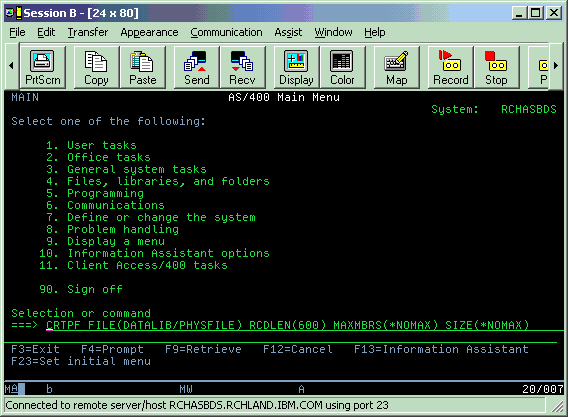
Step 3: Add a physical file member named FIRSTMBR.

Step 4: Run the STRPDM command to edit the physical file member.

Step 5: Select 3, Work with members.

Step 6: Enter the following File and Library information, and press the Enter key.
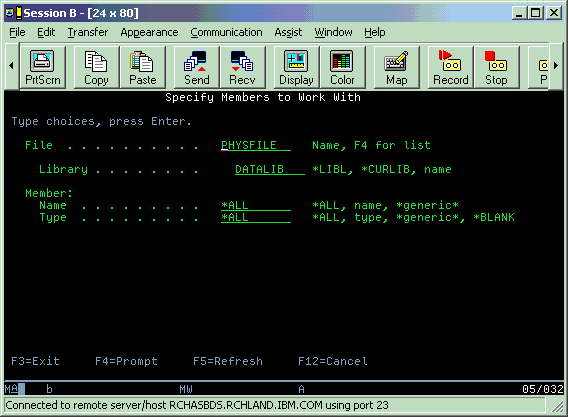
Step 7: Notice the FIRSTMBR Member.
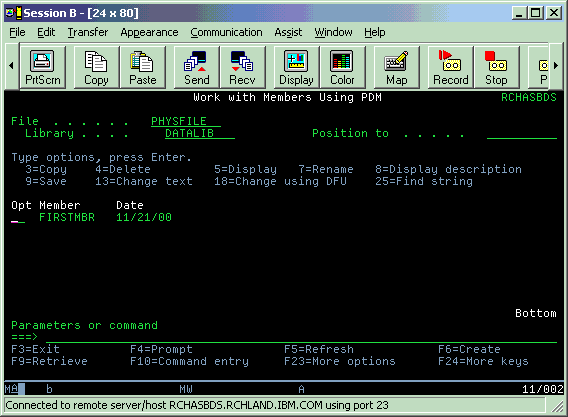
Step 8: Start DFU to type text in Member FIRSTMBR.
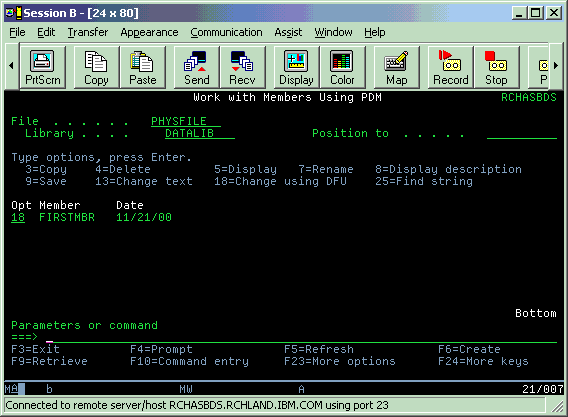
Step 9: Type the following Data.
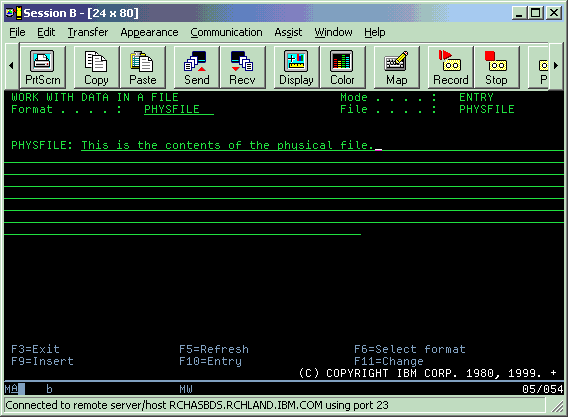
Step 10: Press F3 to exit.

Step 11: Display physical file member FIRSTMBR.
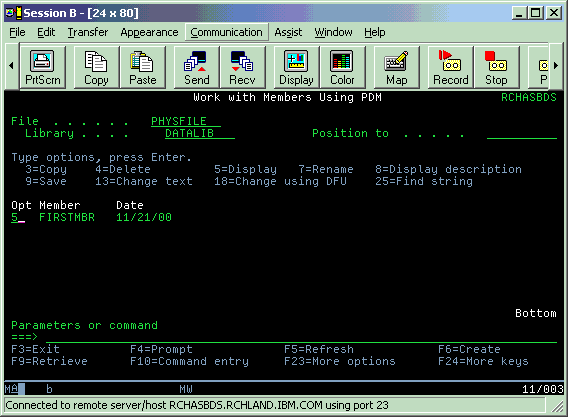
Step 12: Notice the contents of DATALIB/PHYSFILE/FIRSTMBR.

Step 13: A physical file member named FIRSTMBR residing in a physical file named PHYSFILE and in library DATALIB was created.
Library name: DATALIB
Physical File name: PHYSFILE
Physical File Member name: FIRSTMBR
Step 14: On the OS/400 command line, type the following:
SNDDST TYPE(*FILE)
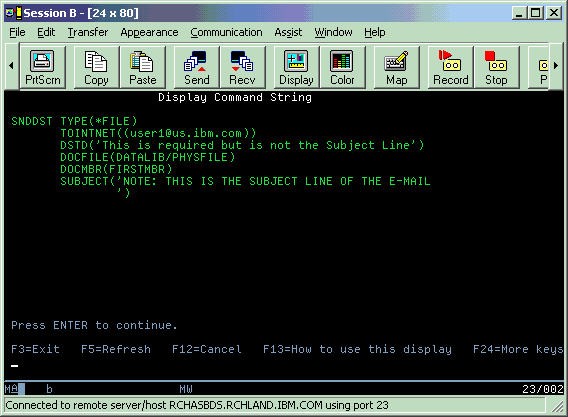
Step 15: Type the command on the command line as follows:
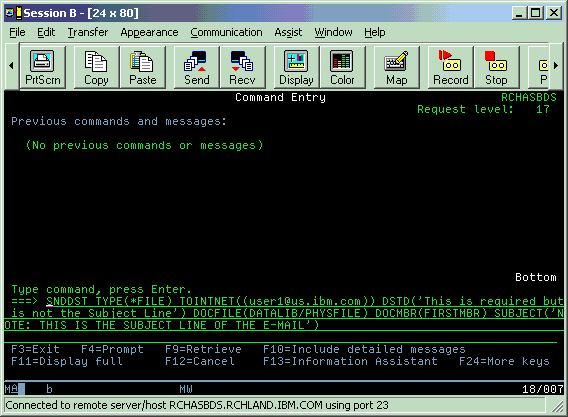
Step 16: Press the Enter key.
Note: Send Distribution completed successfully only means that the piece of e-mail was transferred internally in OS/400 to the Mail Server Framework. This does not necessarily mean that the e-mail was successfully sent. To verify that e-mail was sent, OS/400 SMTP Component tracing may be used. Refer to Rochester Support Center knowledgebase document N1012636 , Traces Needed to Debug SMTP and MSF When E-Mail Fails:
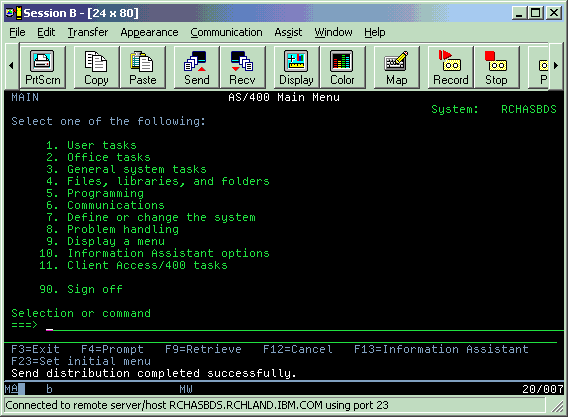
Step 17: Use the SNDDST command to send a PC Document or ASCII File. On the OS/400 command line, type the following:
SNDDST TYPE(*DOC)
Press the Enter key.
Step 18: Create a folder named DATAFLR in QDLS

Step 19: Run the following CPYTOPCD command:

Step 20: The display command String is shown:
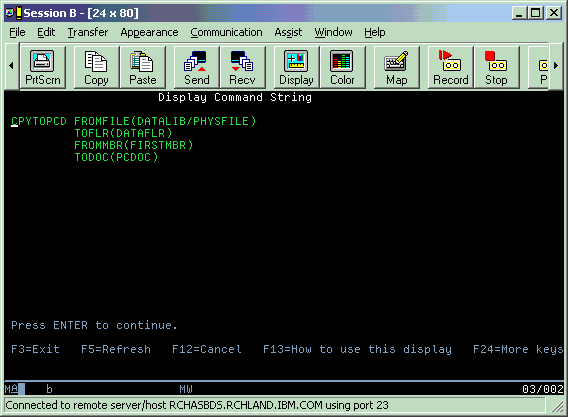
Step 21: Run the WRKDOC DOC(*ALL) FLR(DATAFLR) command:

Step 22: Notice the Document named PCDOC.
Note: The Document Description is also PCDOC. The Document Description defaults to the Document Name.

Step 23: The PC Document named PCDOC resides in Folder DATAFLR
Folder: DATAFLR
Document Name: PCDOC
Step 24: The Subject Line of the e-mail is defined in the Document Description (DOCD) parameter. Use the command CHGDOCD to make appropriate changes.
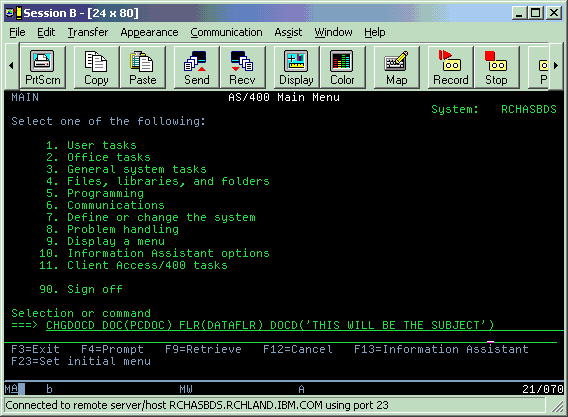
Step 25: Use the SNDDST TYPE(*DOC) command to send PC document named PCDOC.

Note: The following is from page 198 of the IBM Redbooks, AS/400 Electronic Mail Capabilities, SG24-4703-00.
http://www.redbooks.ibm.com

[{"Type":"MASTER","Line of Business":{"code":"LOB57","label":"Power"},"Business Unit":{"code":"BU058","label":"IBM Infrastructure w\/TPS"},"Product":{"code":"SWG60","label":"IBM i"},"Platform":[{"code":"PF012","label":"IBM i"}],"Version":"6.1.0"}]
Historical Number
21453533
Was this topic helpful?
Document Information
Modified date:
18 December 2019
UID
nas8N1019540