Troubleshooting
Problem
This document describes how to activate the Dedicated Server Tools (DST) login screen for systems managed by HMC Version 7 and later.
Resolving The Problem
Note: This information applies to HMC Version 7 and later. For information on HMC Version 6 and earlier, refer to the following Rochester Support Center knowledgebase document:
351198367, Forcing DST for a Partition on an HMC-Managed System:
To force a Dedicate Service Tools (DST) sign on for a partition on an HMC managed system, do the following:
Step 1: Open the console session.
Power on and connect the device used as the console. This can be any valid console type: HMC 5250 console, twinax console, or operations console.
Step 2: On the HMC, expand Systems Management > Servers. Click on the Select column on the target partition.
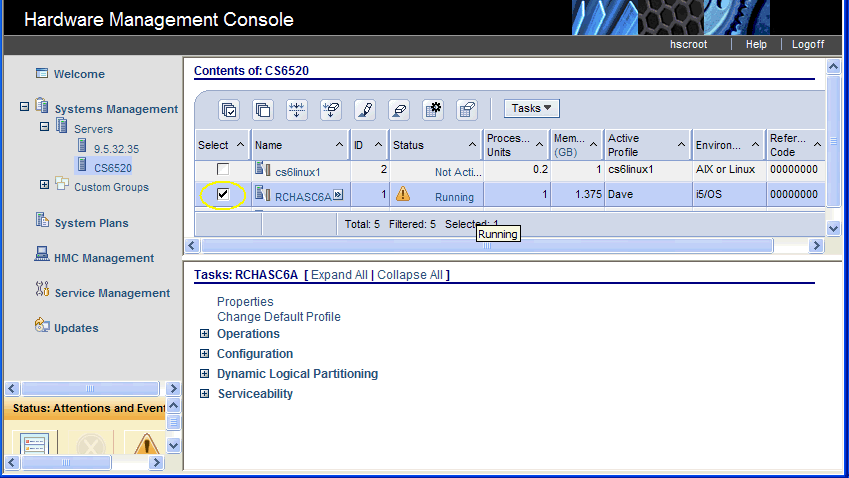
Step 3: In the Tasks panel (or Tasks button), expand Serviceability > Control Panel Functions. Click on (21) Activate Dedicated Service Tools.
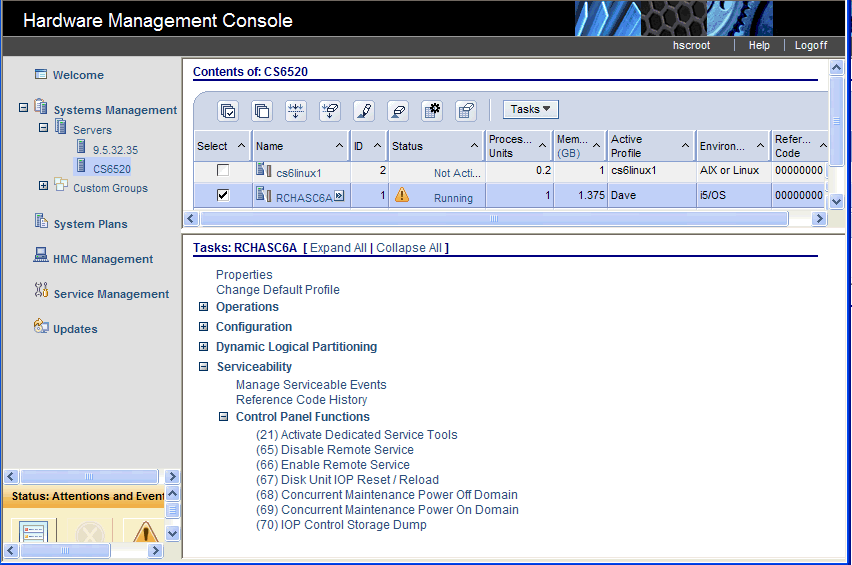
Step 4: Click OK when the status window appears.
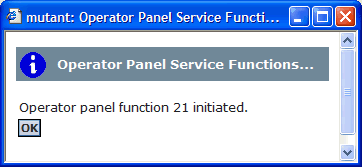
The partition console session will now have the DST log-in panel.
Historical Number
451325521
Was this topic helpful?
Document Information
Modified date:
22 September 2021
UID
nas8N1018885