Troubleshooting
Problem
This document describes a problem where the Create Overlay (CRTOVL) command is failing with message CPD88C0 when creating an overlay using the IBM AFP printer driver.
Resolving The Problem
Problem:
The IBM AFP 300 printer driver is being used to create an overlay; however, message CPD88C0 - File &1 in &2 not valid for creating a &3 is received when the Create Overlay (CRTOVL) command is used on the IBM System i products. The return code for message CPD88C0 is 2.
Resolution:
Note: The following recommendation applies to the IBM AFP Printer Driver for Windows that installs on Microsoft Windows 2000 and XP.
The Cause section of message CPD88C0 states that RC2 means: the structured field identifier in the incoming data for the printer resource is not correct or is not supported. To resolve this problem, do the following:
| 1 | Verify the settings in the properties for the IBM AFP printer driver. Go to Start > Settings > Printers and Faxes. Right-click on the IBM AFP printer driver and select Printing Preferences. Note: The most common settings to use have been recommended here, but there can be other settings that will work better in your situation, depending upon what type of overlay you are creating. Refer to the following Rochester Support Center knowledgebase documents for more information about these settings: N1018625: Creating AFP Resources Using the IBM AFP Printer Drivers N1015133: Generating Color Overlays and Page Segments Through the IBM AFP Print Driver Set the Output Type to Overlay. Set Print Text as Graphics to On. 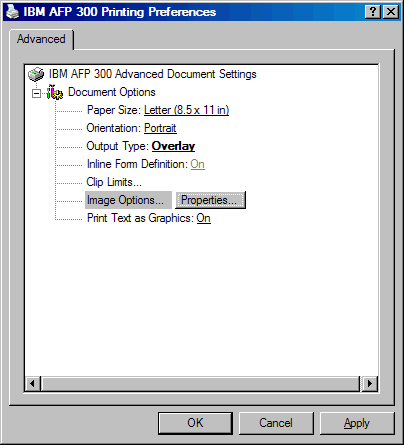 Click on Image Options... and then Properties. Change the Graphics Options to Basic: 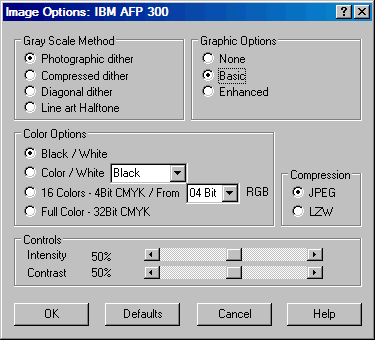 After you have changed the driver properties by right-clicking on the driver and selecting Printing Preferences, right-click on the driver again and select Properties. Then click on the Printing Preferences button and verify that the Output Type is correct. On some Windows versions, the driver does not maintain the settings unless this step is taken. |
| 2 | Verify that the application has the new settings in the driver properties (some applications save the old settings). |
| 3 | Verify that the PC file is getting to the System i in the correct format. For example, if using FTP to upload the PC file, ensure the BIN command is used to specify a binary file. Refer to the following Rochester Support Center knowledgebase document for various methods to get the file to the System i in the correct format: N1018625: Creating AFP Resources Using the IBM AFP Printer Drivers |
| 4 | When using the Create Physical File (CRTPF) command, verify that the Record length (RCDLEN) parameter is set to 32766, the Maximum members (MAXMBRS) parameter is set to *NOMAX, and that the Record format level check (LVLCHK) parameter is set to *NO, for example: CRTPF FILE(QGPL/AFPRES) RCDLEN(32766) MAXMBRS(*NOMAX) LVLCHK(*NO) |
| 5 | If the above options fail, then get the latest version of the IBM AFP driver from the following Rochester Support Center knowledgebase document: N1018815: AFP Printer Driver Update N1011940: AFP Printer Driver for Windows 7 |
Historical Number
459631098
Was this topic helpful?
Document Information
Modified date:
18 December 2019
UID
nas8N1018854