Troubleshooting
Problem
This document describes a problem where a PC5250 printer session does not display the print status dialog box after successfully connecting to the iSeries or AS/400 system.
Resolving The Problem
A PC5250 printer session successfully connects to the iSeries or AS/400 system, and a writer is successfully started; however, the printer session does not display the print status dialog box, for example:
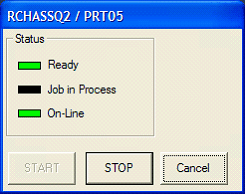
6.1 and 7.1 IBM i Access for Windows, and V5R4M0 (R540) iSeries Access for Windows, have an option that can be used to specify whether or not to display the Print Status dialog box. The print status dialog box can be shown by doing the following:
| 1. | Select Edit > Preferences > Appearance > Print Session Setup from the PC5250 printer session menu bar. |
| 2. | On the Print Session Setup dialog box, select the box for Show Dialog under Print Status Dialog.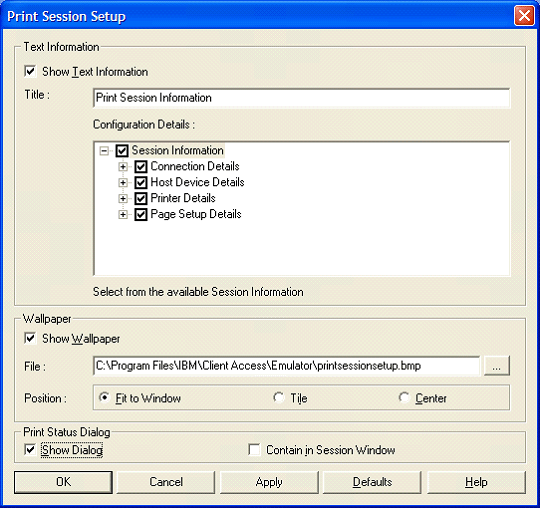 |
| 3. | Click OK to exit the Print Session Setup dialog box. |
| 4. | Confirm that the Print Status dialog box is shown, for example: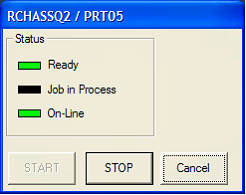 |
| 5. | Select File > Save from the PC5250 printer session menu bar to save the changes to the PC5250 printer session. |
For more information, please refer to the following document:
N1018716: IBM i Access for Windows: Configuring a PC5250 Printer Session
Historical Number
523004479
Was this topic helpful?
Document Information
Modified date:
18 December 2019
UID
nas8N1018606