Troubleshooting
Problem
This document explains how to see if an Integrated File System object is in use or if it is checked out and how to check it back in.
Resolving The Problem
Message CPFA09E issued during a SAV command to save objects in the Integrated File System indicates that an Integrated File System object could not be saved because it was in use at the time that the SAV command was processed. It is possible to encounter this failure even if the system is restricted. While in restricted state (other than the job active on the console), there are no other jobs active on the system. However, it is possible to have an Integrated File System object unavailable for a save operation if it is checked out.
Beginning at V3R1M0 with the inception of the Integrated File System, users can check out and check in Integrated File System objects using the CHKOUT and CHKIN commands. Checking out an object allows a user to edit an Integrated File System object on the PC and check it in to the Integrated File System where the changes are then reflected. If an Integrated File System object is checked out and the UPDHST parameter is set to *YES (the default), the save operation will receive message CPFA09E. Refer to the following example:
SAV DEV('qsys.lib/tap01.devd') OBJ((example.txt)) UPDHST(*YES)
The save attempt then fails with message CPFA09E. If an Integrated File System object is checked OUT and UPDHST is set to *NO on the SAV command (as seen in the following example), this could be used as a work-around:
SAV DEV('qsys.lib/tap01.devd') OBJ((example.txt)) UPDHST(*NO)
However, the object should be checked back in and the save operation performed again, as it is usually desirable to have the save/restore history information updated.
If an integrated file system object is checked IN and UPDHST is *YES or *NO, message CPFA09E will not be received.
The easiest way to determine if an Integrated File System object is checked in or checked out is to use iSeries Navigator, locate the desired Integrated File System object, and right click on it to view the properties. It is also possible to click on the check out button to check out the object, as seen below:
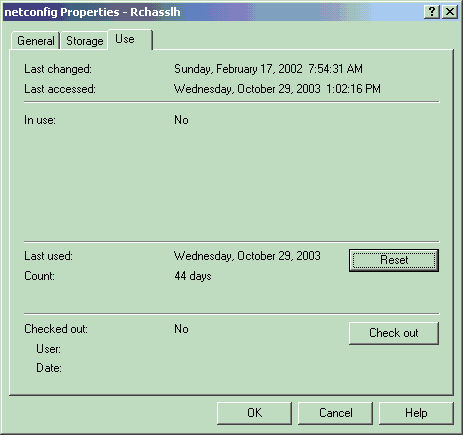
If iSeries Navigator is not available for use, a regular green screen can be used to determine the status of an Integrated File System object.
To display the attributes for the object, you should do the following:
1. Issue the WRKLNK command.
2. Navigate to the desired object.
3. Select Option 8 to display the attributes for the object.
If the object is checked out, there will be text indicating that the object is checked out, along with the user who checked the object out and the date the object was checked out.
Historical Number
322358511
Was this topic helpful?
Document Information
Modified date:
18 December 2019
UID
nas8N1016325