Troubleshooting
Problem
Attempting to use a Version 7 HMC to update server firmware from the IBM Service Web Site repository fails with the message: HSCF0031 - Unable to contact the Service Web site. This is usually caused by HMC configuration errors or network firewall settings.
Resolving The Problem
Attempting to use a Version 7 HMC to update server firmware from the IBM Service Web Site repository fails with the message: HSCF0031 - Unable to contact the Service Web site.
For HMC fix levels V7R7.7.0.4, V7R7.8.0.1, V7R9.0.0 and later the error may be HSCF0031E: The Power and I/O firmware repository has been relocated. Note: Other HMC levels may be involved as well.
Starting in November of 2014, these errors can be caused by changes to server firmware entitlement. Resolving the issue requires an upgrade to HMC Version 8 or using IBM fix central to acquire the update. For further information see IBM support document Changes to Server Firmware download via HTTP, FTP and HMC at http://www-01.ibm.com/support/docview.wss?uid=isg3T1020750
For firmware that is not under entitlement enforcement, this is usually caused by HMC configuration errors or network firewall settings.
When this option is selected, the HMC first attempts to resolve the host name for the service Web site. For V7R7 HMC this is techsupport.services.ibm.com. Older HMCs used service.boulder.ibm.com.
The HMC then attempts a connection to the resolved TCP/IP address using HTTP protocol (port 80), which may further redirect to http://public.dhe.ibm.com. If an error occurs in any step, the update fails with the message HSCF0031 - Unable to contact the Service Web site.
Verify HMC Network Configuration
To resolve the HSCF0031 error, first verify that the HMC is configured correctly. At least one LAN adapter must be on an open network that can connect to the Internet. This is usually eth1. Next, verify that the HMC is configured with a valid DNS entry and that the DNS can resolve the host name (service.boulder.ibm.com). Finally, check the default gateway address and device in the routing information and verify that the gateway is set correctly for the open network.
To display or configure network settings select HMC Management > Change Network Settings. In the Change Network Settings panel, verify the information above using the LAN Adapters, Name Services and Routing tabs. Network settings can also be viewed from the restricted shell using the command lshmc -n.
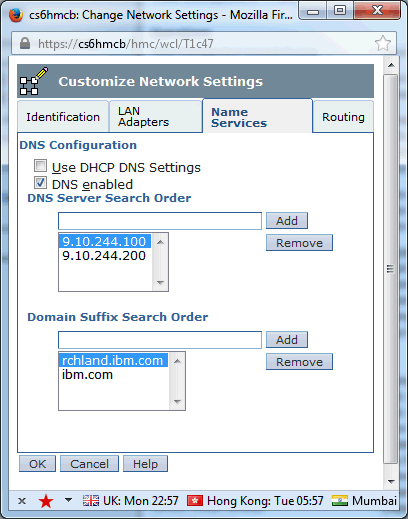
To test the connection, do the following:
| 1. | Open an HMC restricted shell session |
| 2. | Verify the HMC can ping the default gateway address. Use ctl+c to end the ping. |
| 3. | Verify the DNS server can resolve the host name host techsupport.services.ibm.com The command should return the external ip address. Attempt to ping the name (Note that some firewalls block ping but not http so a failure does not always indicate a problem). |
| 4. | If the TCP/IP address for techsupport.services.ibm.com can be resolved but the connection still fails, the Web site is down or an external firewall is blocking the connection. To verify that the Web site is up, use another PC with access to the Internet and attempt to browse http://techsupport.services.ibm.com/server/mdownload3/ |
Historical Number
356882025
Was this topic helpful?
Document Information
Modified date:
22 September 2021
UID
nas8N1015840