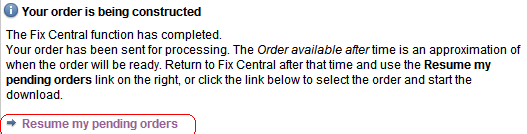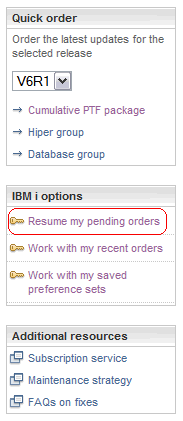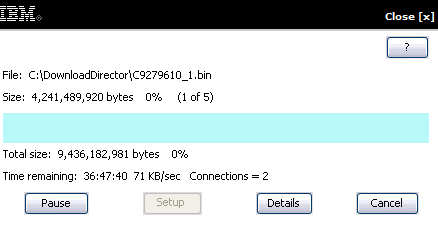Troubleshooting
Problem
This document explains how to complete a PTF order done using the Download Director option of Fix Central.
Resolving The Problem
When ordering a PTF using the Download Director option of Fix Central, the PTF order must be resumed to complete the PTF download.
If the Summary page is not left open, the order can be resumed by following the steps below:
Step 1: Resume Pending Orders.
Step 2: Select the order you want to resume.
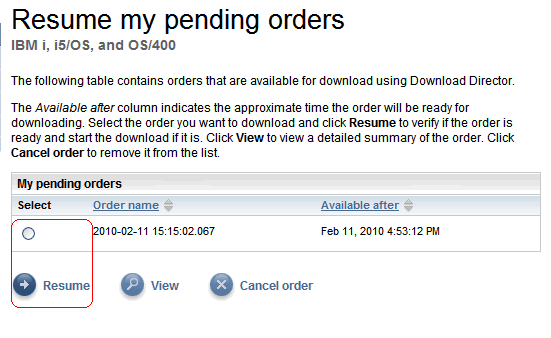
Once the order is selected, click on the Resume option.
Step 3: Select where to download.
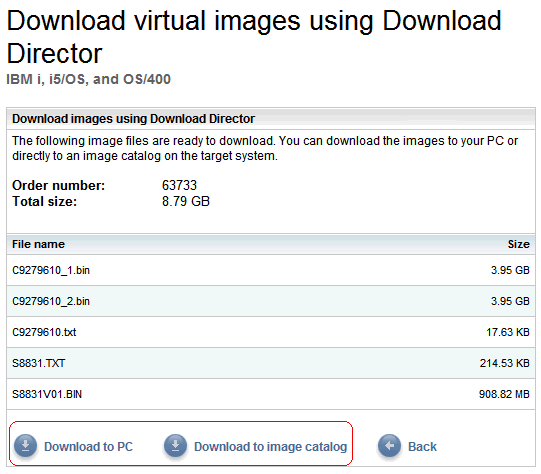
The order will show all images to be downloaded. Select either Download to PC or Download to image Catalog.
Step 4: Download to ....
If downloading to Image Catalog, the user is downloading to the system, so the first step is to sign on to the system:
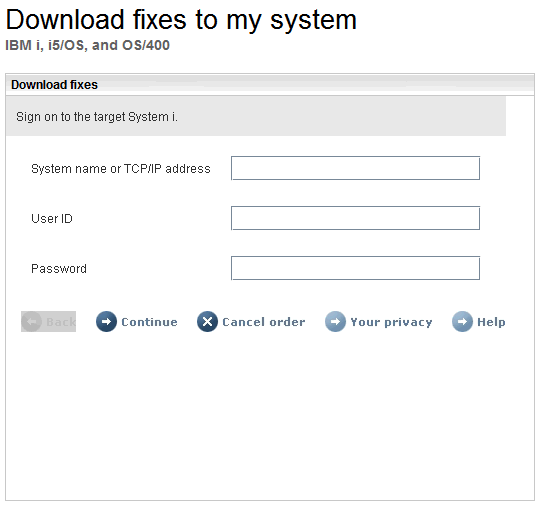
Options from this point on assume the selected option was to download to the system.
Step 5: Select the image catalog to use for the installation.
If an image catalog has already been created, the user can select this from the list using Use an existing image catalog. However, if an image catalog has not been created or the user wishes to create one of a different name, use Create a new image catalog.
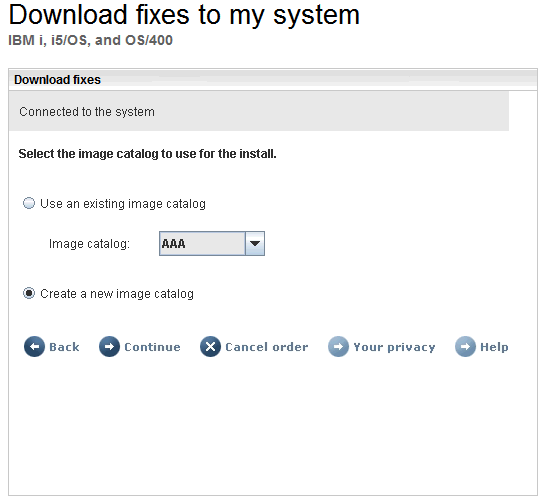
Press Continue.
Step 6: (If new, create a new image catalog selected) Enter Directory.
Step 6 will be skipped, if the user has selected to use an existing image catalog.
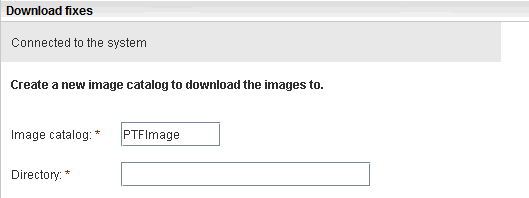
Note if the path entered in the directory field does not exist, it will be created.
Step 7: Select or create virtual optical device.
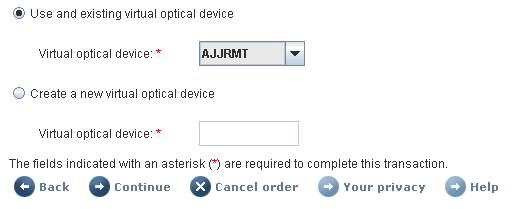
Press Continue once the virtual optical option has been selected.
Step 8: Download Fixes.
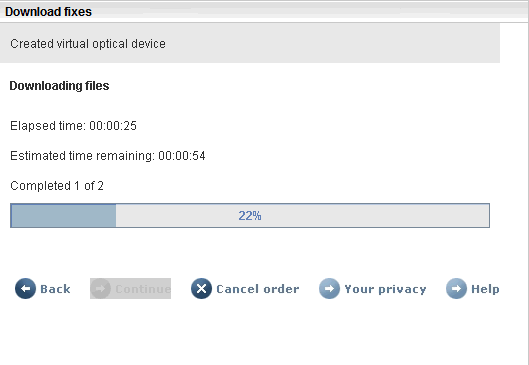
This step shows the PTF order downloading. There is no action required during this step.
Step 9: Review Order Summary.
The first box notes whether the download was successful or unsuccessful.
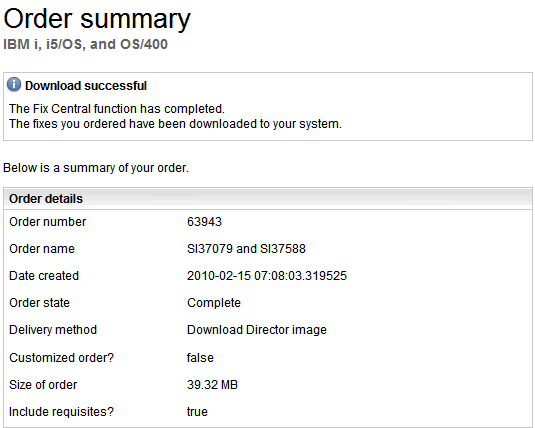
The Order details note the order number, order name, and date created.
Also noted are the following:
Order state <= Will show complete if the order was successful.
Delivery method <= Download Director image notes the type used.
Customized order? <= If the order has been customized, the result would have been true.
Size of order
Include requisites? <= True notes the requisites where included in the list. This is the default option.
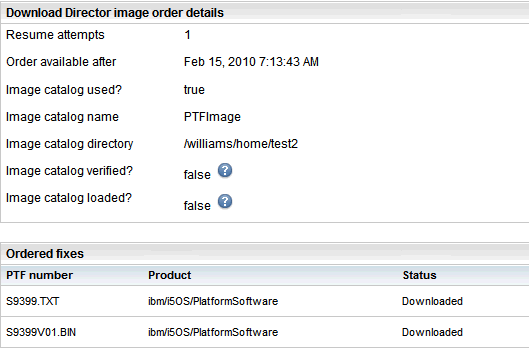
The remaining details note the following:
Resume attempts <= Indicates how many times the download was attempted for this order.
Order available after <= Estimated time the order was to become available for this download.
Image catalog used? <= Indicates whether or not the order was downloaded to the system. True indicates it was downloaded to the system.
Image catalog name <= If image catalog was used, the name selected will be noted.
Image catalog directory <= Indicates the directory used with the image catalog.
Image catalog verified <= True indicates it was verified / false indicates it was not able to be verified; if false, see the steps in the help text (click the
Image catalog loaded <= True indicates it was loaded / false indicates Fix Central was not able to load the image catalog (click the
The final box on the Order summary note the images downloaded. There will be at least one text file and one binary file. The *.bin file or files are the PTFs.
[{"Type":"MASTER","Line of Business":{"code":"LOB57","label":"Power"},"Business Unit":{"code":"BU058","label":"IBM Infrastructure w\/TPS"},"Product":{"code":"SWG60","label":"IBM i"},"Platform":[{"code":"PF012","label":"IBM i"}],"Version":"7.1.0"}]
Historical Number
474765675
Was this topic helpful?
Document Information
Modified date:
11 November 2019
UID
nas8N1013934