Troubleshooting
Problem
This document describes the process for turning off partition and system attention lights with IVM.
Resolving The Problem
There is no direct way to turn off attention lights with IVM.
For an i5/OS partition, you do the following:
Step 1: On the operating system command line, type STRSST to start the System Service Tools.
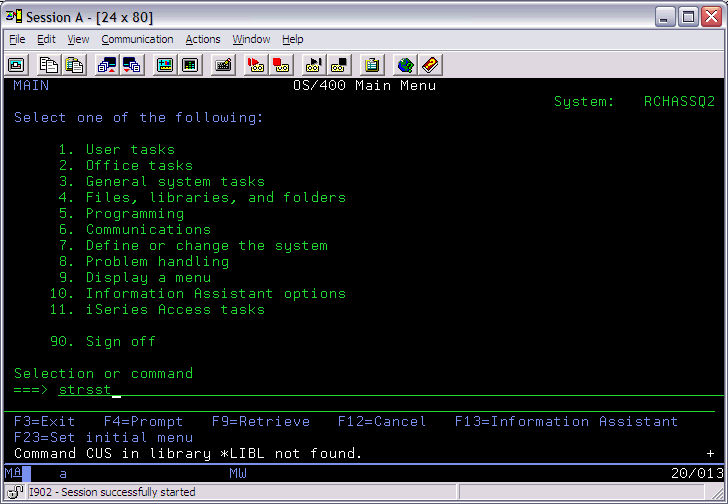
Step 2: Sign on the System Service Tools.
Step 3: Select Option 1, Start a service tool, and press the Enter key.
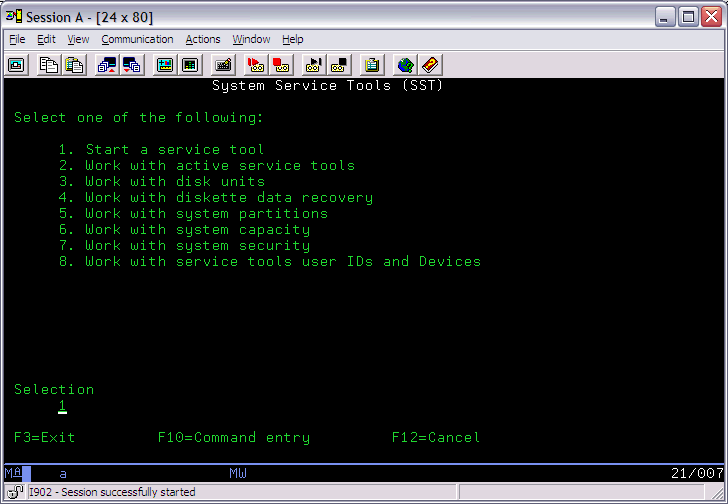
Step 4: Select Option 7, Hardware service manager, and press the Enter key.
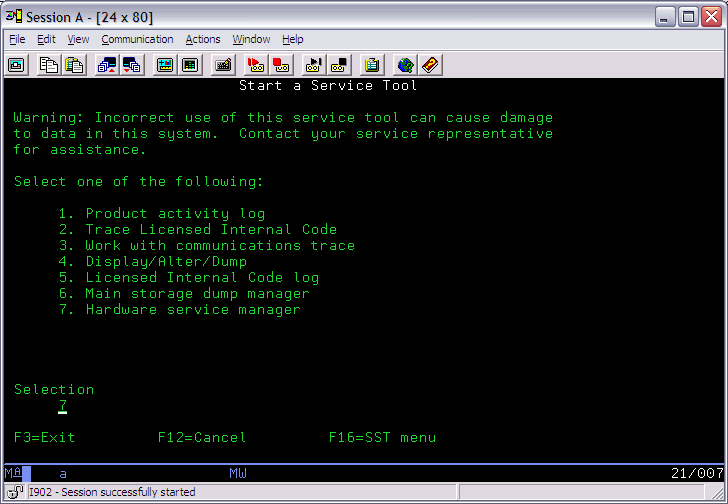
Step 5: Select Option 6, Work with service action log, and press the Enter key.
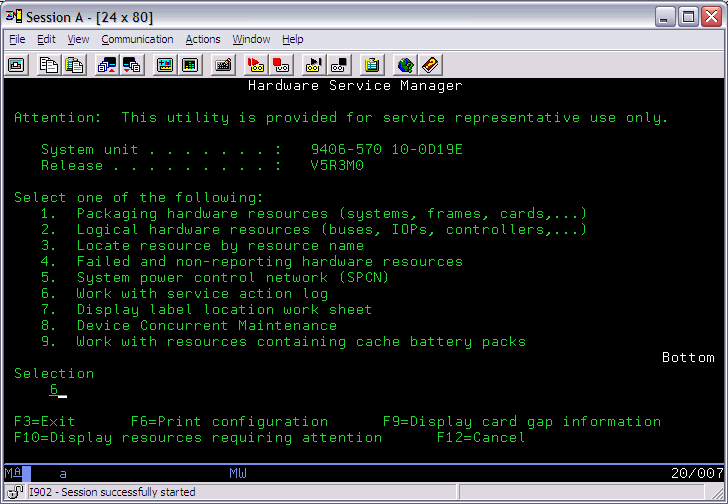
Step 6: Type an early date (for example, 05/05/77) to catch entries that might have been set from before the time of day was set.
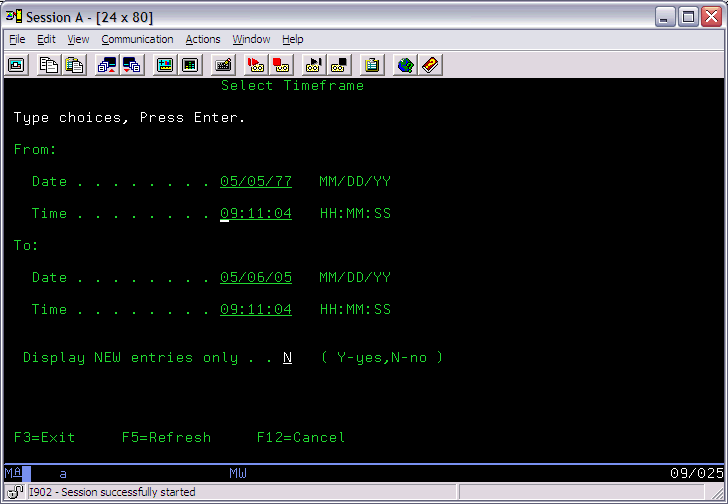
A screen similar to the following is shown:
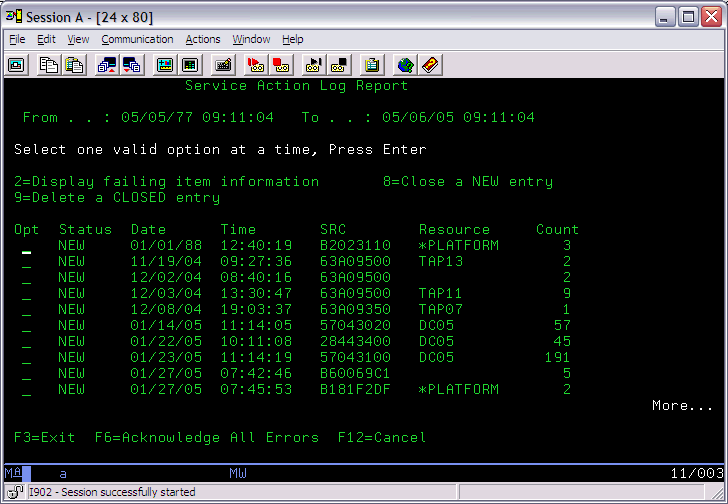
Step 7: Service Action Log entries are intended to be examined to determine what action is required. To clear the attention light, all errors must be acknowledged. This implies that the messages have all been reviewed. Press F6=Acknowledge All Errors. Then press F10 to confirm.
Note: This clears the attention light that is set for this partition on the HMC, IVM, or on the panel of a stand-alone system.
There is no way to turn off the attention light for the system or the virtual system from IVM. You can use the command line interface in VIOS to turn off the attention light using the commands:
![]()
Turn off the virtual system attention light:
![]()
listing the attention lights again:

You can not turn off the physical system attention light from VIOS. Depending on why the attention light is on, turning off the partition attention lights and virtual system attention light may turn off the physical attention light. If it does not, how you turn off the physical system attention light depends on the hardware you are using.
For BladeServer, you can turn off the attention light through AMM.
To turn off the system attention LED for an i5/OS partition or a standalone System i system, do the following:
Under the LEDs option on Monitors, click on the Off button in the Information Column:
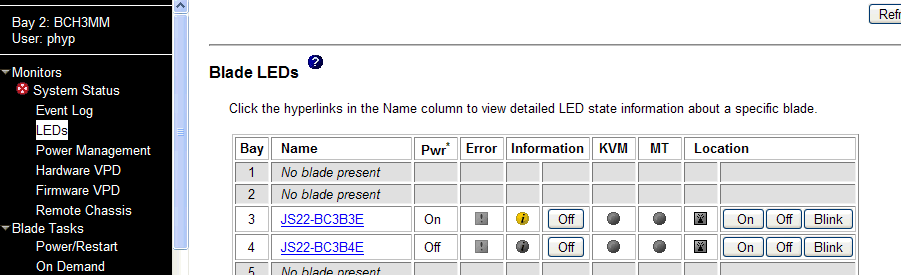
For all other systems, you can turn off the System attention light from ASMI.
System i and System p Managing the Advanced System Management Interface (ASMI):
http://publib.boulder.ibm.com/infocenter/systems/scope/hw/topic/iphby_p5/iphbybook.pdf
Historical Number
481030137
Was this topic helpful?
Document Information
Modified date:
19 February 2022
UID
nas8N1013797