Troubleshooting
Problem
Overview of Relational Database Directory Entries necessary for BRMS at V5R4 (R540) and later.
Resolving The Problem
For up-to-date information on BRMS networking, refer to the BRMS Web site: TCPIP Networking
Beginning with V5R4 and above, BRMS requires that each system in the BRMS network has a relational database directory entry for every other system in the BRMS network.
Following we have an example and some example screens. In this example, the source system is VIKING, and the target system is PACKER.
In this screen shot, we see the Work with Relational Database Directory Entries screen on the source system of VIKING. Because the Remote Location column uses system names for remote location, we have a good idea of which RDB entries are likely referring to our target system of PACKER; however, there are three entries that have a remote location matching PACKER. Later on in this document, we will see how to determine which RDB entry BRMS will be using and, if necessary, update the entry.
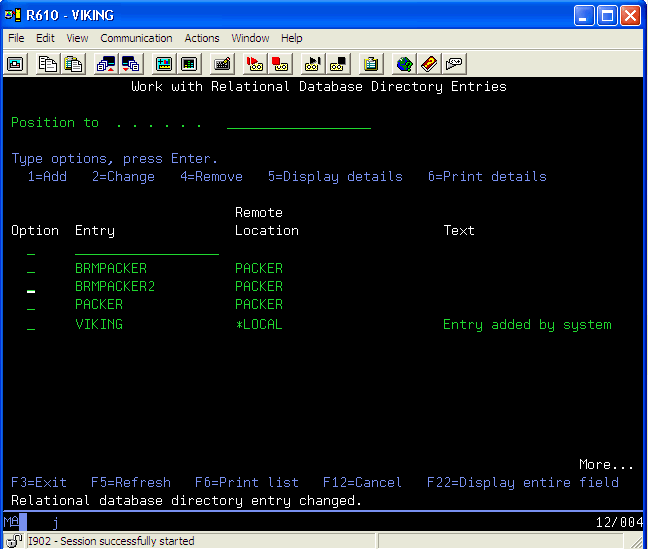
Following we see the Work with Relational Database Directory Entries screen on the target system of PACKER. We are looking for the *LOCAL entry. The local entry is PACKER. In this case, the RDB entry is the same as the system name; however, this may not be the case. Therefore, on our source system, the Relational database must be PACKER regardless of what the Relational database alias is.
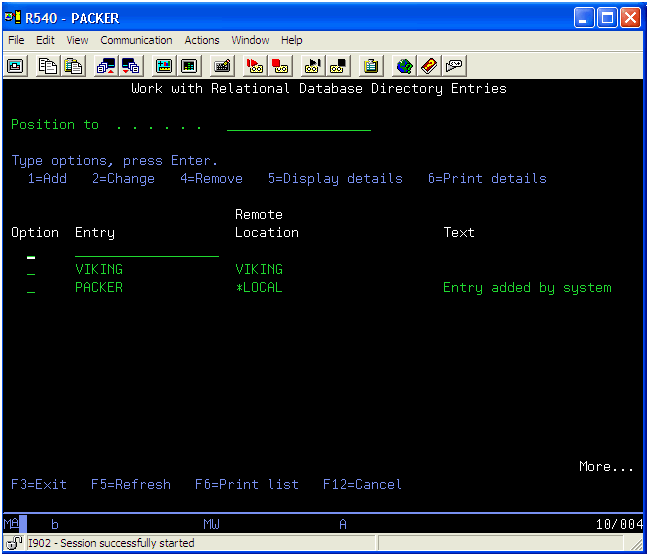
Therefore, how can you tell which RDB entry BRMS will use on VIKING to get to PACKER? You must use System i Navigator or System Director Navigator to do this. Navigate to the Network tab of Global Policy Properties.
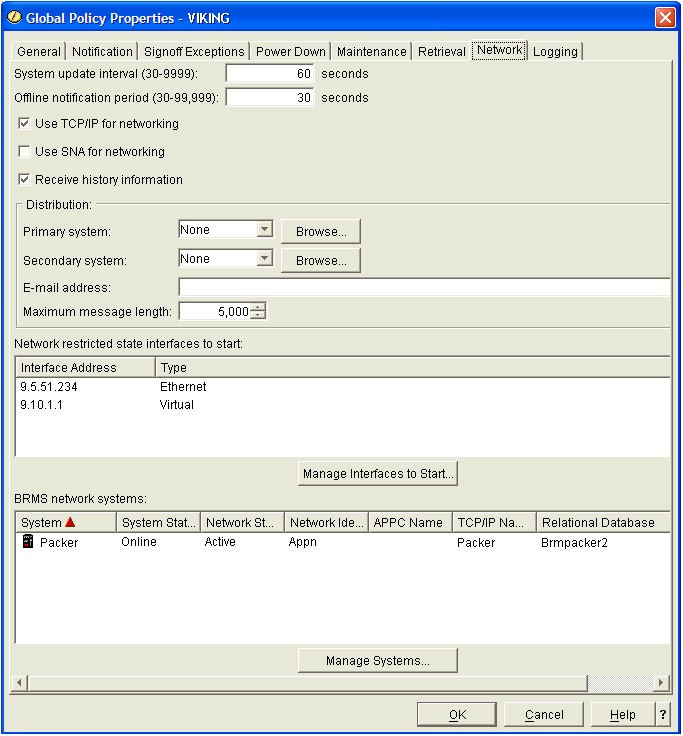
From this screen, you can see the remote system name, or BRMS system name if BRMS system names are used. The column to the far right indicates the relational database entry on the local system that will be used. This screen shows that Brmpacker2 is the entry that BRMS will use. We know from the WRKRDBDIRE on the target system of PACKER that the *LOCAL relational database is named PACKER; therefore, the relational database listed in the BRMPACKER2 entry on VIKING must be PACKER. To verify this, from the WRKRDBDIRE screen, select Option 5=Display details on the BRMPACKER2 entry. Confirm that the relational database is correct.
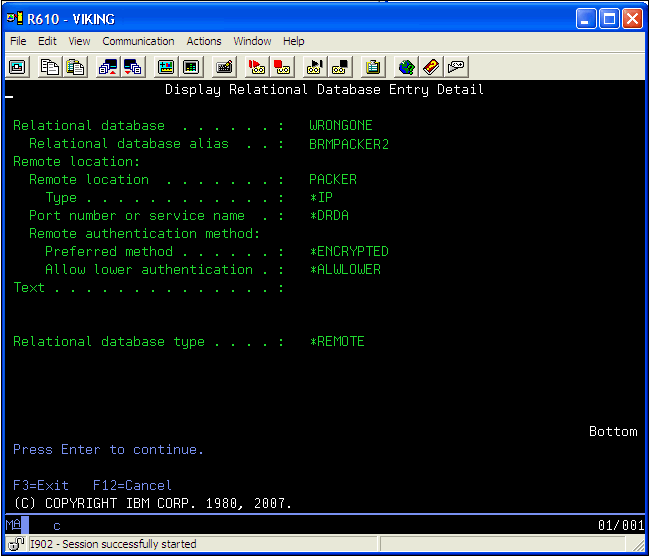
In this case, the relational database is WRONGONE, which is incorrect because we need it to be PACKER. Therefore, a correct RDB entry must be found or created. In this example, there is already an entry with the correct relational database listed. The correct entry is BRMPACKER. If the relational database entry is 8 characters or less, it can be updated by using the Manage Systems button from the Global Policy Properties network tab in System i Navigator or the Systems Director Navigator Web interface. The limit of the length of the RDB entry and alias is 18 characters; however, at this time, the GUI clients are limited to 8 characters. The BRMS GUI clients may be updated in the future to allow 18 characters using a PTF.
Until the BRMS GUI client code is updated, if the relational database alias is longer than 8 characters, you must use the Q1AOLD program that has the following form:
CALL QBRM/Q1AOLD PARM('ALIASNAME' '2' 'RMTSYSNM' 'RMTNETID' 'TCPALIAS' 'SNAALIAS' 'SNANETID' 'RDBENTRYALIAS')
Parameters 1 through 8 are required parameters and cannot be blank; they must be in uppercase characters. The values are truncated if the length of any parameter exceeds the maximum allowed length. Refer to the following table:
In our example, the call to the program is:
CALL QBRM/Q1AOLD PARM('ALIASNAME' '2' 'PACKER' 'APPN' 'PACKER' 'PACKER' 'APPN' 'BRMPACKER').
Once this is complete, look back at the Network tab in Global Policy Properties to confirm that all fields are properly updated.
Beginning with V5R4 and above, BRMS requires that each system in the BRMS network has a relational database directory entry for every other system in the BRMS network.
| o | To view RDB entries, use WRKRDBDIRE. The 'Work with Relational Database Directory Entries' screen will allow you to Add, Remove, Change, Display or Print relational database directory entries. From this screen, you will see a column for each Entry. Note: Relational Database Directory Entries are stored in file QADBXRDBD in library QSYS. |
| o | An RDB entry can be identified by an alias called Relational database alias. The Relational database alias is optional and allows you to have multiple entries for a single relational database on a remote system. The Entry column on the Work with Relational Database Directory Entries screen displays the relational database alias if one exists; otherwise, it displays the relational database name. This can make it difficult to determine which RDB entry is the correct one for the remote system. |
| o | If the Remote Location column uses the system name to identify the remote system, this can help find the correct entry for the remote system; however, this column can also use the IP address or another name that is used in a host table or DNS for the remote system. |
| o | The Relational Database in the RDB entry on the source system must match the *LOCAL relational database entry on the target system. |
In this screen shot, we see the Work with Relational Database Directory Entries screen on the source system of VIKING. Because the Remote Location column uses system names for remote location, we have a good idea of which RDB entries are likely referring to our target system of PACKER; however, there are three entries that have a remote location matching PACKER. Later on in this document, we will see how to determine which RDB entry BRMS will be using and, if necessary, update the entry.
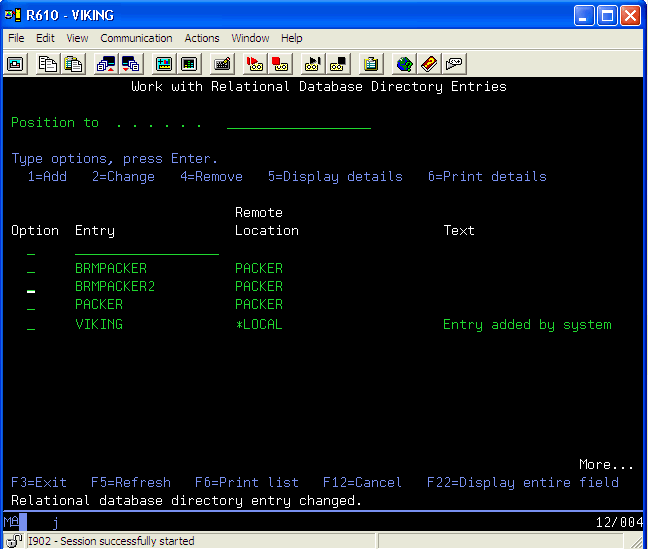
Following we see the Work with Relational Database Directory Entries screen on the target system of PACKER. We are looking for the *LOCAL entry. The local entry is PACKER. In this case, the RDB entry is the same as the system name; however, this may not be the case. Therefore, on our source system, the Relational database must be PACKER regardless of what the Relational database alias is.
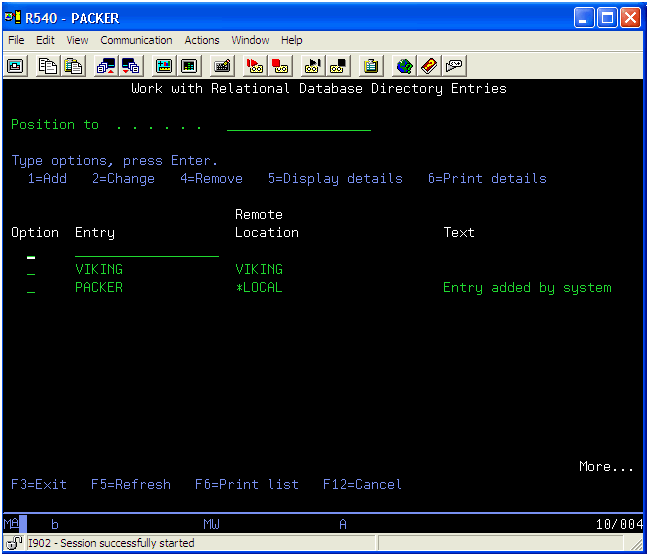
Therefore, how can you tell which RDB entry BRMS will use on VIKING to get to PACKER? You must use System i Navigator or System Director Navigator to do this. Navigate to the Network tab of Global Policy Properties.
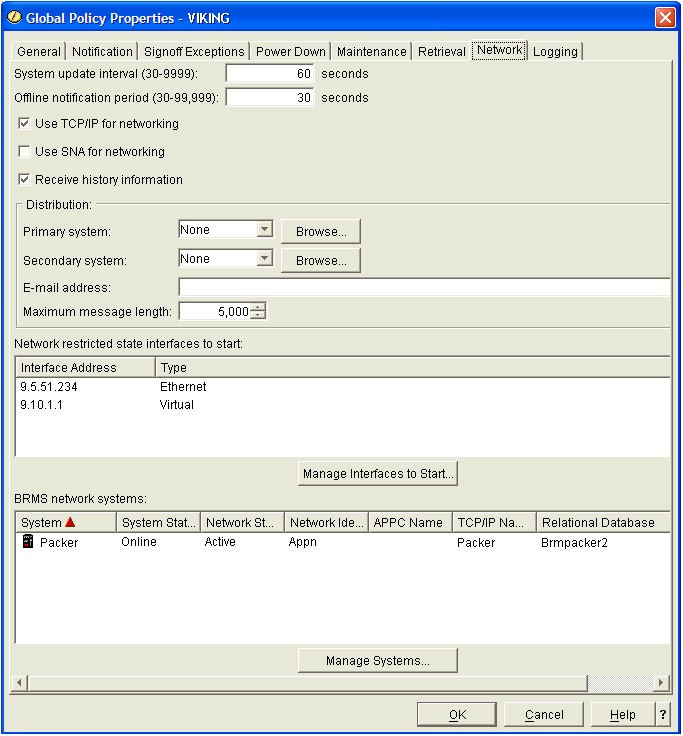
From this screen, you can see the remote system name, or BRMS system name if BRMS system names are used. The column to the far right indicates the relational database entry on the local system that will be used. This screen shows that Brmpacker2 is the entry that BRMS will use. We know from the WRKRDBDIRE on the target system of PACKER that the *LOCAL relational database is named PACKER; therefore, the relational database listed in the BRMPACKER2 entry on VIKING must be PACKER. To verify this, from the WRKRDBDIRE screen, select Option 5=Display details on the BRMPACKER2 entry. Confirm that the relational database is correct.
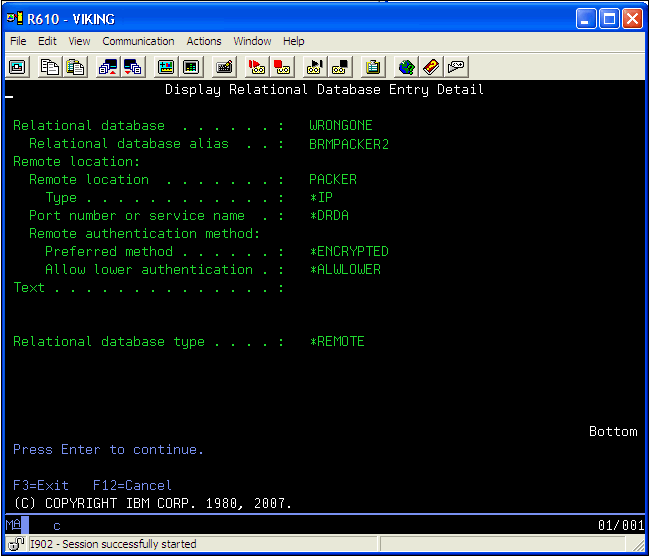
In this case, the relational database is WRONGONE, which is incorrect because we need it to be PACKER. Therefore, a correct RDB entry must be found or created. In this example, there is already an entry with the correct relational database listed. The correct entry is BRMPACKER. If the relational database entry is 8 characters or less, it can be updated by using the Manage Systems button from the Global Policy Properties network tab in System i Navigator or the Systems Director Navigator Web interface. The limit of the length of the RDB entry and alias is 18 characters; however, at this time, the GUI clients are limited to 8 characters. The BRMS GUI clients may be updated in the future to allow 18 characters using a PTF.
Until the BRMS GUI client code is updated, if the relational database alias is longer than 8 characters, you must use the Q1AOLD program that has the following form:
CALL QBRM/Q1AOLD PARM('ALIASNAME' '2' 'RMTSYSNM' 'RMTNETID' 'TCPALIAS' 'SNAALIAS' 'SNANETID' 'RDBENTRYALIAS')
Parameters 1 through 8 are required parameters and cannot be blank; they must be in uppercase characters. The values are truncated if the length of any parameter exceeds the maximum allowed length. Refer to the following table:
| Parameter | Value | Type/length | Description |
| 1 | ALIASNAME | Char 10 | Function name. |
| 2 | 2 | Char 1 | Action: 2 - add/update, 3 - delete. |
| 3 | RMTSYSNM | Char 8 | Remote system name. |
| 4 | RMTNETID | Char 8 | Network Identifier for the remote system. |
| 5 | TCPALIAS | Char 8 | This is the alias system name used for TCP/IP communication. The special value *NONE can be specified to indicate no communications are done through TCP/IP. |
| 6 | SNAALIAS | Char 8 | This is the alias system name used for SNA communications. The special value *NONE can be specified to indicate no communications are done through SNA. |
| 7 | SNANETID | Char 8 | Network Identifier for the alias SNA system. |
| 8 | RDBENTRYALIAS | Char 18 | Alias RDB directory entry name. |
In our example, the call to the program is:
CALL QBRM/Q1AOLD PARM('ALIASNAME' '2' 'PACKER' 'APPN' 'PACKER' 'PACKER' 'APPN' 'BRMPACKER').
Once this is complete, look back at the Network tab in Global Policy Properties to confirm that all fields are properly updated.
[{"Type":"MASTER","Line of Business":{"code":"LOB57","label":"Power"},"Business Unit":{"code":"BU058","label":"IBM Infrastructure w\/TPS"},"Product":{"code":"SWG60","label":"IBM i"},"Platform":[{"code":"PF012","label":"IBM i"}],"Version":"7.1.0"}]
Historical Number
547019463
Was this topic helpful?
Document Information
Modified date:
30 January 2020
UID
nas8N1012571