Troubleshooting
Problem
This document describes what information is collected for damaged
IBM® i database files.This documentation is used to track trends and possible changes to the operating system to prevent damage.
Often, IBM® is unable to determine how the damaged occurred.
You can also use this TechNote as a starting point when you encounter a database object on the
IBM® i that you cannot delete.Resolving The Problem
For issues concerning damaged files, this document includes the recommended data collection. This document is not all inclusive, and generally IBM® is not able to tell how the damaged occurred. The data collection is used to track trends and possibly find areas to improve or log more information in future releases.
Database File Damage specific MustGather information
If you encounter a damaged database file, collect the following information by using either method A or method B as it is related to the issue:
Abnormal system end (loss of power, crash, etc)?
Warm or hot flash copy?
Geographic Mirroring Detach while active?
- If so, let us know the dates and times.
Data collection:
1.
2.
4.
5.
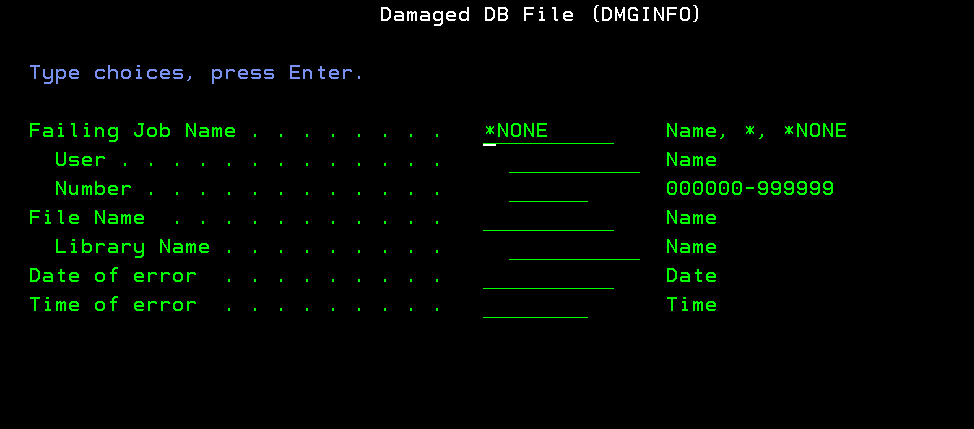
7. Press Enter
8. Put in full Case number and specify FTP option.
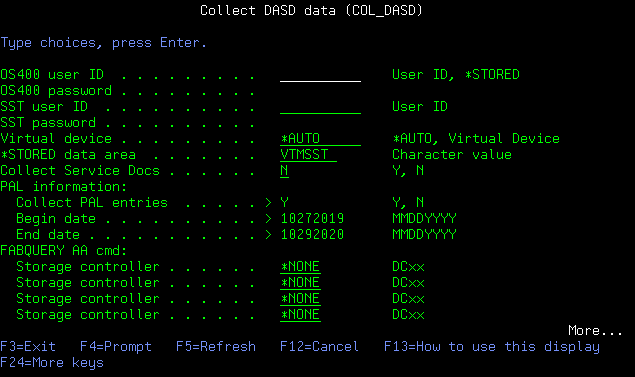
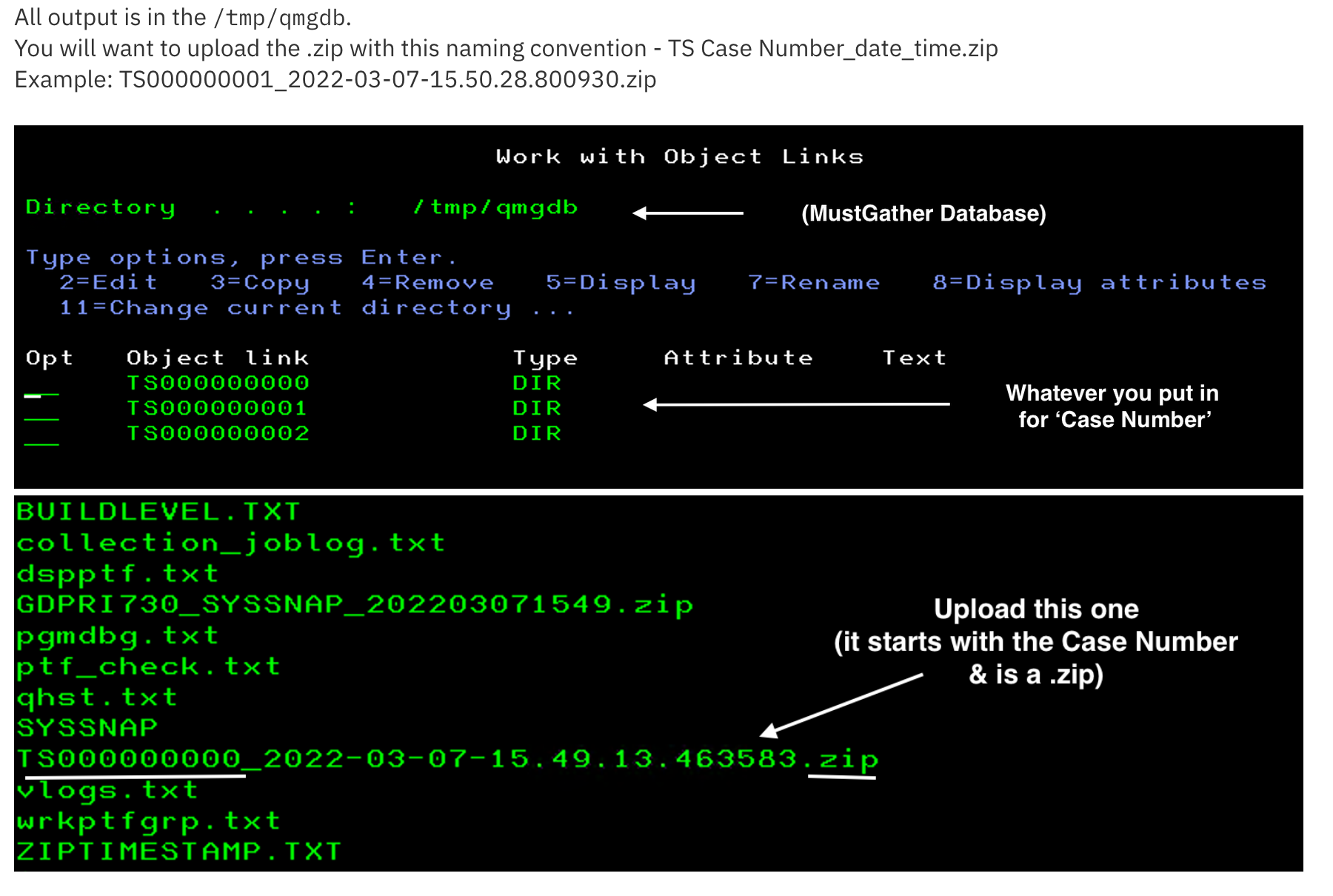
PTF information:
1. Version, release, and modification level of system (in other words, V5R4M5, V6R1M0, and so on)
2. Issue WRKPTFGRP and F6 to get a QSYSPRT spool file
3. PTF levels of the From and To program if an error message is involved:
o Look at the job log to locate the
o DSPOBJD OBJ(QSYS/FromPGM) OBJTYPE(*PGM or *SRVPGM) DETAIL(*SERVICE) OUTPUT(*PRINT)
o DSPOBJD OBJ(QSYS/ToPGM) OBJTYPE(*PGM or *SRVPGM) DETAIL(*SERVICE) OUTPUT(*PRINT)
Note: Change the FromPGM and ToPGM to the programs listed in the job log. Use WRKOBJ on the program to determine whether OBJTYPE is *PGM or *SRVPGM.
If there is no library listed or program starts with #, skip that one.
Example:
CPD4342 - 40 02/25/10 18:30:53,112435 QQQVALID QSYS *STMT QSQRUN1 QSYS *STMT
The program QQQVALID is the FromPGM.
The program QSQRUN1 is the ToPGM.
DSPOBJD OBJ(QSYS/QQQVALID) OBJTYPE(*PGM) DETAIL(*SERVICE) OUTPUT(*PRINT)
DSPOBJD OBJ(QSYS/QSQRUN1) OBJTYPE(*SRVPGM) DETAIL(*SERVICE) OUTPUT(*PRINT)
Data Collection
1. Have there been any of the following:
Abnormal system end (loss of power, crash, etc)?
Warm flash copy?
Geographic Mirroring Detach while active?
- If so, let us know the dates and times.
2. Send in API or CL command used when problem is seen
3. Issue CHGJOB JOB(*) LOG(4 00 *SECLVL) LOGCLPGM(*YES)
4. Re-create the damage issue in this interactive job
5. Issue DSPJOBLOG JOB(*) OUTPUT(*PRINT)
6. Issue DSPFD FILE
NOTE: Change your lib and your file to the damaged file name.
7. Issue DSPFFD FILE(your lib/your file)
NOTE: Replace your lib and your file to the damaged file name.
8. Issue DSPOBJD OBJ
NOTE: Replace your lib and your file to the damaged file name.
9. DMPSYSOBJ OBJ(your file) CONTEXT(your lib)
NOTE: Replace your lib and your file to the damaged file name.
10. VLOGS
11. PALS
9. Rack Config
10. Recover the file as needed or advised by support. It is best if you can keep a copy of the damaged file around in case it might be used to gather more information. If the file is journaled, end journaling, and then move the file to a new library so you can recover a new version of the file in the original library.
** All spool files generated from previous steps need to be sent to IBM®. **
Database File Damage specific MustGather information
If you encounter a damaged database file, collect the following information by using either method A or method B as it is related to the issue:
| Method A - QMGTOOLS |
General Information:
Have there been any of the following:
Have there been any of the following:
Abnormal system end (loss of power, crash, etc)?
Warm or hot flash copy?
Geographic Mirroring Detach while active?
- If so, let us know the dates and times.
Data collection:
1.
ADDLIBLE QMGTOOLS2.
GO MG3.
Option 13 - Check IBM for updated QMGTOOLS4.
Option 6 - Database menu5.
Option 2. Damaged database file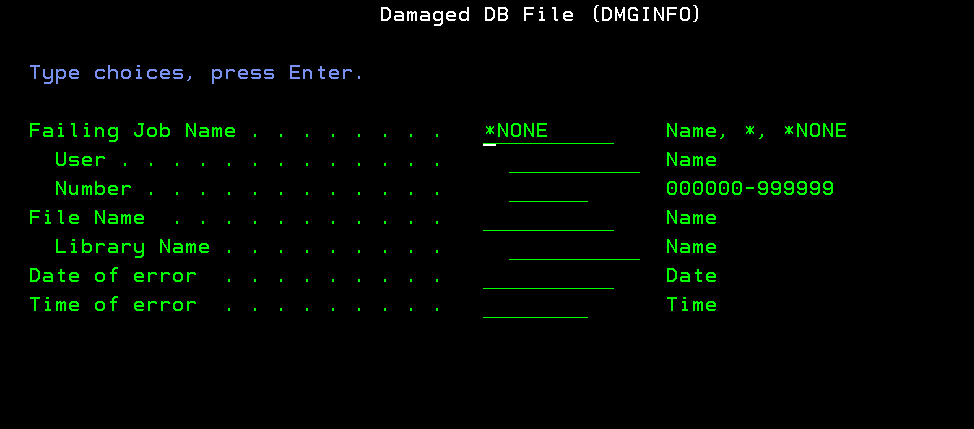
6. Set the following parameters:
Failing Job Name - Put in job information of a job that encountered damage errors (can be left at *NONE) File Name - Put in damaged file name Date of error / Time of error - DSPJOB OPTION(*DFNA) and page down once for values to use for Date format, Date separator, Time separator.7. Press Enter
8. Put in full Case number and specify FTP option.
Anonymous is no longer allowed (GDPR) - Supported FTP options (search for FTP type)
Note: If
*NO is used for FTP, then you must manually send data to IBM® via MustGather: Instructions for Sending Data to IBM i Support 9. At the following screen, enter the OS400 and SST credentials. Press enter to continue. After this process finishes, the tool will attempt to upload data to IBM®.
Note: The COL_DASD function collects additional information.
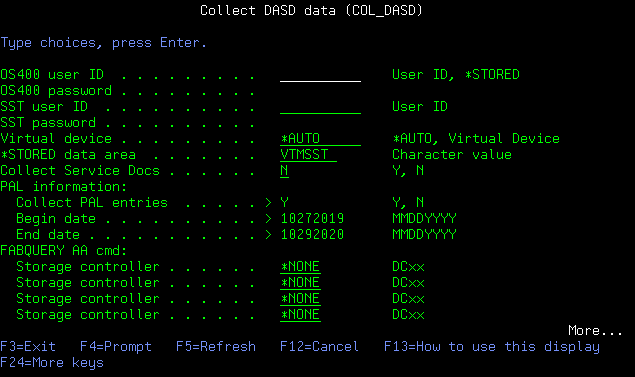
10. We also need PAL gathered manually. The output from this step is not in /tmp/qmgdb.
A. Issue the STRSST command.B. Select Option 1. Start a service toolC. Select Option 1. Product Activity logD. Select Option 1. Analyze logE. Select Log . . . . . . . . . . 1 (All Logs)Change date to 6 months before the issue through nowF. Report type . . . . . . . . . 3
Optional entries to include:
Informational . . . . . . . y
Statistic . . . . . . . . . y
Reference code selection:
Option . . . . . . . . . . 1
Device selection:
Option . . . . . . . . . . 1
G. Report type . . . . . . . 4
For report type 4:
Include hexadecimal
data . . . . . . . . y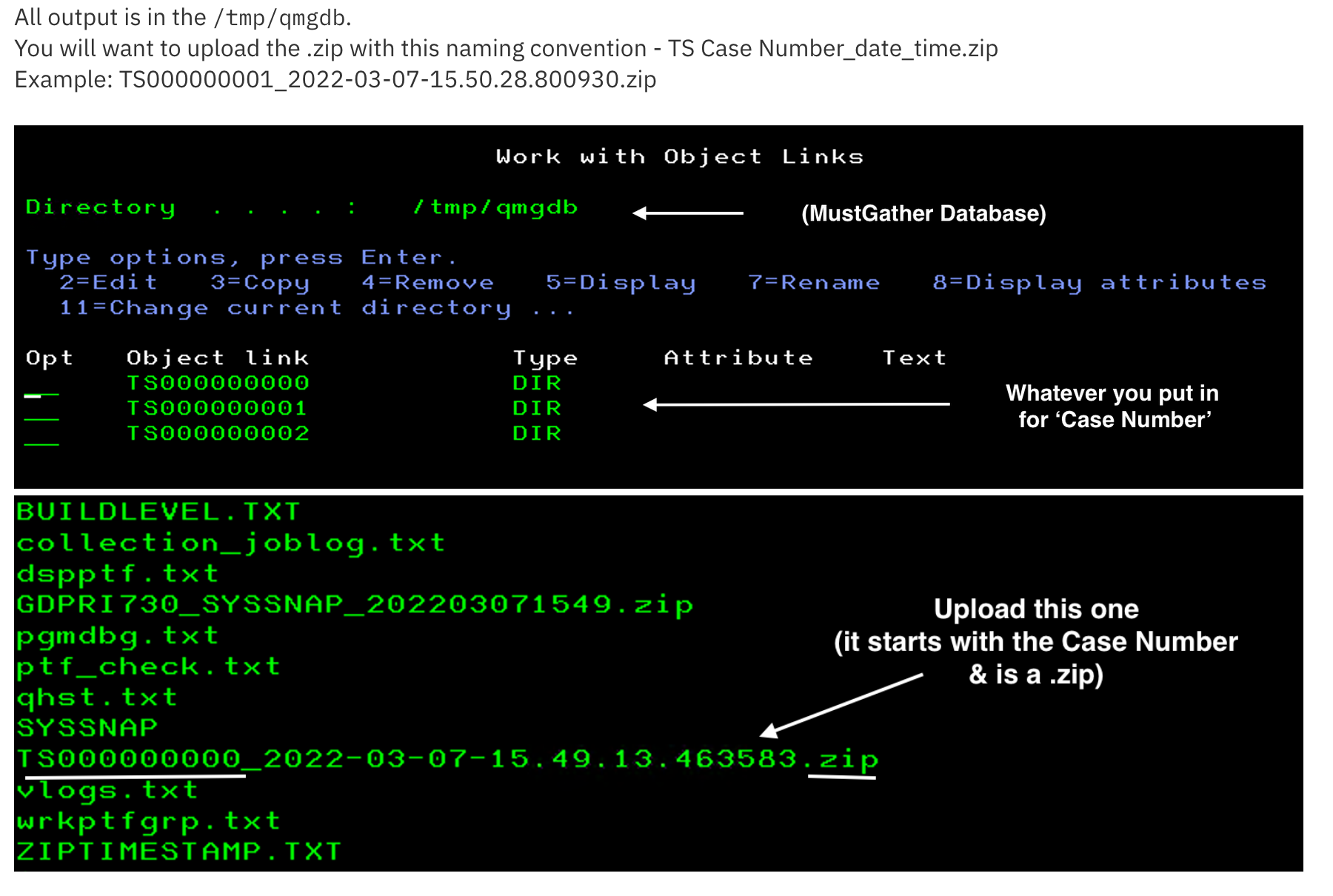
| Method B - Manual Collection |
PTF information:
1. Version, release, and modification level of system (in other words, V5R4M5, V6R1M0, and so on)
2. Issue WRKPTFGRP and F6 to get a QSYSPRT spool file
3. PTF levels of the From and To program if an error message is involved:
o Look at the job log to locate the
From and To Program.o DSPOBJD OBJ(QSYS/FromPGM) OBJTYPE(*PGM or *SRVPGM) DETAIL(*SERVICE) OUTPUT(*PRINT)
o DSPOBJD OBJ(QSYS/ToPGM) OBJTYPE(*PGM or *SRVPGM) DETAIL(*SERVICE) OUTPUT(*PRINT)
Note: Change the FromPGM and ToPGM to the programs listed in the job log. Use WRKOBJ on the program to determine whether OBJTYPE is *PGM or *SRVPGM.
If there is no library listed or program starts with #, skip that one.
Example:
CPD4342 - 40 02/25/10 18:30:53,112435 QQQVALID QSYS *STMT QSQRUN1 QSYS *STMT
The program QQQVALID is the FromPGM.
The program QSQRUN1 is the ToPGM.
DSPOBJD OBJ(QSYS/QQQVALID) OBJTYPE(*PGM) DETAIL(*SERVICE) OUTPUT(*PRINT)
DSPOBJD OBJ(QSYS/QSQRUN1) OBJTYPE(*SRVPGM) DETAIL(*SERVICE) OUTPUT(*PRINT)
Data Collection
1. Have there been any of the following:
Abnormal system end (loss of power, crash, etc)?
Warm flash copy?
Geographic Mirroring Detach while active?
- If so, let us know the dates and times.
2. Send in API or CL command used when problem is seen
3. Issue CHGJOB JOB(*) LOG(4 00 *SECLVL) LOGCLPGM(*YES)
4. Re-create the damage issue in this interactive job
5. Issue DSPJOBLOG JOB(*) OUTPUT(*PRINT)
6. Issue DSPFD FILE
(your lib/your file)NOTE: Change your lib and your file to the damaged file name.
7. Issue DSPFFD FILE(your lib/your file)
NOTE: Replace your lib and your file to the damaged file name.
8. Issue DSPOBJD OBJ
(your lib/your file) OBJTYPE(*FILE) DETAIL(*FULL) OUTPUT(*PRINT)NOTE: Replace your lib and your file to the damaged file name.
9. DMPSYSOBJ OBJ(your file) CONTEXT(your lib)
NOTE: Replace your lib and your file to the damaged file name.
10. VLOGS
A. Issue the STRSST command.B. Select Option 1. Start a service tool.C. Select Option 5. Licensed Internal Code log.D. Select Option 2. Dump entries to printer from the Licensed Internal Code log.E. Select Dump Option 1 1=HeaderF. Press Enter.G. Select Dump option 3 3=Header and entire entryH. Specify the date to one year BEFORE the problem occurredI. Press Enter.J. Press F12 to exit.K. Select Option 7. Display the status of the Licensed Internal Code log.L. Refresh until Dump requests not complete is zero.M. Press F3 three times, and exit out of Service Tools. Check QSYSOPR for messages.11. PALS
A. Issue the STRSST command.B. Select Option 1. Start a service toolC. Select Option 1. Product Activity logD. Select Option 1. Analyze logE. Select Log . . . . . . . . . . 1 (All Logs)Change date to 6 months before the issue through nowF. Report type . . . . . . . . . 3
Optional entries to include:
Informational . . . . . . . y
Statistic . . . . . . . . . y
Reference code selection:
Option . . . . . . . . . . 1
Device selection:
Option . . . . . . . . . . 1
G. Report type . . . . . . . 4
For report type 4:
Include hexadecimal
data . . . . . . . . y9. Rack Config
A. Issue the STRSST command.
B. Select Option 1 Start a service tool
C. Select Option 7. Hardware service manager
D. F6=Print configuration
E. Format . . . . . . . 1
Information printed . 210. Recover the file as needed or advised by support. It is best if you can keep a copy of the damaged file around in case it might be used to gather more information. If the file is journaled, end journaling, and then move the file to a new library so you can recover a new version of the file in the original library.
** All spool files generated from previous steps need to be sent to IBM®. **
| Direction for transferring files to IBM if QMGTOOLS was NOT used |
Manually send data to IBM® via MustGather: Instructions for Sending Data to IBM i Support
[{"Type":"SW","Line of Business":{"code":"LOB57","label":"Power"},"Business Unit":{"code":"BU058","label":"IBM Infrastructure w\/TPS"},"Product":{"code":"SWG60","label":"IBM i"},"ARM Category":[{"code":"a8m0z0000001hruAAA","label":"IBM i Db2-\u003EDamage"},{"code":"a8m0z0000000CHbAAM","label":"IBM i Db2-\u003EMustGather Database"}],"ARM Case Number":"","Platform":[{"code":"PF012","label":"IBM i"}],"Version":"All Version(s)"}]
Historical Number
N1011004
Was this topic helpful?
Document Information
Modified date:
15 September 2022
UID
nas8N1011004