Question & Answer
Question
On an IBM server running ESXi version 5.x with IBM customization why is there a auto generated standard virtual switch called "vSwitchUSB0" with vmkernel port group "IMM_Network0"?
Answer
A IBM server running ESXi version 5.x with IBM customization will have standard virtual switch called vSwitchUSB0 with vmkernel port group IMM_Network0 as shown below :
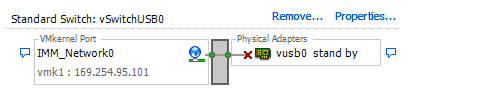
This vSwitch will be auto generated if the IMM's Ethernet over USB interface is enabled.
NOTE: If you remove this virtual switch, the vSwitch will be recreated within 60 seconds.
LAN over USB interface enables in-band communications to the IMM; the IMM hardware on the system board presents an internal Ethernet NIC from the IMM to the operating system. LAN over USB is also called the "USB in-band interface" in the IMM Web interface.
Typically, the IMM IP address for the LAN over USB interface is set to a static address of 169.254.95.118 with a subnet mask of 255.255.0.0. In the event of an IP address collision on the network, the IMM might obtain a different IP address in the 169.254.xxx.xxx range.
This interface is required for in-band flashing of the IMM, UEFI, and Dynamic System Analysis (DSA) preboot firmware, as well as for the Advance Setting Utility (ASU).
The IMM's Ethernet over USB interface can be enabled or disabled using following steps :
For a Blade Server :
1. Launch the IBM BladeCenter Advanced Management Module (AMM)
2. Go to Blade Tasks > Configuration> Information and Policy.
3. Select Advanced Blade Policy Settings.
4. This will show Service Processor's Ethernet over USB interface. The section lists all blades in the chassis which are capable of enabling and disabling the Ethernet over USB interface.
5. Select the checkboxes next to the blade(s) that you want to enable or disable.
6. Click the Disable button to disable the Ethernet over USB interface on the selected blades, or click the Enable button to enable the interface.
For a stand-alone server:
1. Log in to the IMM on which you want to disable/enable the USB device driver interface.
2. Go to IMM Control > System Settings > USB Interface.
3. Select the server where you want to disable or enable the ethernet interface, then click Disable or Enable.
NOTE: If you disable the USB in-band interface, you cannot perform an in-band update of the IMM firmware, server firmware, and DSA firmware by using the Linux or Windows flash utilities. If the USB
in-band interface is disabled, use the Firmware Update option on the IMM Web interface to update the firmware.
Was this topic helpful?
Document Information
Modified date:
28 January 2020
UID
isg3T1018919