Question & Answer
Question
How can I see the displayname of the person(s) assigned to a work order tracking record on the main tab of Work Order Tracking?
Answer
It is possible to add the table from the Select Action / Workflow > View Workflow Assignments option to the main tab of Work Order Tracking.
Launch App Designer and select the Wotrack application.
Select the Main tab of the application.
Select a location to add your table.
Select the Object Palette icon from the tool bar and drag and drop a Table object onto the Main tab.
Highlight the table object and select the Object Properties toolbar icon.
Enter the properties as seen in the following screen shot:
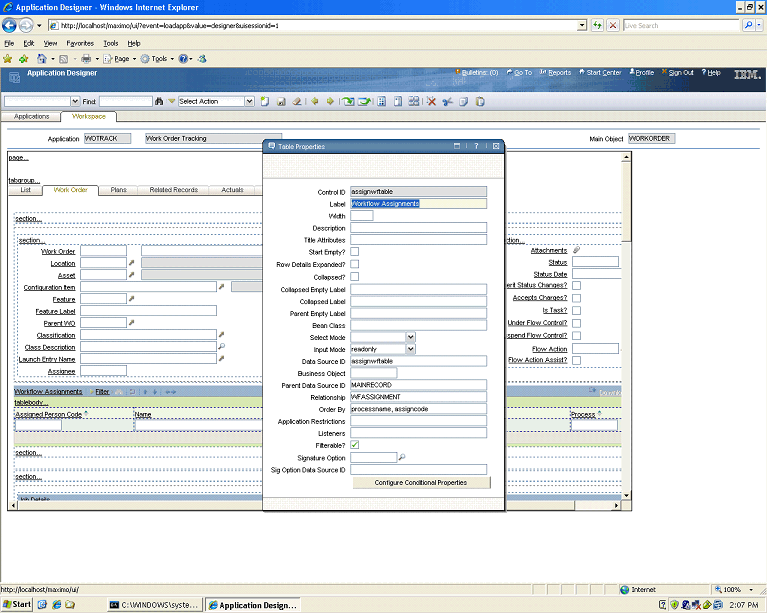
Next drag and drop four table column objects from the Control Palette icon as seen in the screen shot above.
The properties for the first column should be:

The properties for the secondcoulmn for the Display Name column will be:
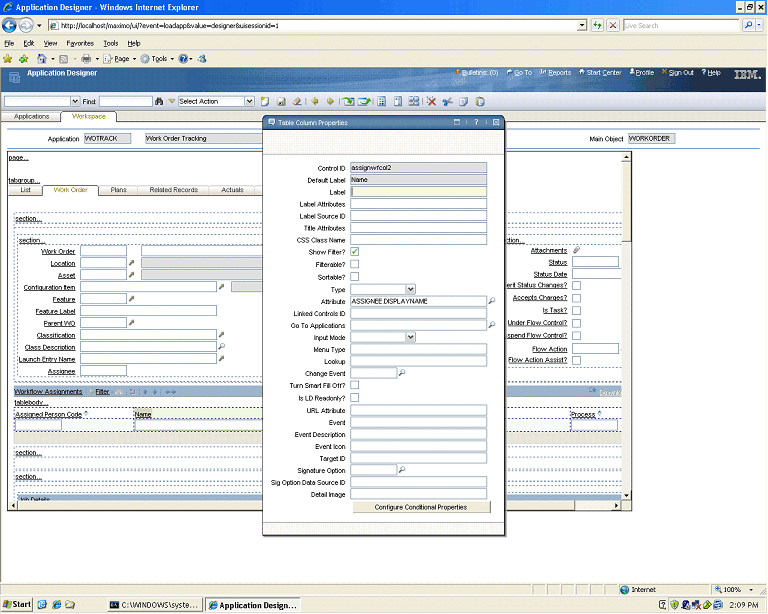
The properties for the third column for the description will be:

The properties for the fourth column to display the Process information will be:
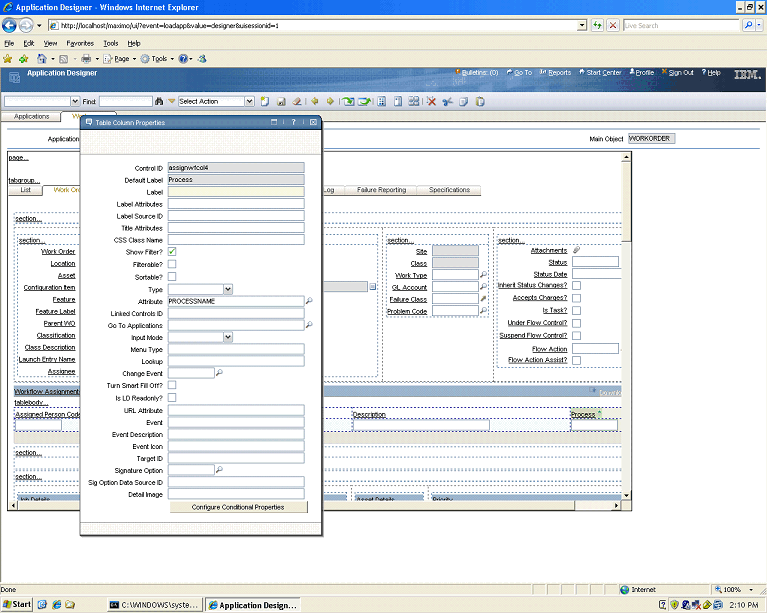
Save the changes and if a record is in workflow and has a user(s) assigned to it the table will display as:
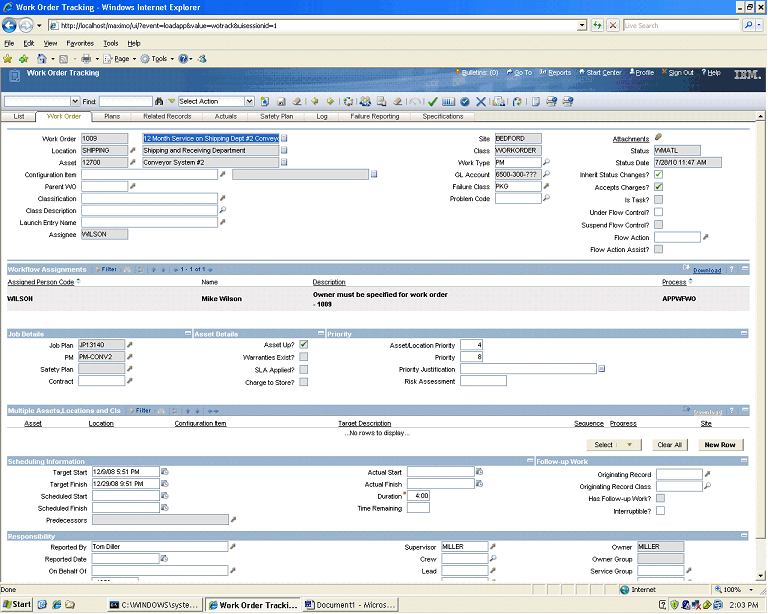
Was this topic helpful?
Document Information
Modified date:
13 April 2021
UID
swg21442351